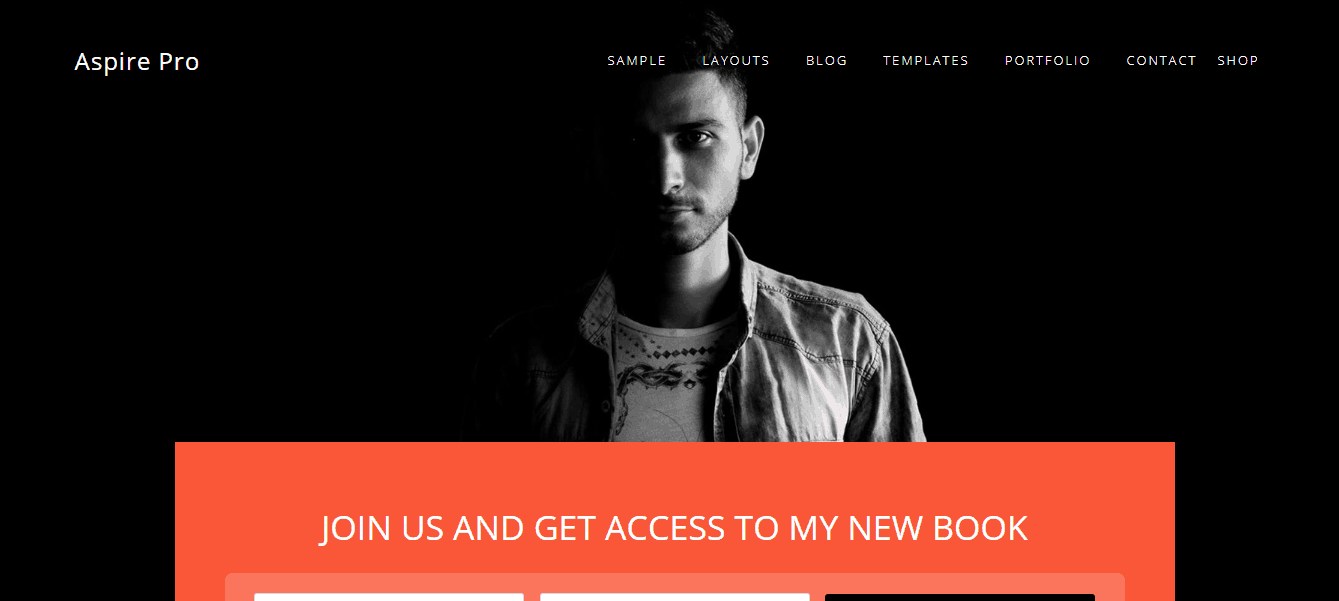
A few days back, we have shown you the StudioPress Aspire Pro review. It’s one of the best business child themes for Genesis Framework. Later that, some of our users got purchased the theme and asked for a simple documentation. We have published it. See the Aspire Pro documentation.
But the Aspire Pro’s font is not a good one. You can see the real effect in the Aspire Pro theme demo. Most folks said it and they wish to change it. In this post, we are going to show you that how to change the font in Aspire Pro theme and use a custom Google font in the theme.
Aspire Pro WordPress theme is an awesome WordPress theme for affiliate websites and every business websites.
Do You Need Plugins?
No. It’s pretty simple than you thought. For adding some custom Google fonts, you don’t need to rely on any dedicated plugins.
Coding Required?
A bit.
Not like adding a widget in WordPress header. All we need to do is, edit the header.php file, use some additional CSS.
So, let’s begin.
How To Change The Font In Aspire Pro Theme?
First of all, log in to your WordPress dashboard and make sure that you have installed and activated the Aspire Pro theme in the blog. You can find it from the front end or from the appearance section.
Now, let’s check one of the published posts.
Not looking good isn’t it? When we run a website or blog, we need to attract our website visitors. If the font is not good, they will not able to read the content and start leaving the website.
Now, let’s change the font to a better one. You can do it via FTP or WordPress editor. In my case, I will always choose the default WordPress editor for simple code adding and editing.
You need to go to the editor and choose the header.php file. If your theme doesn’t have a header.php file, simply download the header.php file from the Genesis Framework, upload it to the child theme folder.
Selecting The Best Font
Now, go to Google fonts.
Select your favorite font from there. In my case, my favorite one is the Work Sans. Simply select the font which you like. There are so many fonts out there.
The font is now selected. They will give you a standard code for embedding the font in your website. Copy the code from there.
Go to the header.php file and paste it in the file. Make sure that you have pasted it just before the </head> tag.
That part is done. Now, we need to specify font family. You can do it by editing the style.css file or by adding additional CSS. We recommend you using the additional CSS feature.
Go to the WordPress customizer and additional CSS section. Now, copy and paste the below code to the section.
body {
font-family: 'Work Sans', sans-serif;
font-size: 16px;
font-weight: 400;
}
You can replace the font family, font size, weight with your own requirements. Well, if you need to style your post contents differently, you can use CSS like below.
.entry-content {
font-family: 'Work Sans', sans-serif;
font-size: 16px;
font-weight: 400;
}
If you are good with the current styling, simply publish it. Now, check the website contents from the front end. It will show your new font family.
If it’s not, this might be an issue with your cache. You need to clear the browser cache or clear WordPress cache if you are using any caching plugins like WP Rocket, WP Fastest Cache or WP Super Cache.
Conclusion
This is how we can change the font in Aspire Pro theme. We hope you found this post helpful and enjoyed the read. If you did, please consider sharing this post with your friends and fellow bloggers on social media. For more related posts, you need to check out our blog section.
As a Genesis child theme, we will also recommend you the Kreativ Pro and Outreach Pro. Or check out the best WordPress theme shops for finding your best design.
Aspire Pro
-
Features
-
Performance
-
Support
-
Ease of Use
-
Pricing
Summary
Aspire Pro is one of the best business child themes for Genesis Framework by StudioPress. In this post, we are going to show you that how can you change the default font in Aspire Pro and add a custom one!









Leave a Reply