
Ready to create an order form in WordPress? WordPress is one of the famous CMS out there which is used by millions of professional bloggers and business websites. If you are with us for a while, you probably know WPForms, one of the best WordPress form builder plugin.
And recently, WPForms got introduced a new feature. In this post, we are going to cover it. A step by step guide to creating an order form in WordPress using WPForms.
Here’s a short video about their new feature, creating a sample form:
WPForms
One of the top-selling WordPress form builder plugin. A freemium product. WPForms Lite is free for a lifetime, but got limits. But, more than 2 million WordPress blogs are using the free version plugin!
The WPForms premium will unlock new features, integrations, etc…
Related Reads:
Is It Available In The WPForms Lite?
Sadly, no.
When you need to accept payments, you may want to enable their PayPal add-on or Stripe add-on. These are only available in their premium plans.
WPForms Premium Pricing
At this time, they have 4 premium plans.
They are:
- Basic – $39.50 a year.
- Plus – $99.50 a year.
- Pro – $199.50 a year.
- Elite – $299.50 a year.
The PayPal and Stripe add-ons are available in the Pro plan. It’s worth paying for. Plus, they have a 14-days money-back guarantee. If you are not happy with their product, you can easily ask for a refund.
So, you are free to try WPForms for 14-days. I’m sure that you will love it.
When You Need Order Forms In Your Blog?
When you are running an eCommerce website or offering any service, you might want to consider creating an order or billing form inside your website.
In our case, we are accepting sponsored reviews. So, by embedding a billing form to the page, business owners can easily order the service. The payment will be sent to our associated PayPal account!
If you want to create one, you need to consider WPForms. Without writing a single line of code, you can easily create forms, embed them in the page. Just a matter of 2 minutes.
How To Create an Order Form In WordPress
I think you already got installed and activated the WPForms premium plugin in your blog. You need to click on the add new form button. In the form editor, you could see the billing form.
You will see a pre-made template there. By clicking on the elements, you will be able to edit them! The main configuration you need to do is, to change the available items.
If you need to show an image for each option, mind this setting.
Once you got configured everything, save the form.
The next thing you need to look at is the notification settings. You could see the settings in the WPForms form editor page – the same page where you edit forms.
By default, WPForms will send all the entries to your admin email. If you need to add a custom one, you can do it from there. You can set up the
- Admin Email.
- Email Subject.
- From Name.
- From Email.
- Reply-To.
- Message.
from the settings.
And now, configure the success message.
You can show a custom message, redirect to a URL, or show a page.
Let’s set up the payment gateway now. I’ve already said that WPForms got two main payment integrations.
- PayPal.
- Stripe.
Both are widely used services and can process almost all credit and debit cards. From the add-ons section under WPForms plugin settings, you can install, activate the PayPal, Stripe add-ons.
Come back to your form builder and in the payments tab, you will see the new integrations. PayPal is a recommended service for sending and receiving payments. So, we are going to enable it.
On the right side, you can see the PayPal section.
You just want to enable it, enter your PayPal email address, choose the mode, payment type, etc… Also, the conditional logic option can be used here. This would make your forms even more powerful. Save the form once you configured it.
Go to a page, click on the add form button. There, a pop-up will appear with your created forms.
Choose our order form from the drop-down, insert it to the page. Simply publish/ update your post or page. If you check the page from the front end, the form will be visible there.
Also, you can show you the form in any widget areas.
So, this is how you can create an order form in WordPress. As you can see, WPForms makes everything easy for the customers. In some simple mouse clicks, you will be able to create forms!
Also, note that the payment integration is optional. If you don’t need to accept payment through your website, you can skip the step.
Get Started Now
You can purchase the premium version of WPForms from below.
Found this post useful?
Feel free to share it with your friends and fellow bloggers on social media. From our blog section, you can see more tutorials, product reviews, etc…
WPForms
-
Features
-
Performance
-
Support
-
Ease of Use
-
Pricing
Summary
WPForms is a popular WordPress form builder plugin. In this post, we are going to show you how can you create a simplreorder or billing form in WordPress using WPForms.
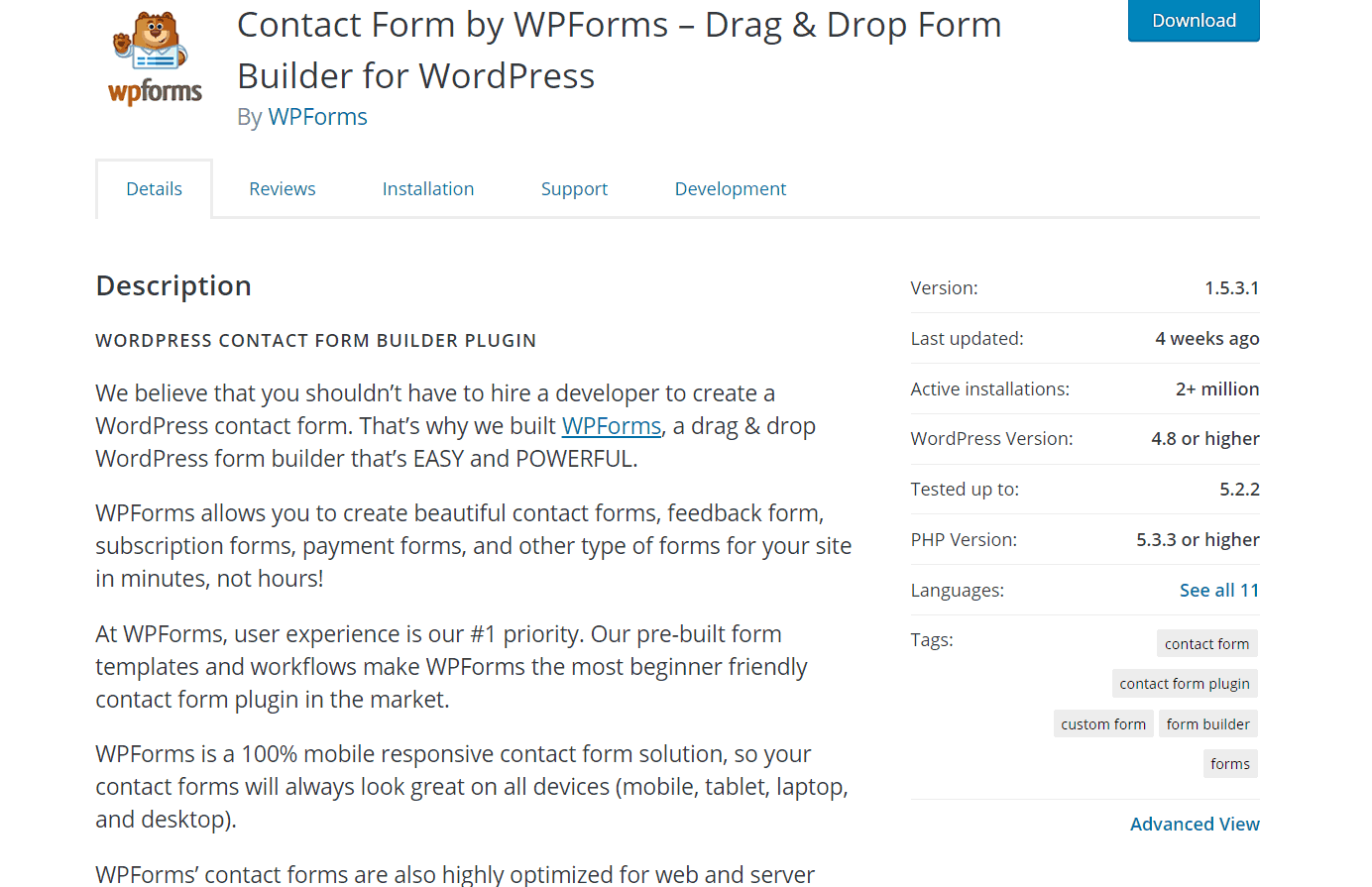
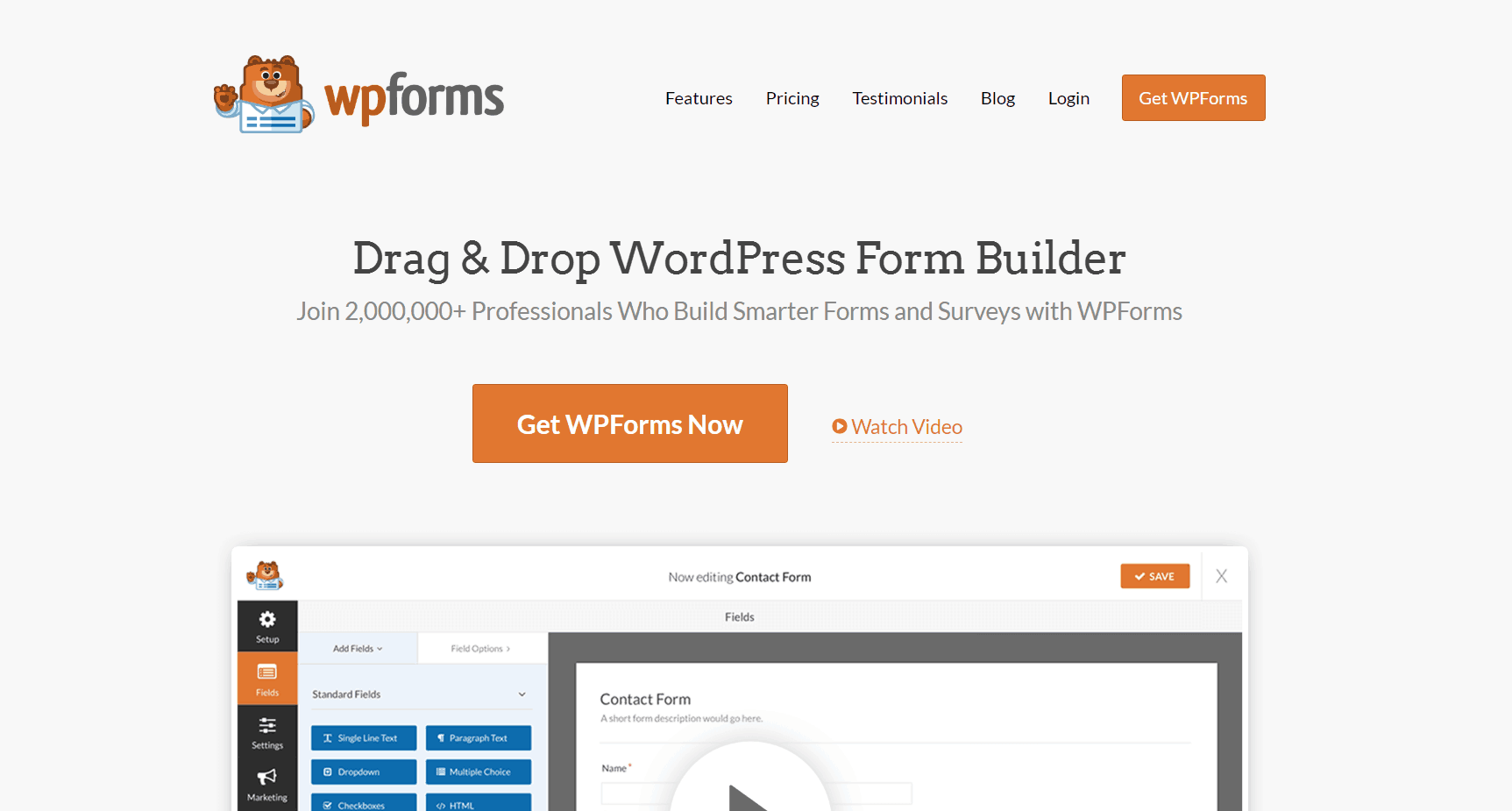
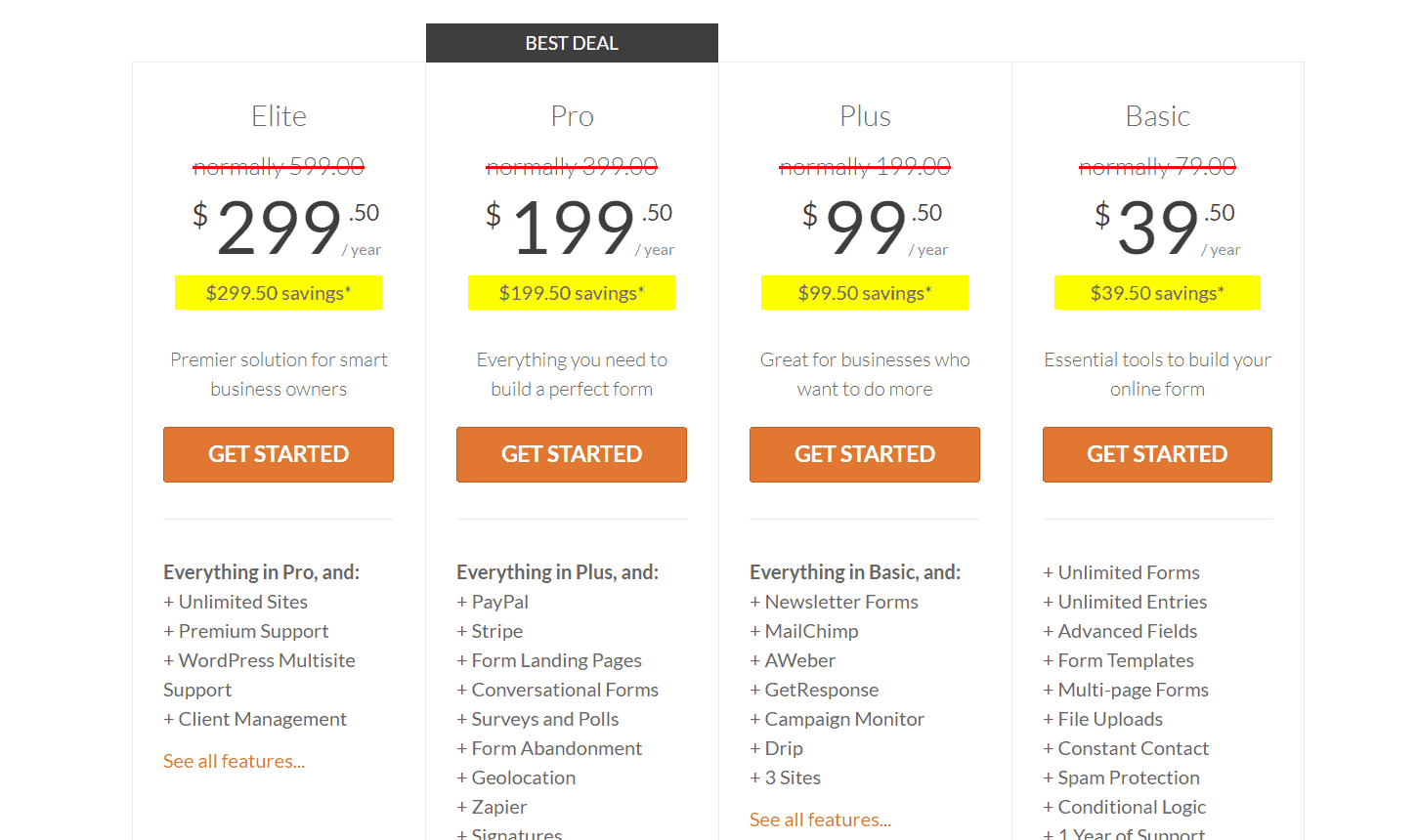
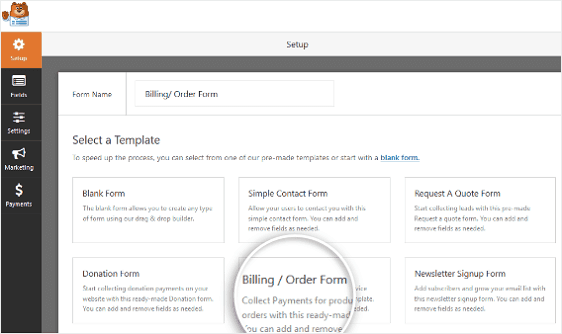
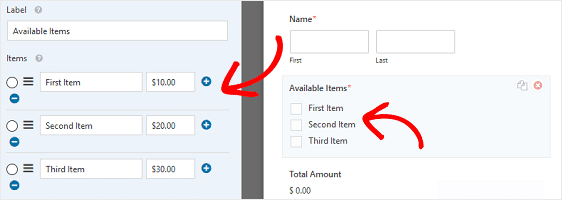
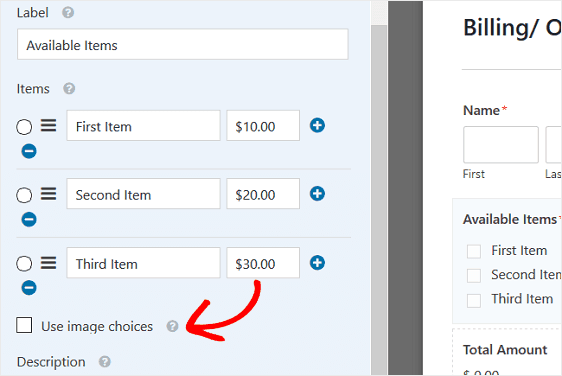
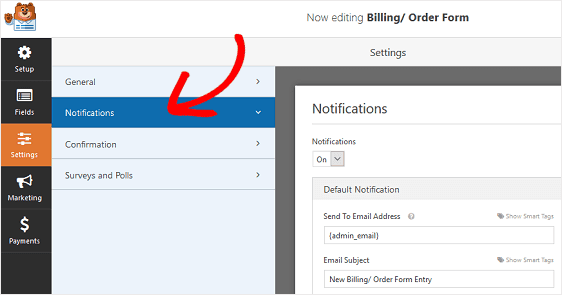
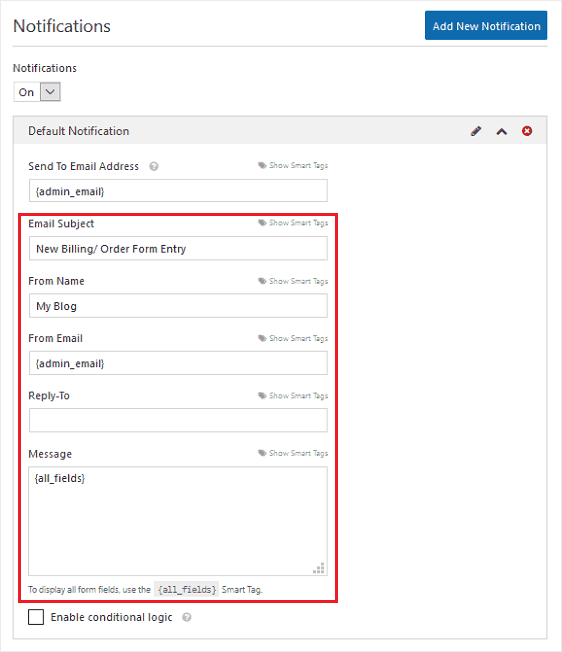
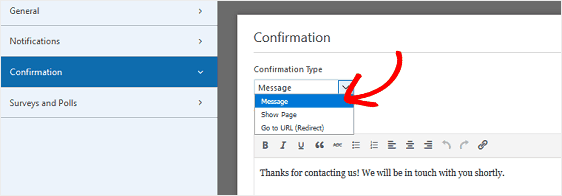
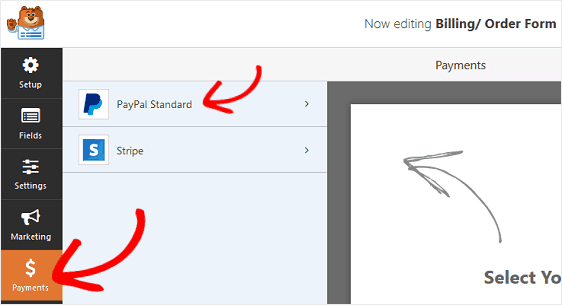
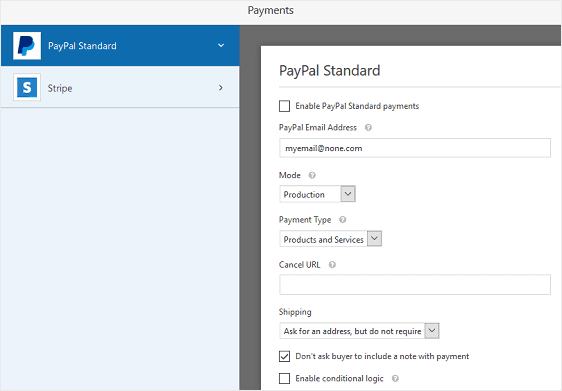
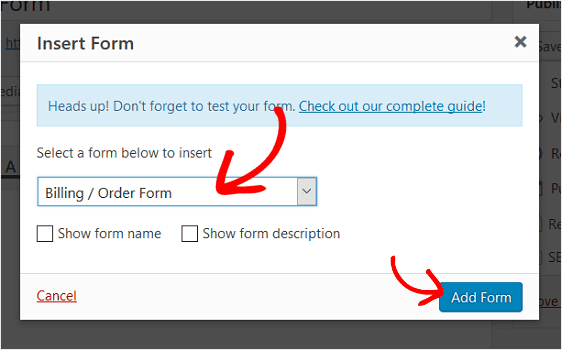
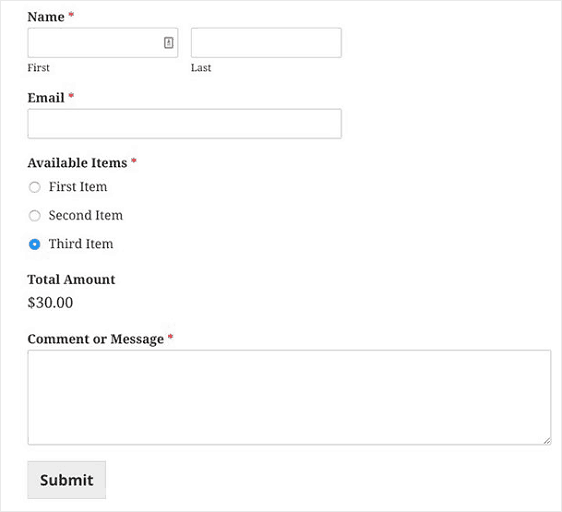
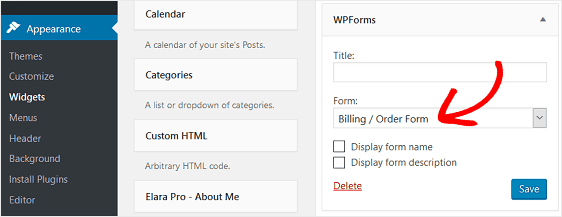
Leave a Reply