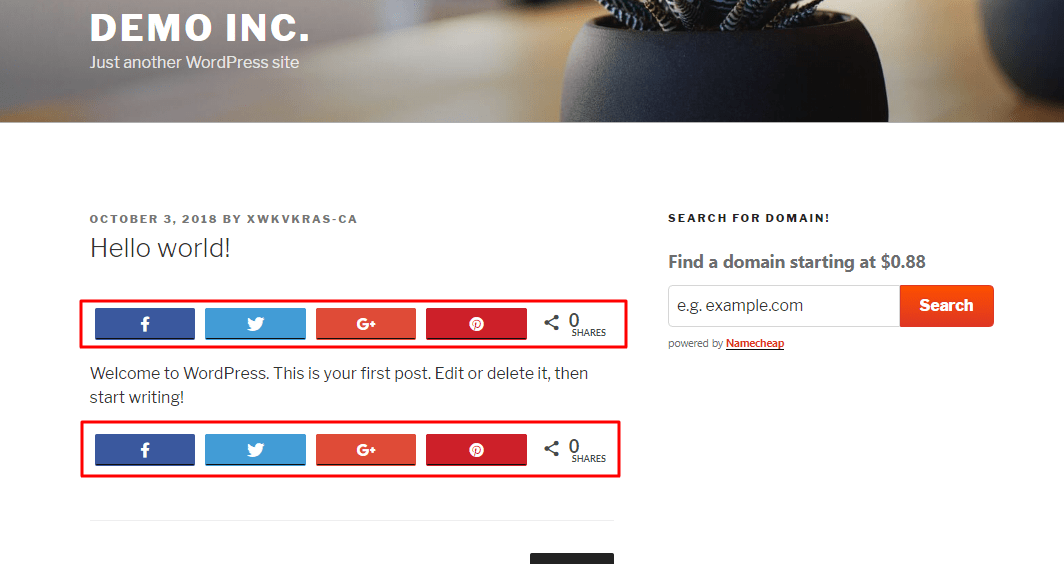
You know that social sharing can bring some more traffic to your blog or website. It’s proved! If you are a beginner and need to add eye-catchy social sharing icons on your WordPress blog, we are going to show you a simple solution. In this post, we are going to show you that, how can you configure social warfare WordPress plugin.
Is Social Warfare Free?
Well, It is a freemium plugin. The free version is good enough for beginners and we are going to show the tutorial using it.
If you need more powerful options and more social media icons, you need to consider Social Warfare Pro.
Social Warfare Pros
Free.Simple.Easy Customization.Speed Optimized.
How To Configure Social Warfare WordPress Plugin
First of all, log in to your WordPress dashboard and go to add new plugins. There, you need to install the Social Warfare plugin.
After installing the plugin, simply activate it.
Now, it is time to configure the WordPress plugin. Go to the WordPress plugin settings.
You can see that by default, all the social sharing buttons are inactive. Drag the buttons and drop it to the active field for making the share network buttons live on the blog. Don’t forget to save the changes after it.
Now, check out the share count settings. By default, they are enabled and will show on the button. If you don’t need to show share counts, simply disable it.
Position the sharing trail. We will not recommend using the share buttons the on home page and archives page. You can turn them on on the single posts, pages if you need and also on the custom post types.
Save the settings.
From the styles section, you can style the buttons.
We also recommend you to turn on the floating share buttons. Choose the position that you need to show the buttons. If you are having so many mobile visitors, you need to consider showing the icons on the left or right side of your content.
On the social identity tab, add your social media channel’s username.
Now, you need to go to the advanced tab. There make sure that you have turned on the frame buster. It will help you protect against content pirates. Save the settings.
Now, you need to check your blog from the front end.
Buttons are Not Showing
If you are using any caching plugin, please clear your cache. Also, you can try opening your post on a private window.
On every single post, the sharing buttons are active. According to the settings, the buttons are showing on top of the post and also on the bottom of the post.
That’s it.
Conclusion
Adding social buttons on WordPress will only take a few minutes these days. Social Warfare is compatible with most WordPress themes on the market. In that case, you must give Social Warfare a try. Use our Social Warfare coupon for a charming discount.
Another alternative is Monarch by Elegant Themes.
We hope you found this tutorial helpful and enjoyed the read. If you did, please consider sharing this post with your friends and fellow bloggers. For more related tutorials, you need to check out our blog section.
You may also like our posts how can you create WordPress child themes, why you should avoid nulled WordPress themes and our HappyThemes review.
Social Warfare
-
Features
-
Performance
-
Support
-
Ease of Use
-
Pricing
Summary
Every blogs and website needs a social sharing plugin. No matter it’s built on WordPress or something. Adding a social share button helps you to get more social traffic. Here’s how you can add them using the Social Warfare plugin!
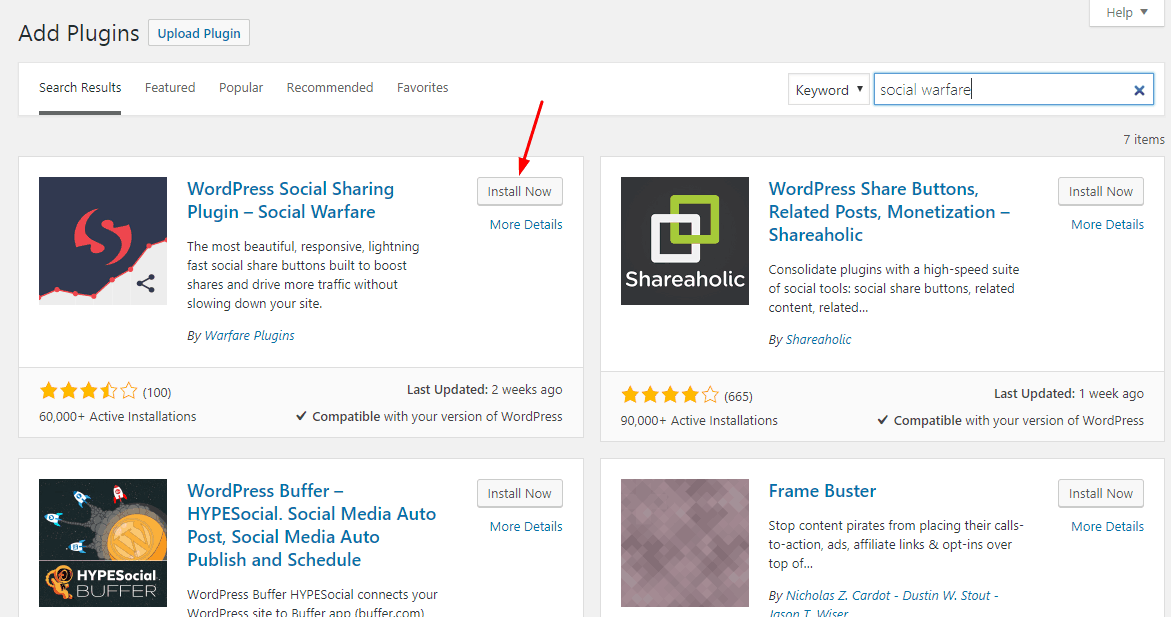
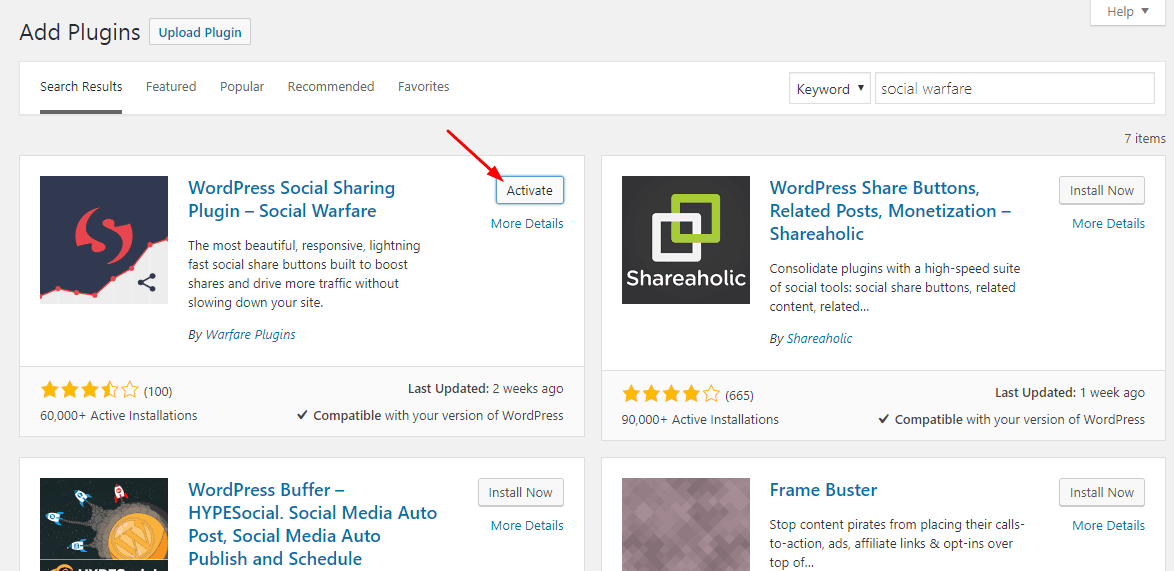
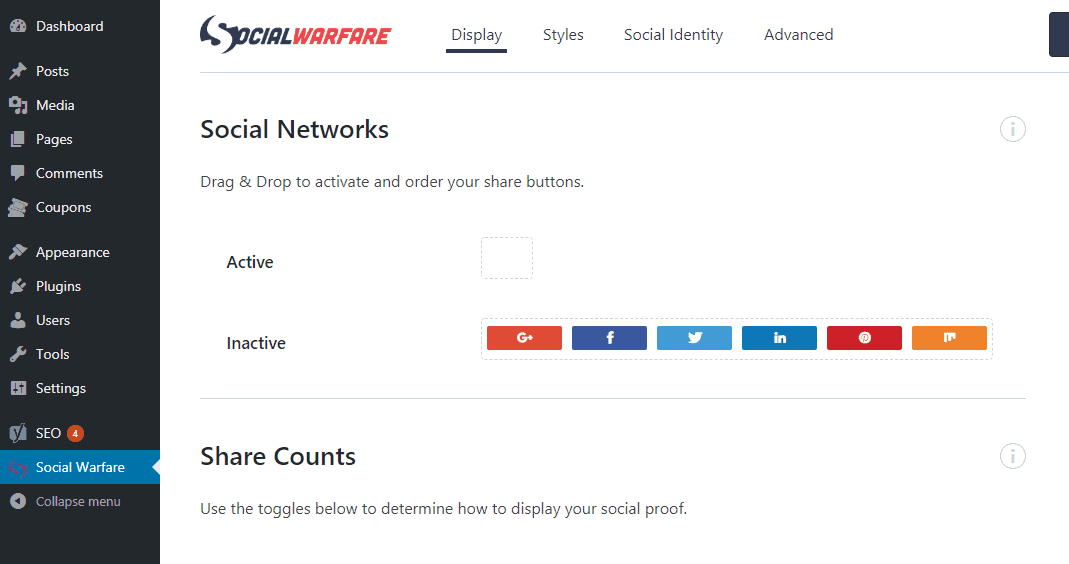
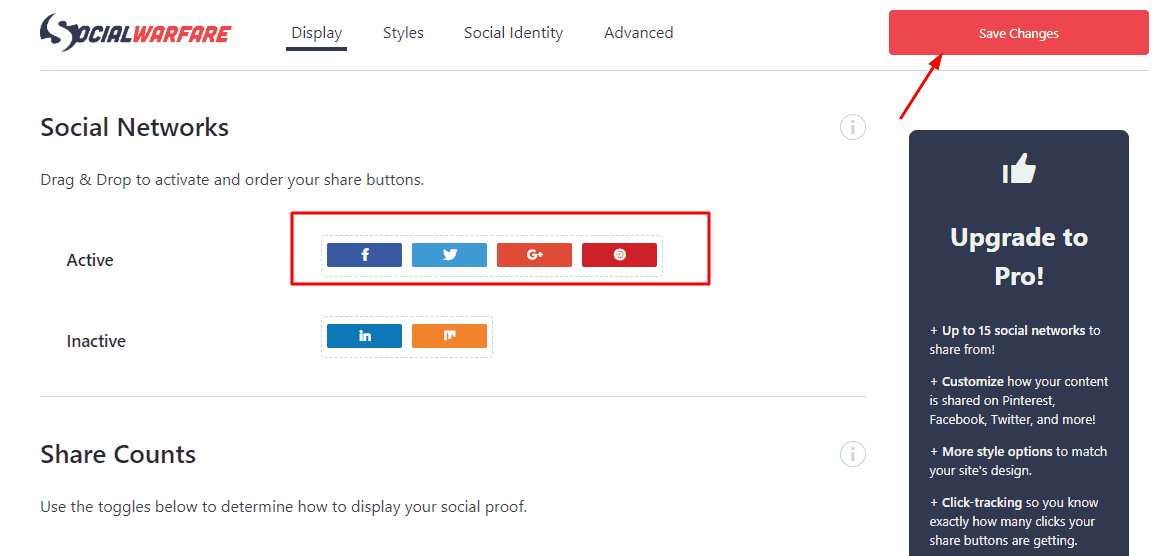
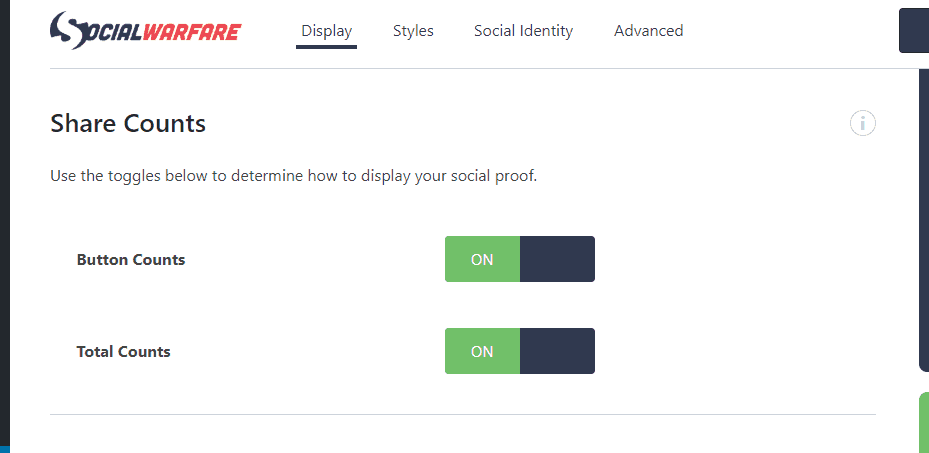
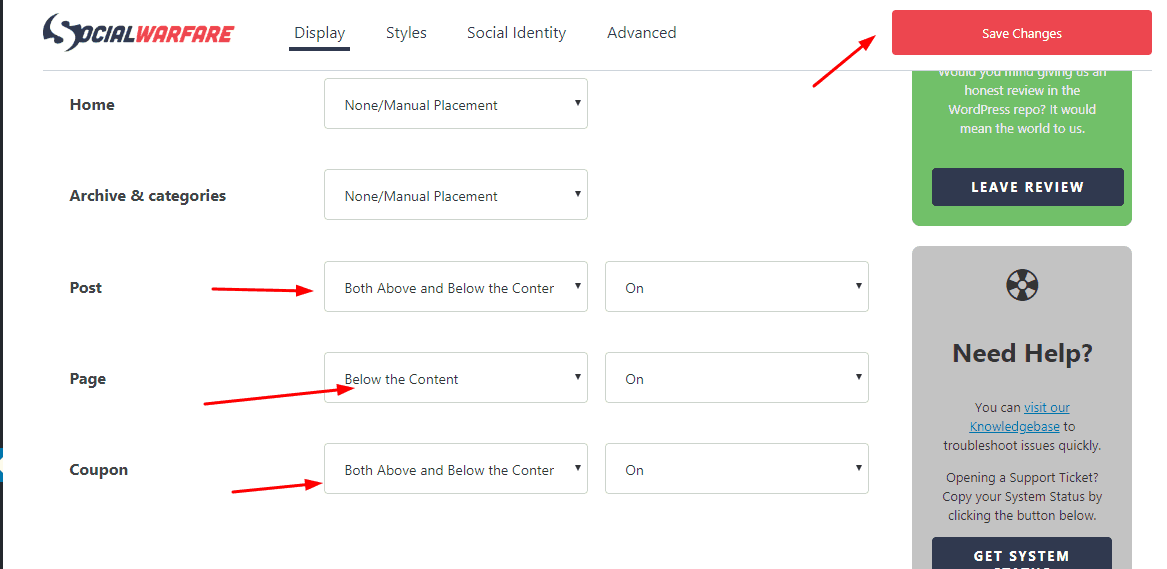
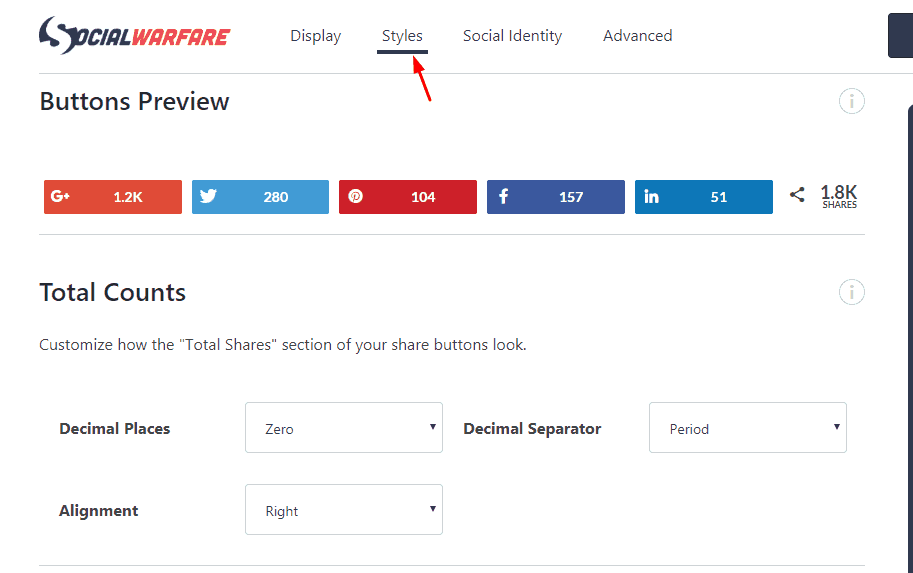
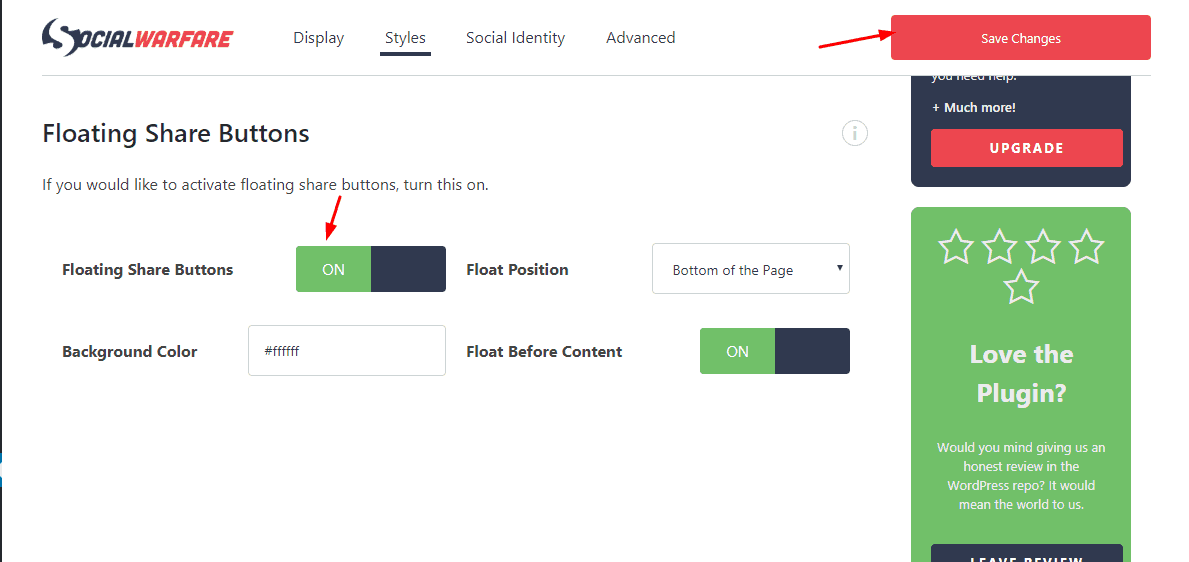
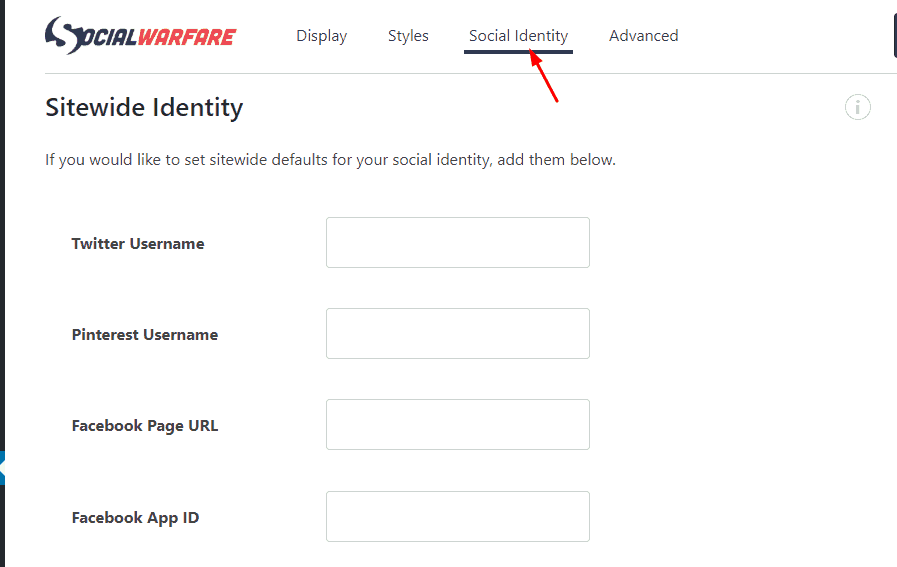
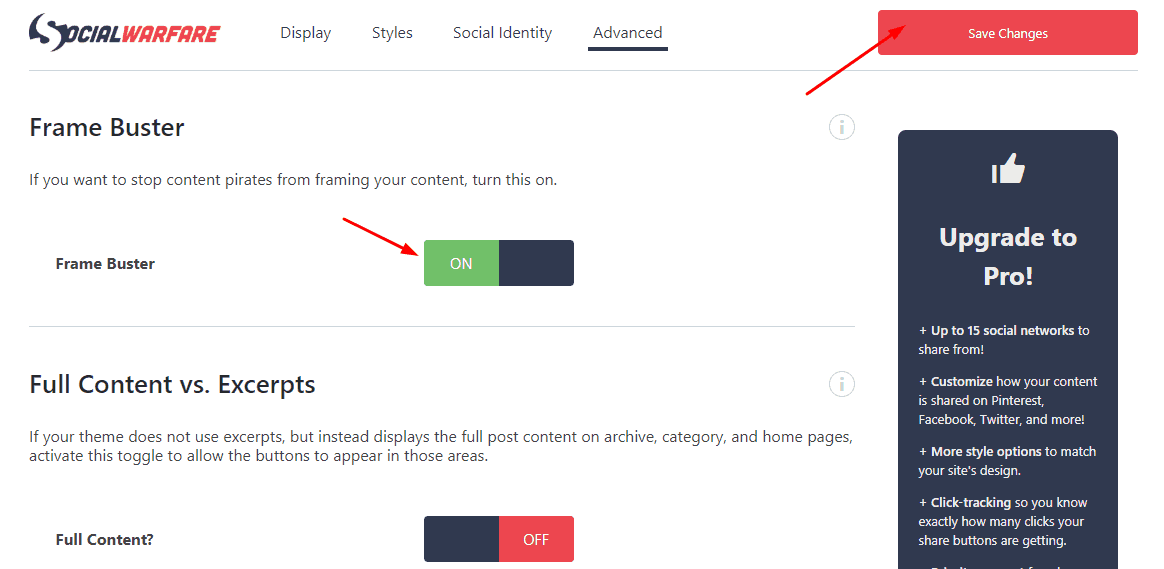
Leave a Reply