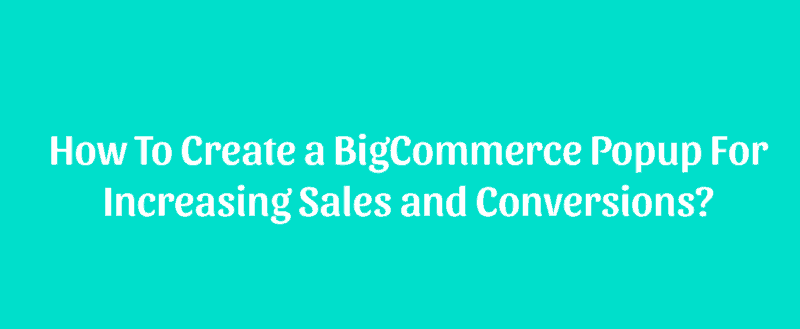
Just like WooCommerce, BigCommerce is a popular solution for creating online stores for your brand. When you run an online shop, you will need to make sure that your website is optimized for conversions. Well, if you need to increase your BigCommerce store conversions, we have got something for you.
In this tutorial, we are going to show you how you can create a BigCommerce popup using the OptinMonster lead generation software. So, increasing sales and conversions will be pretty simple!
OptinMonster
OptinMonster is one of the popular WordPress lead generation plugins in the market. If you need to gain more subscribers from your existing website traffic, OptinMonster is the right choice for you. Millions of websites are using this software for increasing their sales and conversions.
OptinMonster comes with popular features like:
- MonsterLinks.
- Geo-Targeting.
- Countdown Timer.
- Exit-Intent.
- Yes/ No Forms.
- Content Locker.
- MonsterEffects.
- Coupon Wheel Optins.
Etc.
With these amazing features, you can easily increase your newsletter sign-ups.
Right now, it is not a free service. As of today, OptinMonster got four premium plans.
- Basic – $9/ month.
- Plus – $19/ month.
- Pro – $29/ month.
- Growth – $49/ month.
Every premium plan comes with a 14-days moneyback guarantee. So if you are not happy with their options and purchase, you can easily get a 100% refund.
There won’t be any questions or contracts.
How To Create a BigCommerce Popup With OptinMonster?
Now, let’s see how we can create a BigCommerce popup with the OptinMonster app.
The very first thing you need to do is, purchase OptinMonster premium. You can pay with a PayPal account or credit card. Once you have purchased a plan, log in to the OptinMonster App.
You will be redirected to your account’s dashboard soon. In the dashboard, you will see a button for creating new campaigns.
Select it. OptinMonster got several campaign types like:
- Popup.
- Floating Bar.
- Fullscreen.
- Inline.
- Slide-In.
Etc.
As our title says, we will be creating a popup optin for the BigCommerce store. So, choose the popup campaign type from there.
Just like the WPForms premade templates, OptinMonster has 50+ readymade templates that are ready to use. You can select any of that and import it to your popup builder. Note that all the templates are customizable. Means, you will be able to change the styling of your popups, texts, etc.
The filtering option will help us to filter the template types. In this case, we will be choosing desktop ready templates.
If you are planning to target mobile users, choose the mobile-optimized templates. Once you have applied the filter, OptinMonster will show you the templates available according to your filtering options.
Here, we will be choosing the shopping template.
You will need to name your new campaign. Once you have named it, choose the website you are going to use the campaign.
Don’t worry about the name. It won’t be visible in the frontend. Click on the Start Building button for moving forward.
From here, you will be able to design your campaign.
As I mentioned earlier, all the elements are customizable. You can truly make the popup yours by adding your brand colors and unique texts. Since the OptinMonster builder is drag and drop ready, we do not want to use codings for making changes.
If you need to change the image on the popup, just click on it.
You can choose an image from your media library or upload a new one. If you need to add more elements to your popup form, click on the + Add Block button.
You will be able to add any elements like:
- Text.
- image.
- Video.
- Countdown Timer.
- Button.
Etc.
Just choose the element you need to insert. drag and drop it to the template and you are ready to go!
With some modifications, you will be able to create a popup like this:
The next thing we need to do is, set up display rules for the opt-in.
By default, there will be two conditions.
- Time of page.
- Any page.
One of the recommended features we have is exit-intent. Make sure that you have enabled exit-intent on your campaign.
Now, we will be targeting all the devices.
Select the sensitivity you want to use. There are three types of sensitivity available.
- Low.
- Medium.
- High.
If you check the eCommerce section there, you will see several elements you can use.
They are:
- Cart Total.
- Cart Subtotal.
- Cart Contains.
Etc. If you know how to use it properly, you can easily reduce cart abandonment and increase your conversion rates. Once you have configured the display rules, you are done.
Click on save, publish for making it live.
This is how you can create a BigCommerce popup using the OptinMonster app. As you can see, this is pretty simple and will take 5 or 10 minutes.
Get Started With OptinMonster
You can get started with OptinMonster from below.
We hope you have found this article helpful and learned how you can create a BigCommerce popup using the OptinMonster WordPress plugin. If you are looking for more related tutorials, feel free to check out our blog section.
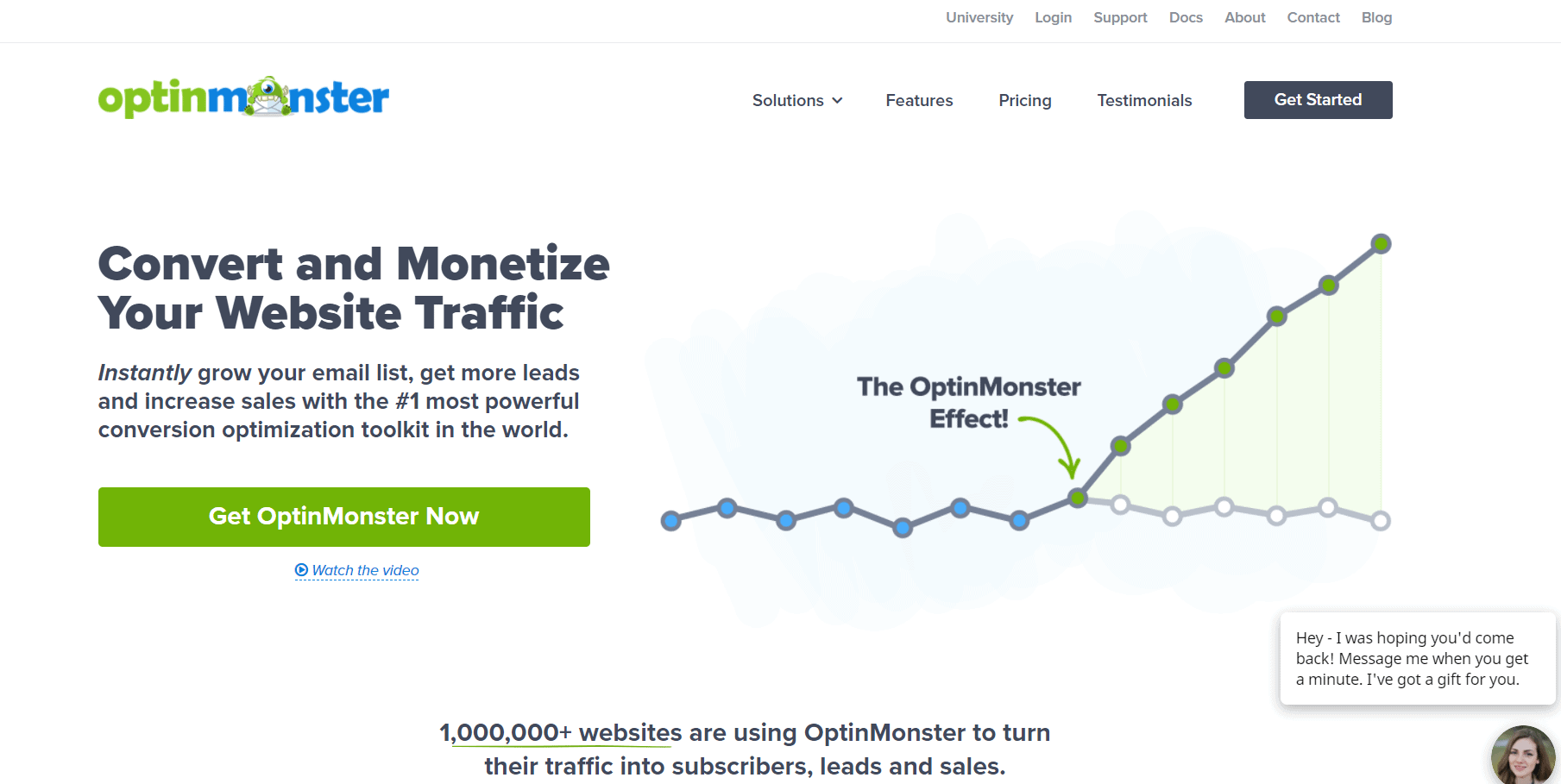
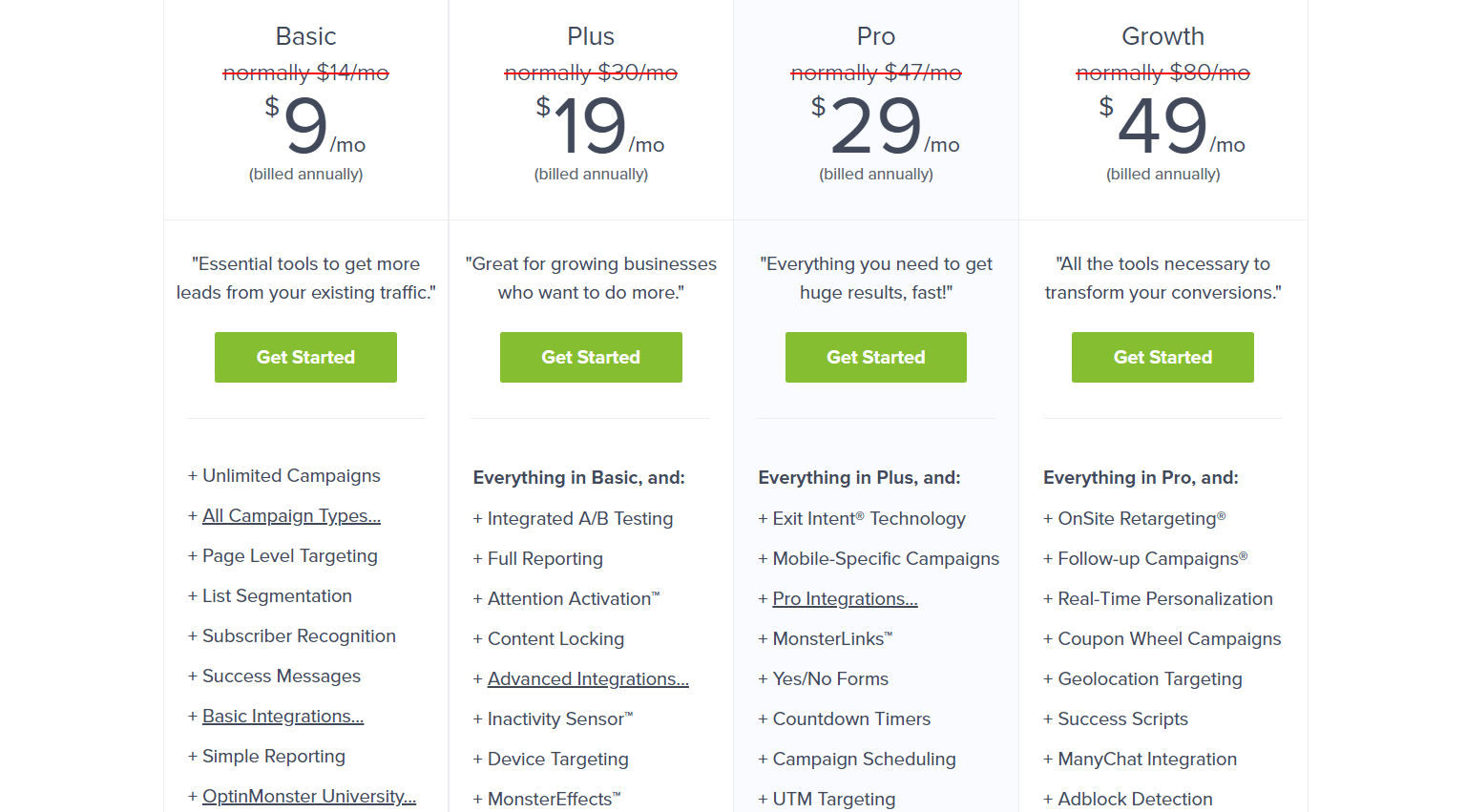
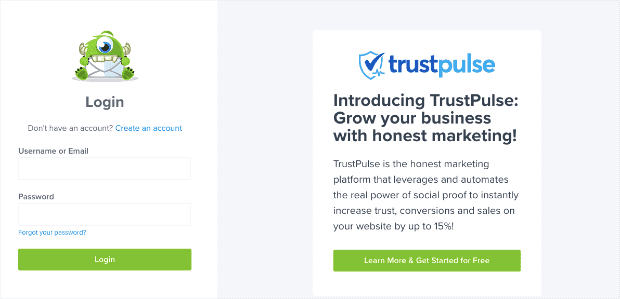
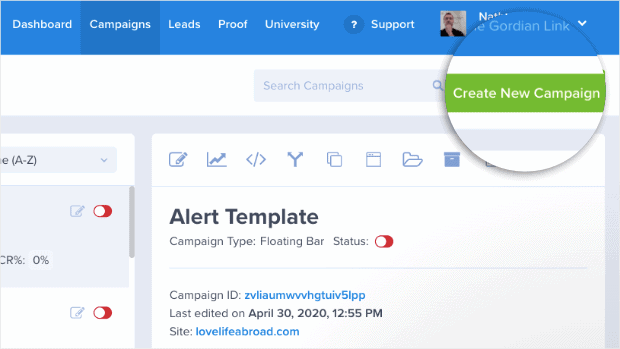
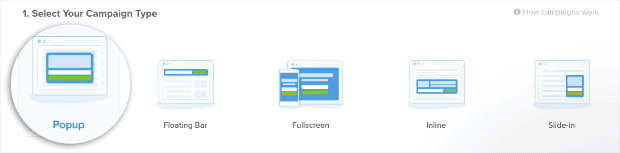
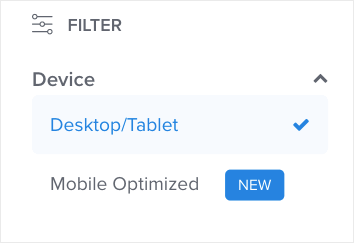
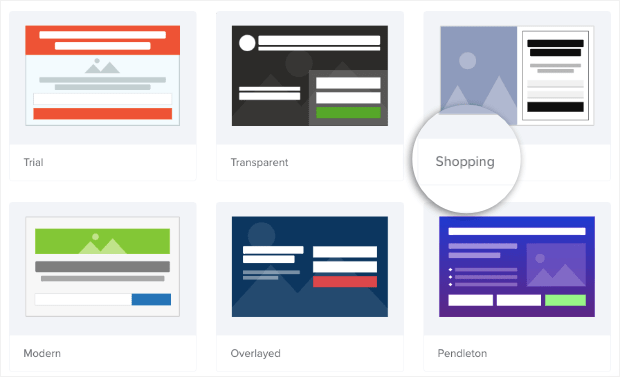
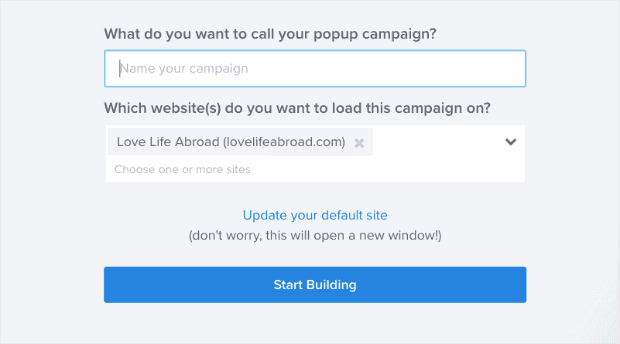
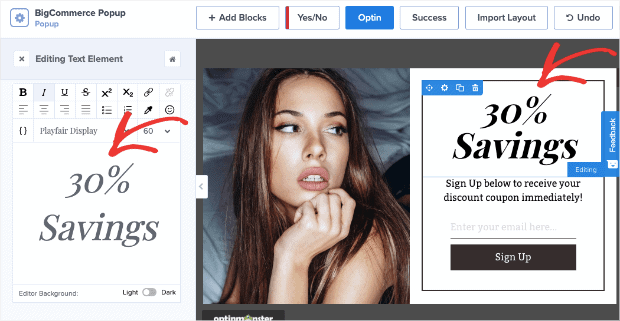
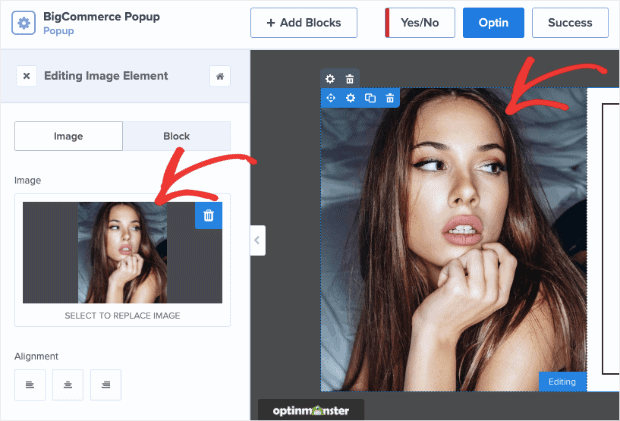
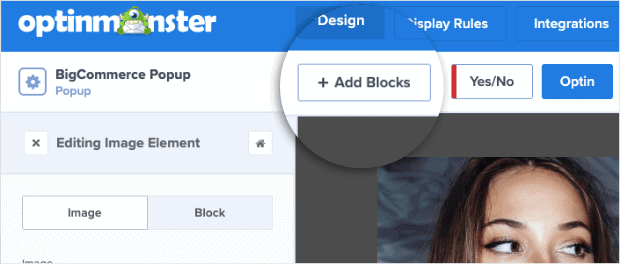
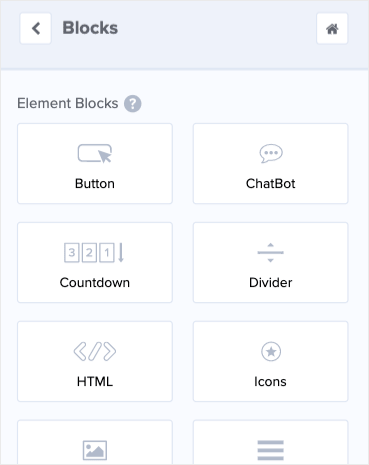
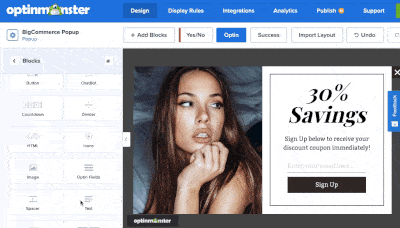
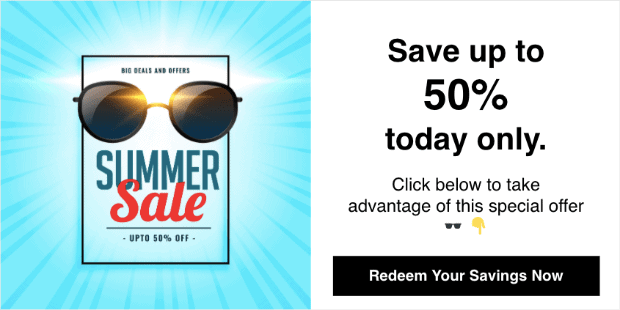

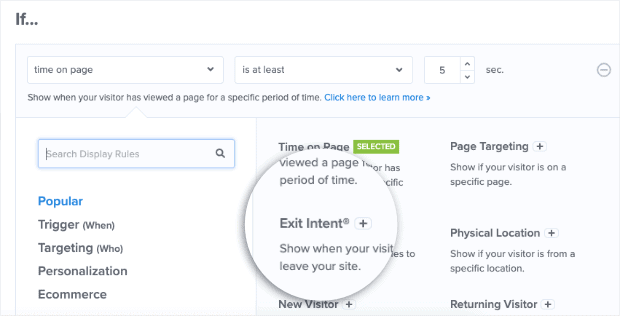
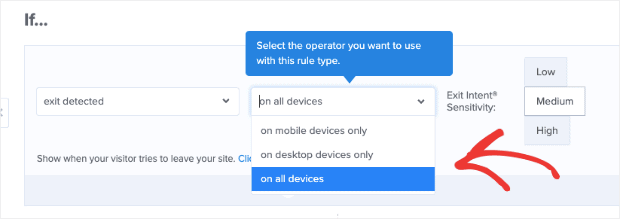
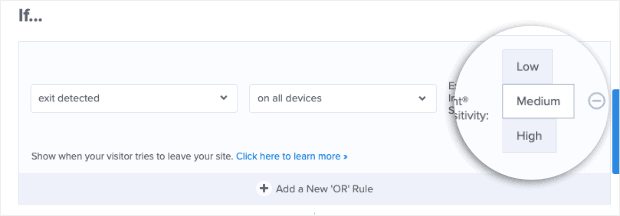
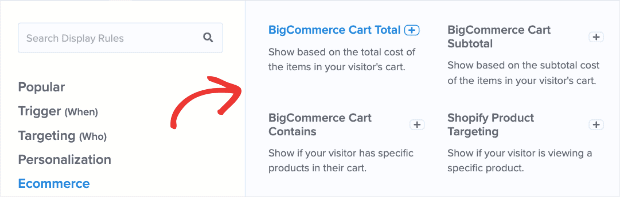
Leave a Reply