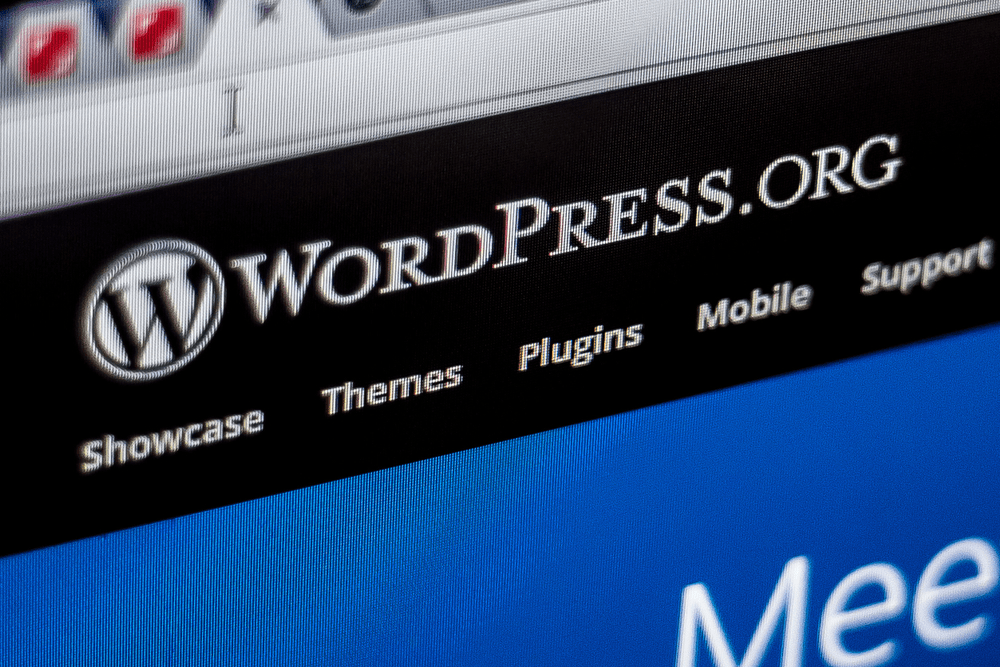
A few days back, WordPress 5.0 got released. Most folks have updated the WordPress and seem like not happy with the block editor. That’s true. We are also not so happy with it.
As a content creator, you must create posts on your blog. But how much time will it take using the Gutenberg editor? higher than usual. There’s a method available for using the old classic editor in the WordPress 5.0. In this post, we are going to show you how to disable Gutenberg editor in WordPress and use the classic editor.
How To Disable Gutenberg Editor in WordPress
The Gutenberg editor will look like this.
Typically, there are 2 methods available. One is using the plugin method and the other one is by editing the theme files and adding some additional code.
Both methods are same will bring the classic editor. Let’s check them both!
Using Plugin
First of all, you need to log in to the WordPress dashboard and go to the add new plugins section. There, search for the Classic Editor plugin. Simply install the plugin on your blog.
Once you got installed the plugin, activate it.
Upon activation, you can see the plugin’s settings under the WordPress writing settings.
Enable the classic editor on your blog. If you are running a multi-author blog and don’t need authors to switch editor, make it as a ‘no’ and save settings.
Now, check your editor. Just need to simply edit a post or page or custom post type.
Pretty simple isn’t it?
Now, let’s look over the coding method.
Coding Method
If you already got installed and activated the classic editor plugin, you don’t need to do this.
This can be done when you don’t want to increase the numbers that you are using on your blog. Some folks prefer codes instead of plugins. This method is for them.
You need to go to the theme editor. Also, choose the functions.php file.
Simply copy the below code.
add_filter('use_block_editor_for_post', '__return_false');
Paste it on the functions.php file and update the file.
Now, you can see that the Gutenberg editor got disabled and the classic editor is there instead.
Which Method Is Best?
Both work the same. Disables the Gutenberg editor. Now, which one suits you?
If you are a guy who changes the WordPress theme recently, you should go for the plugin method. You know the reason. Using the coding method, we are adding the code to the theme’s functions.php file. So if you choose the coding method and changed the theme, 5.0 editor will be there!
On the other hand, if you choose the plugin method, you will not get any issues. No matter you change themes or whatever. The plugin is also supported till December 31, 2021.
Which Method That We Picked?
Normally folks will ask what are we using here and prefer the same method. For those, we are using the Classic Editor plugin. We hope that would be the best choice.
But, also trying the Gutenberg editor on the other hand.
This is how you can disable Gutenberg editor in WordPress 5.0.
We hope you found this post helpful and enjoyed the read. If you did, please consider sharing this post with your friends and fellow bloggers on social media. For more related posts, you can check out our blog section.
If you are looking for the best WordPress plugins, check out our list must-have WordPress plugins on a blog.









Leave a Reply