Do you want to enable author tracking on your WordPress blog?
If you are running a multi-author blog or website, it is a great option to enable the author tracking and finding out the top-performing author or weak performing content, optimizing them more. Well, by default, Google Analytics will show you the top-performing posts, pages, etc.
There’s no option for enabling author tracking.
Well, if you are working with WordPress and blogging for a while, you probably know MonsterInsights. MonsterInsights is a Google Analytics plugin for WordPress created by the Awesome Motive, Inc. So in this post, we are going to show you how can you enable author tracking on your WordPress blog with MonsterInsights.
What Is MonsterInsights
MonsterInsights is created by the same team behind OptinMonster, SeedProd, WPForms, etc. It is the #1 WordPress Google Analytics plugin with so many excellent features. In our MonsterInsights review, we have mentioned them all.
There’s a free version plugin available on the WordPress repository.
You can see the team is doing a great job. Currently, the free version plugin is installed on more than 2 million WordPress blogs! That’s pretty huge! The free version plugin comes with a primary tracking feature, and You can add a Google Analytics dashboard to WordPress; see the stats.
Well, the premium version plugin comes with advanced features like Forms tracking, file download tracking, eCommerce tracking, etc. While you have a substantial online business, you might want to consider using the premium version plugin.
The Feature Available On The Lite Version?
As I mentioned above, most features come only with the premium version. Hence, the author tracking feature is not available on the MonsterInsights Lite. You need to sign up for the Pro plan.
Pricing
Now, let’s see the pricing options.
Right now, MonsterInsights offers three premium plans.
- Plus – $99.50 a year – 1 Website.
- Pro – $199.50 a year – 5 Websites.
- Agency – $399.50 a year – 25 Websites.
For author tracking, you need the Pro or Agency plan. You can process the payment via your PayPal account or Credit Card.
How To Enable Author Tracking Using MonsterInsights
First of all, purchase the Pro or Agency plan of MonsterInsights. Then, log in to your MonsterInsights account, download the premium plugin files. Install and activate the plugin on your blog. The next thing you need to do is enable your copy with the license key.
You could find the key from your account dashboard.
Verify the license key. After verifying the key, you will get access to all their premium add-ons. Install and activate the Dimension add-on on your blog.
Connect MonsterInsights with your Google Analytics property.
After successful authentication, go to the tracking section on your MonsterInsights settings. Once you got activated the Dimensions add-on, you can see the custom dimensions configuration.
You need to add a new dimension to the page. Click on the add new custom dimension button, and you will be redirected to a form.
From the dropdown, choose Author. You don’t want to change the custom dimension ID. Save the changes.
The next thing we need to do is set up the author dimension in our Google Analytics property. Log in to your Google account and choose the property.
Go to the property dashboard. On the left side, you can see the admin settings. Go to the admin settings. Under custom definitions, you can see custom dimensions.
Click on the add new custom dimension button.
It will open a new form. You need to enter the Author in the name field of the new form. Don’t need to change any other settings. Save it.
The system will give you a custom ID for the dimension. Copy the custom ID, get back to the Dimension settings in the MonsterInsights settings, and match the number.
In our case, the ID is 2. Enter 2 in the MonsterInsights author dimension settings and save the changes.
We are done!
The next thing we need to do is generate a custom report based on the author’s dimension. In your Google Analytics property dashboard, you can see the customization option. Under it, choose the custom reports settings.
Give it a title, specify the metric groups. In the dimension drilldown section, choose the author. Save the changes. The system will generate a complete custom report based on the dimension.
If you want a more detailed report, you need to choose the author as the secondary dimension.
It will give you a more detailed report.
This is how you can enable author tracking on WordPress blog using MonsterInsights.
Any Money Back Guarantee Available?
Yes!
The team offers a 14-days money-back guarantee on all premium plans.
That’s great.
Get Started With MonsterInsights
Finally, ready to get MonsterInsights?
You can try the premium version from below.
Get Started With MonsterInsights
Just like I mentioned above, the team is offering a 14-days money-back guarantee. So if you think MonsterInsights will not fit for you, your business, you can quickly get a complete refund.
We hope you found this post useful and enjoyed the read. If you did, please consider sharing this post with your friends and fellow bloggers on social media.

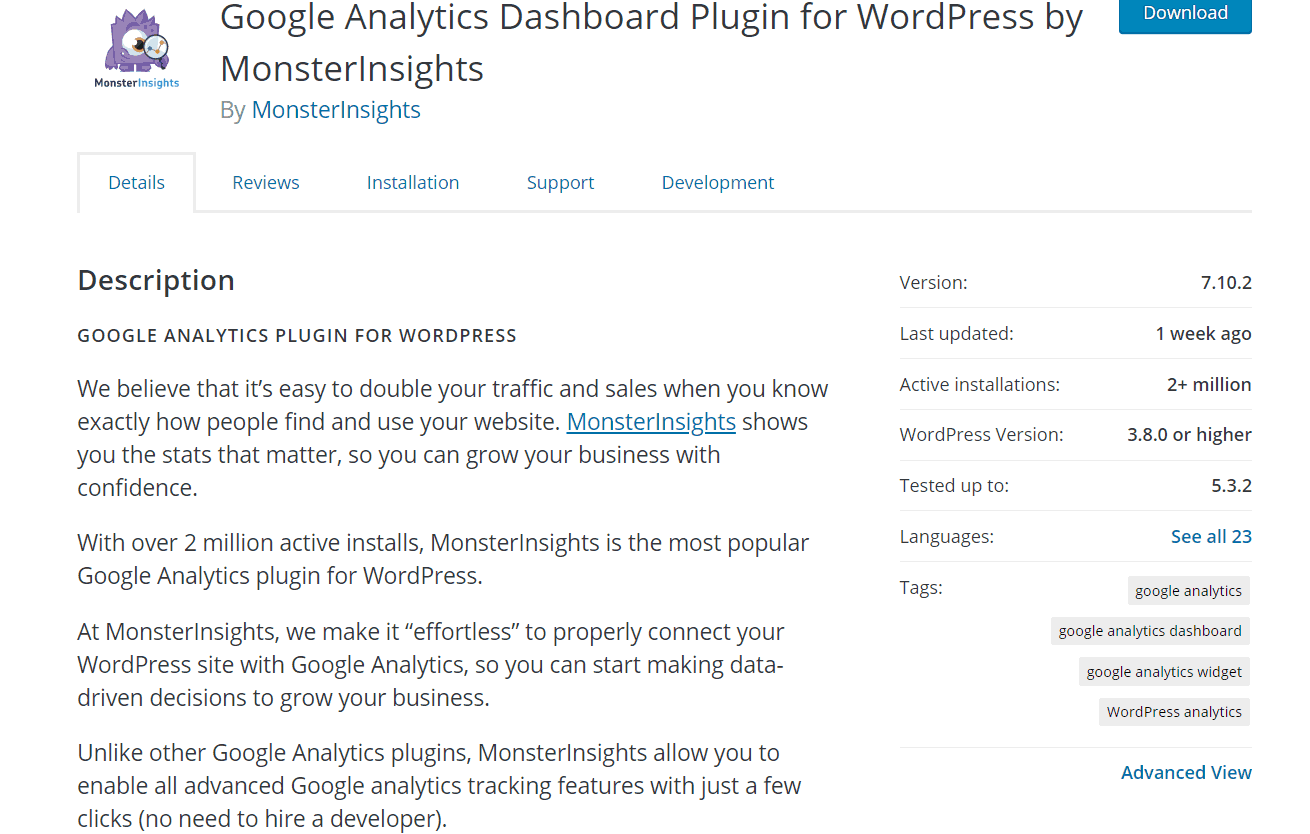
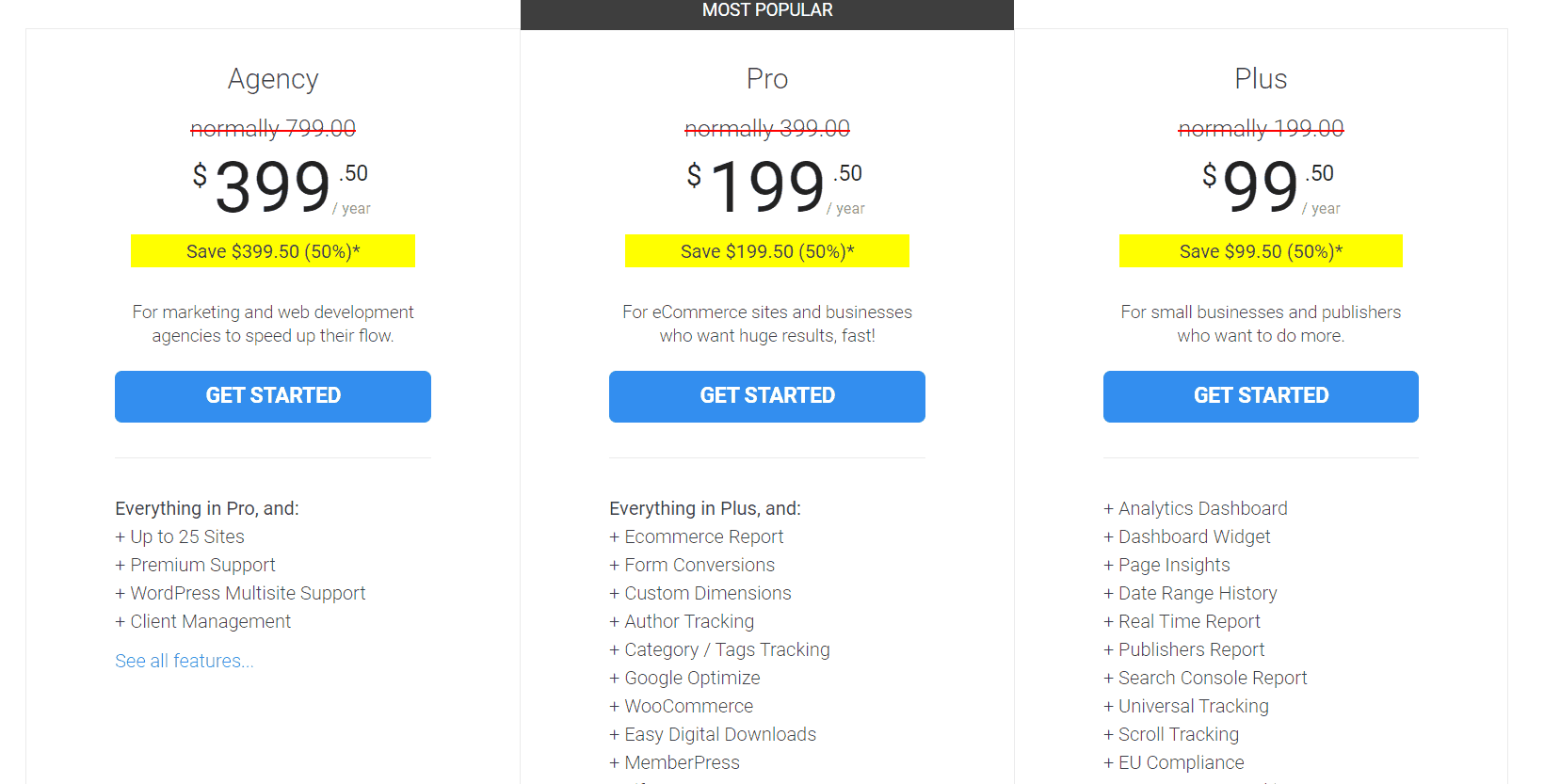
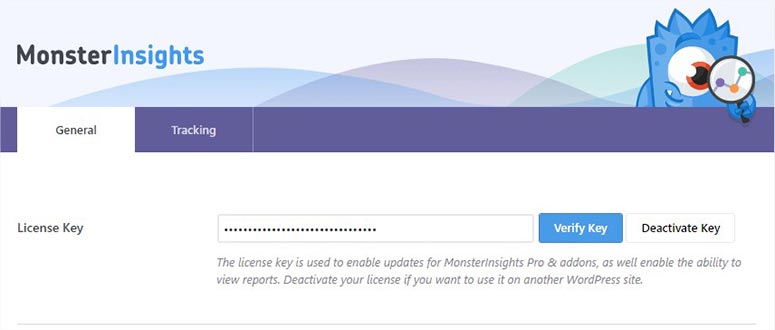
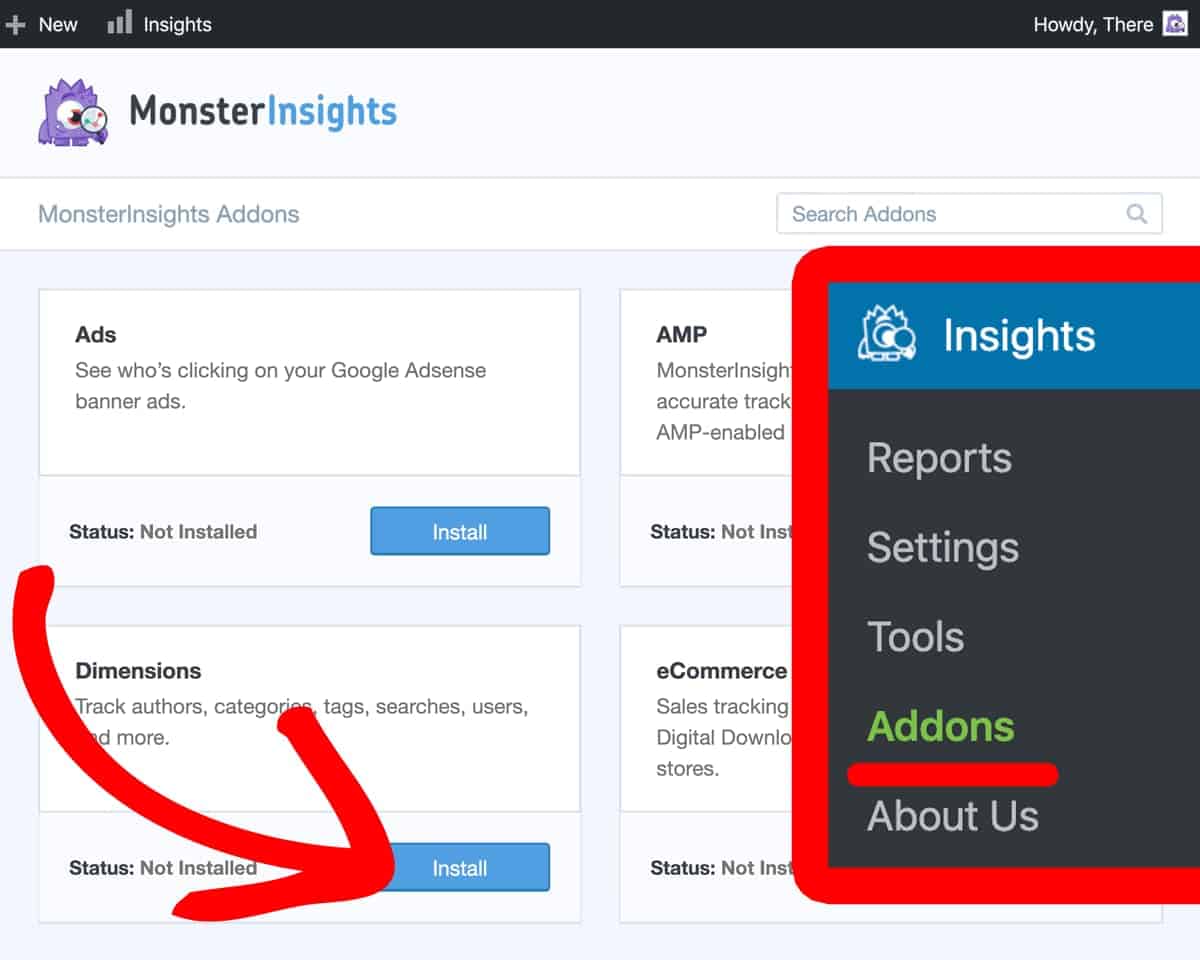
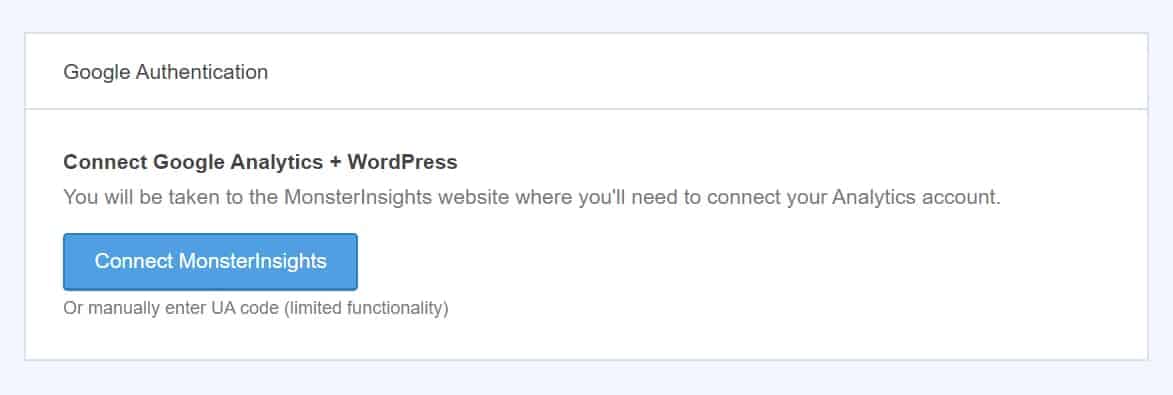
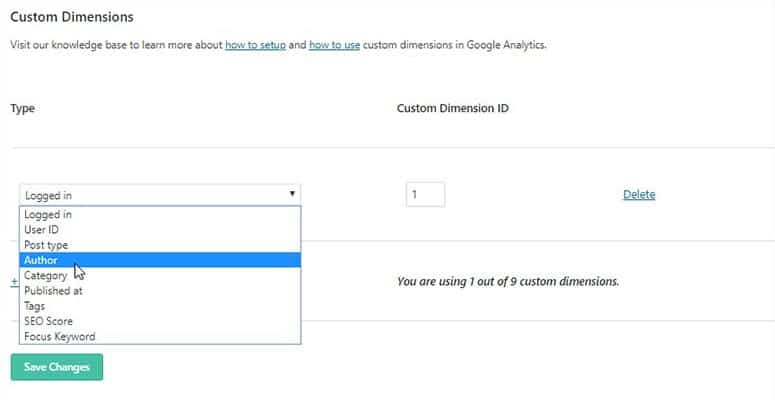
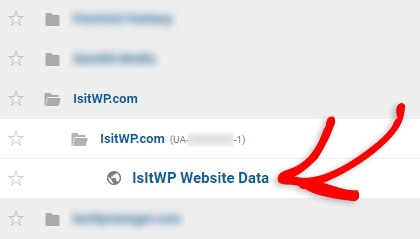
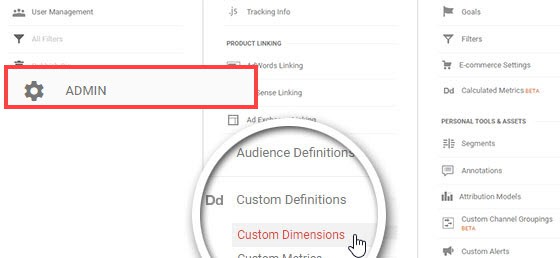
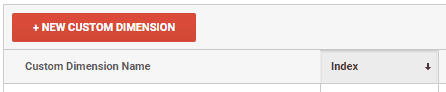

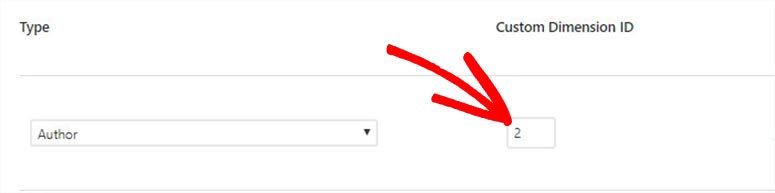
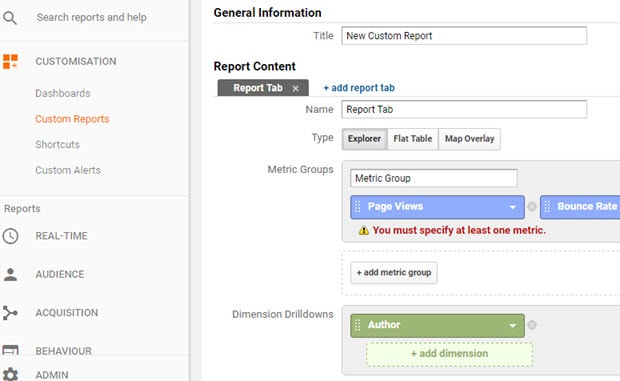
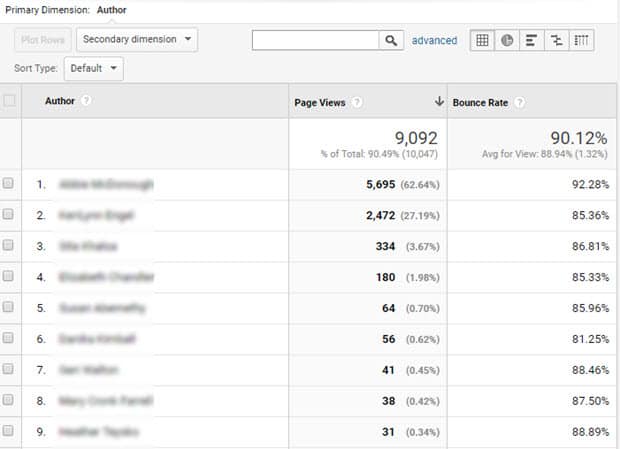
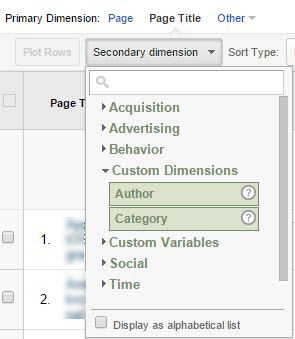
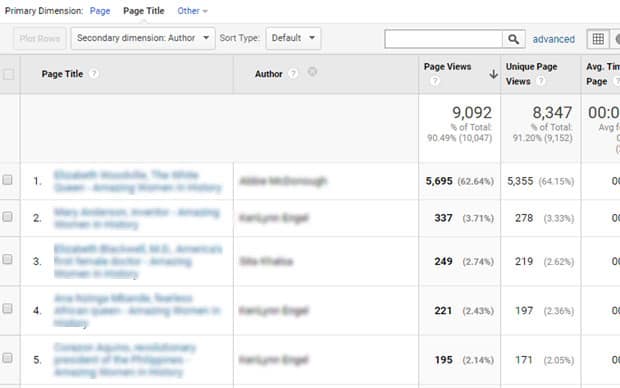
Leave a Reply