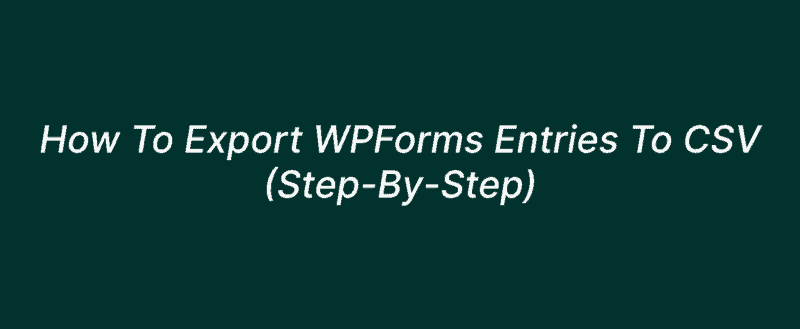
A WordPress form builder plugin will help you to create contact forms inside WordPress without using any HTML or CSS codes. Well, if you are using WPForms for the task, it got more features than the competitors. And in this article, we are going to show you one of their popular feature called – form exporting.
If you need to export WPForms entries to CSV, check out our step-by-step guide here!
WPForms
WPForms is our favorite WordPress form builder plugin in the market. It is created by the Awesome Motive team, the same company behind other plugins like OptinMonster, MonsterInsights, SeedProd, etc. And thankfully, WPForms is a freemium plugin.
A free version of the plugin is available in the WordPress plugins repository (WPForms Lite). For basic contact forms, the free version plugin is good enough. If you need more powerful features and integrations, check out their premium one.
The main features of WPForms premium are
- Form Templates.
- Entry Management.
- File Uploads.
- PayPal Integration.
- Stripe Integration.
- Zapier Integration.
- Conditional Logic.
- User Registration.
Etc.
WPForms Pricing
Now, let’s take a quick look at WPForms’ pricing.
- Basic – $39.50/ year.
- Plus – $99.50/ year.
- Pro – $199.50/ year.
- Elite – $299.50/ year.
The Form Exporting feature will work on the lite version too. If you need more powerful forms, just get the premium version. As you can see in the above screenshot, it offers more features and integrations according to their competitors.
How To Export WPForms Entries To CSV
Now, let’s begin.
First of all, make sure that you have installed and activated the WPForms plugin. If you are planning to use the free version, log in to your WordPress site, go to the add new plugins section. There, search for the WPForms lite plugin and install it.
Once you have installed it, activate the plugin.
Creating forms with WPForms is pretty simple. We have already shared creating a contact form with WPForms, PayPal form, file upload forms, etc. When you are planning to export entries, make sure that you have received emails through the forms. Or, the sheet will be empty!
Exporting All Forms
Here, we are going to show you how can you export all your form with some mouse clicks. If you check the entries section, you can see all emails you have received through your forms.
NOTE: Form Entry is a premium feature. In the lite version, you won’t be able to see something similar. So, you might want to consider upgrading if you need to see it.
Now, we are good to move forward. All you need to do is, go to the WPForms tools section.
There, you could see a tab called Export.
You will be able to export the
- Form Entries.
- Form Templates.
In our case, we are going to export the entries, not the templates. So, select the forms you need to export. We have selected two demo forms we have created.
When you click on the Export button, a file will be downloaded to your local computer. This contains all your form data.
Exporting All Form Entries
If you have the premium version, you can take full control of the export process.
You will see all the fields available, additional fields there. Select/ deselect the fields you need to export. On top of that, you can also specify a custom date range, filter words.
Click on the Download Export File button.
The system will generate a CSV file then. You can download it from there.
And you can save that CSV file to your computer as a backup.
Exporting Single Form Entries
When you need to export a single form entry, go to the entry you need to export.
In the right panel, you will see a button labeled Export.
The file will be downloaded instantly.
This is how you can export WPForms entries in your WordPress blog.
Get Started With WPForms
You can get the premium version of WPForms from below.
We hope you have found this article helpful and enjoyed the read. If you did, please consider sharing this post with your friends and fellow bloggers on social media. For more WordPress tutorials, check out our blog section.
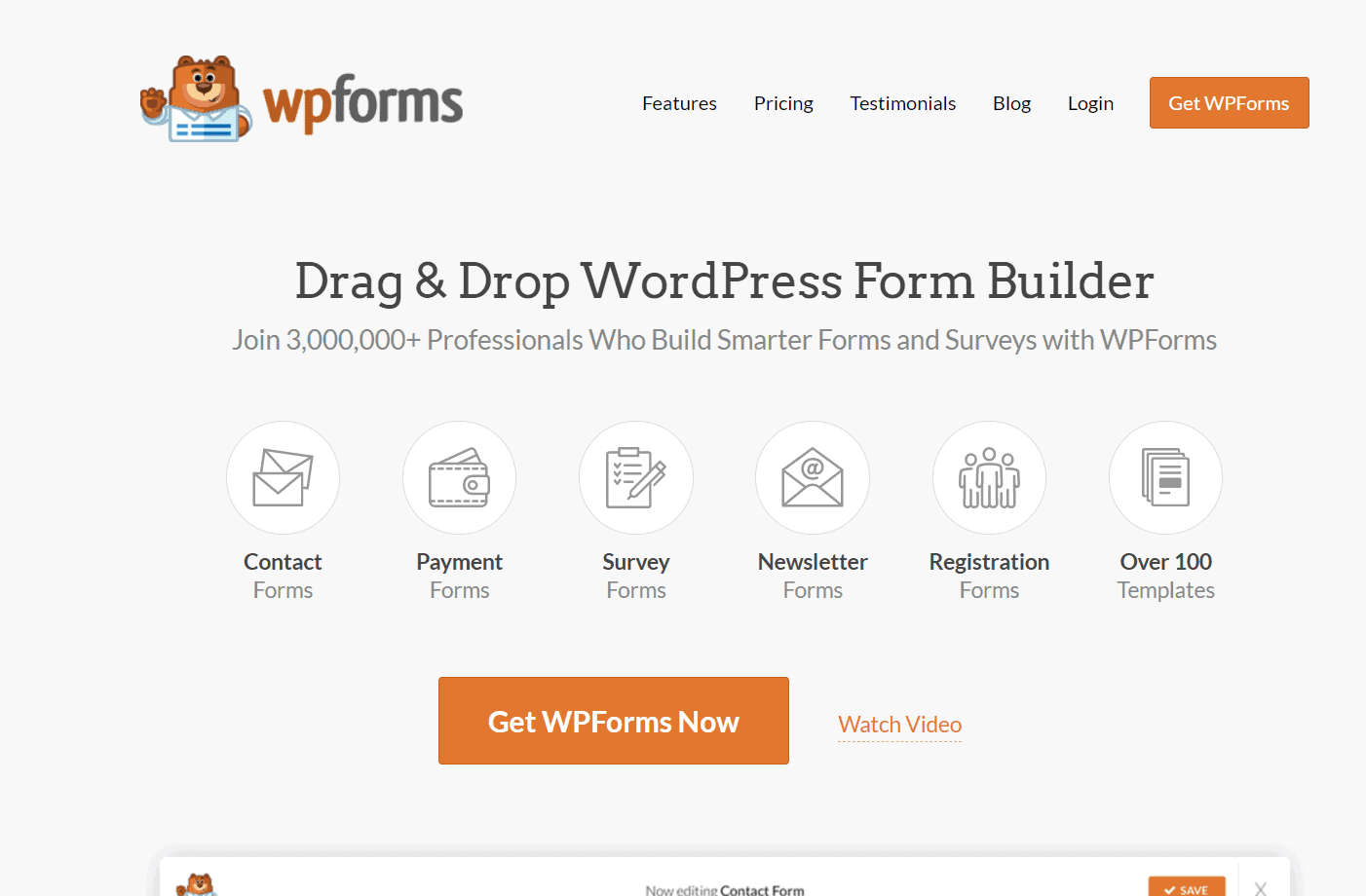
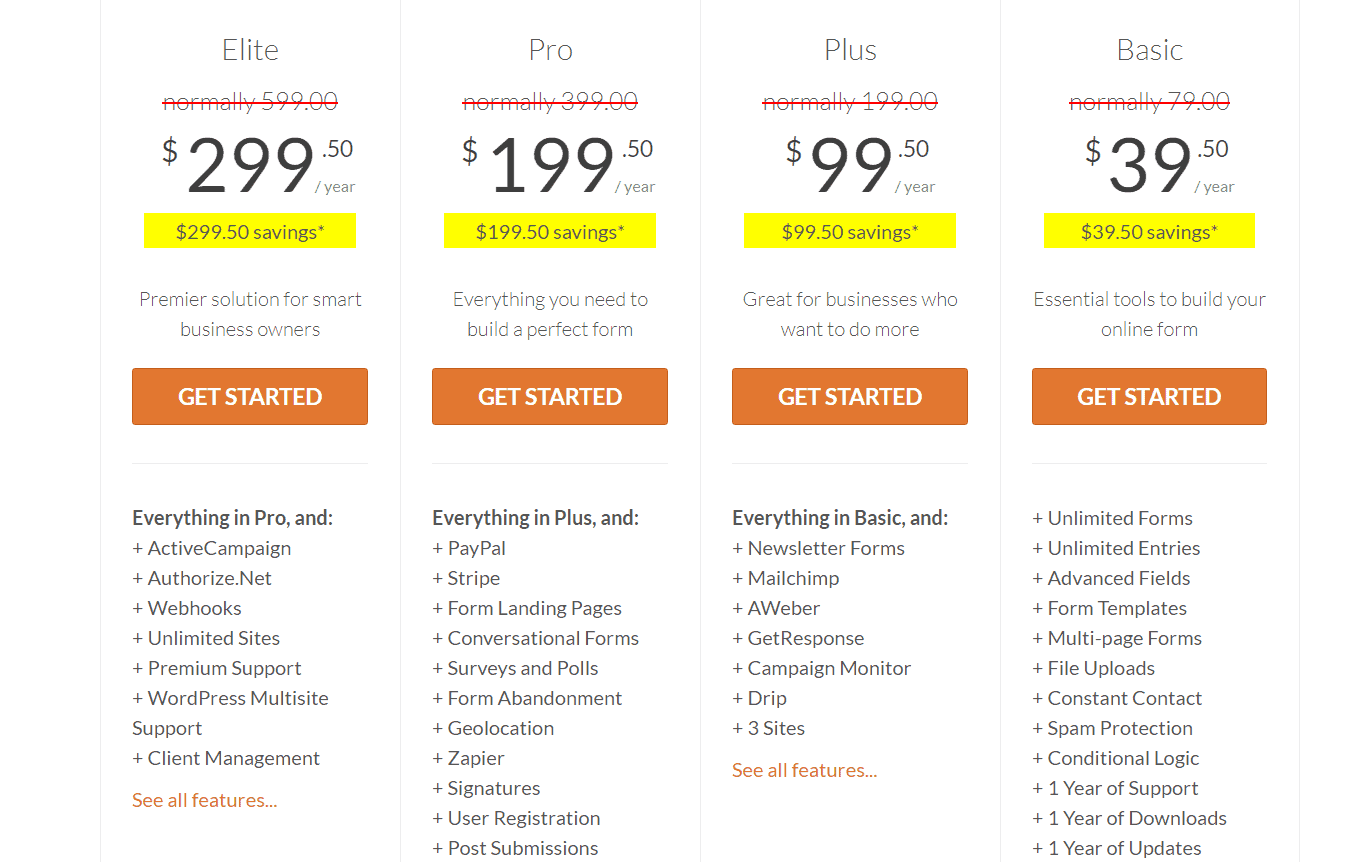
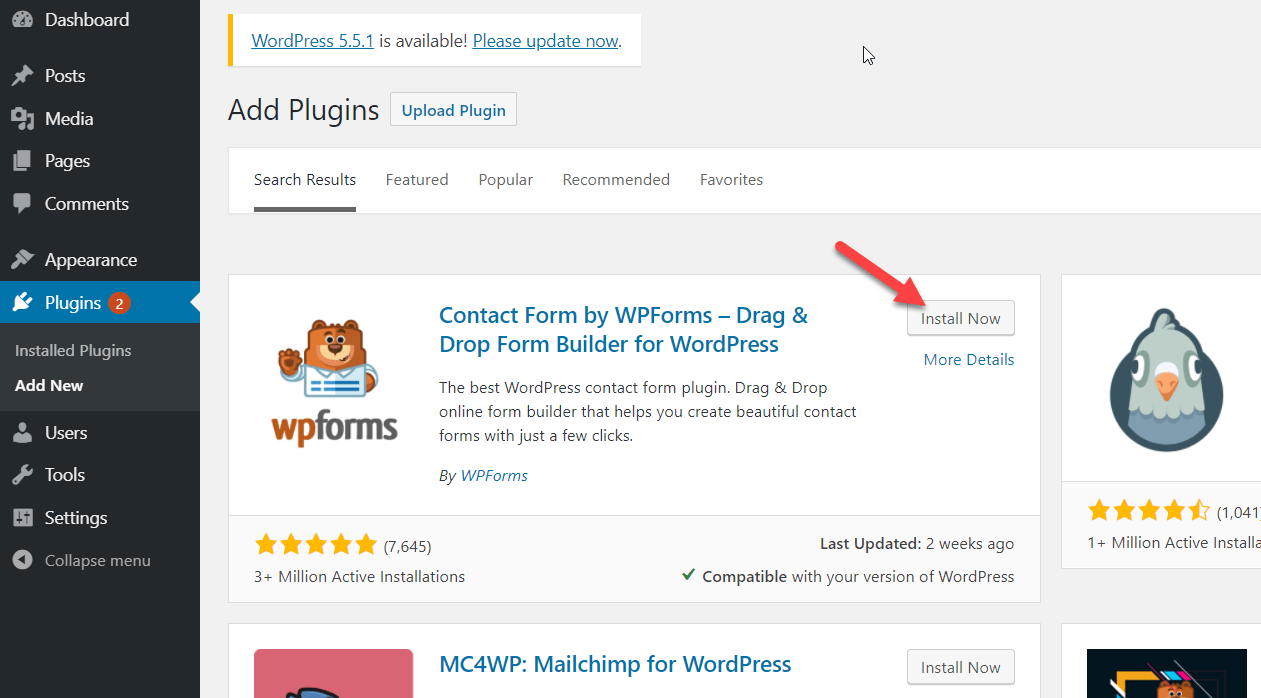
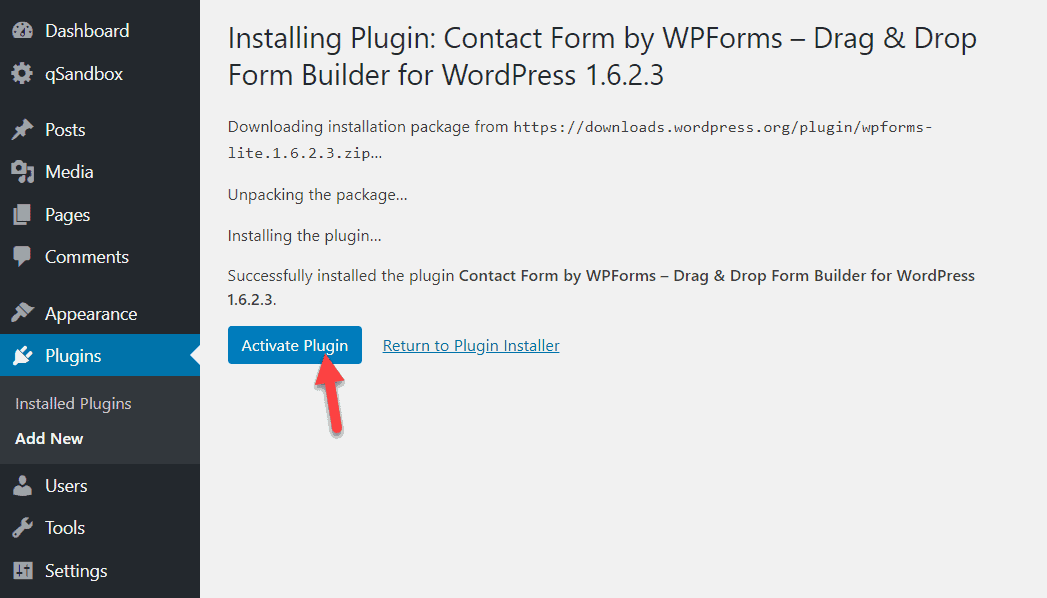
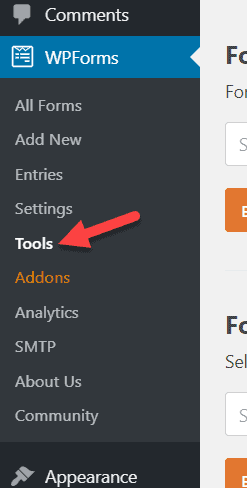
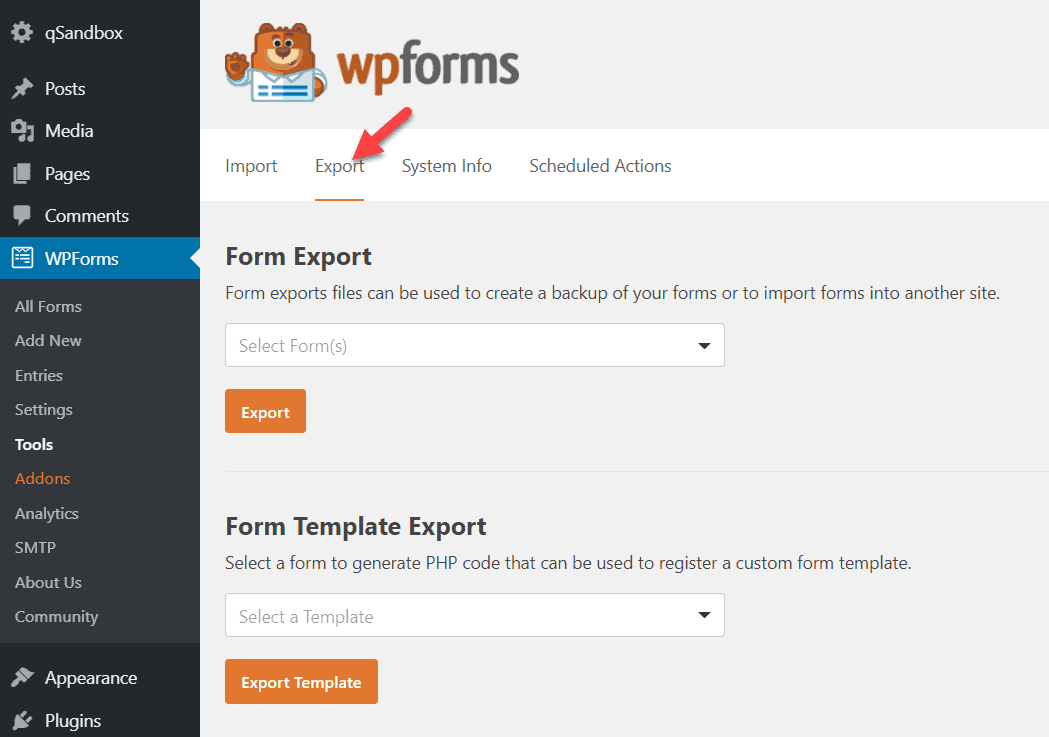
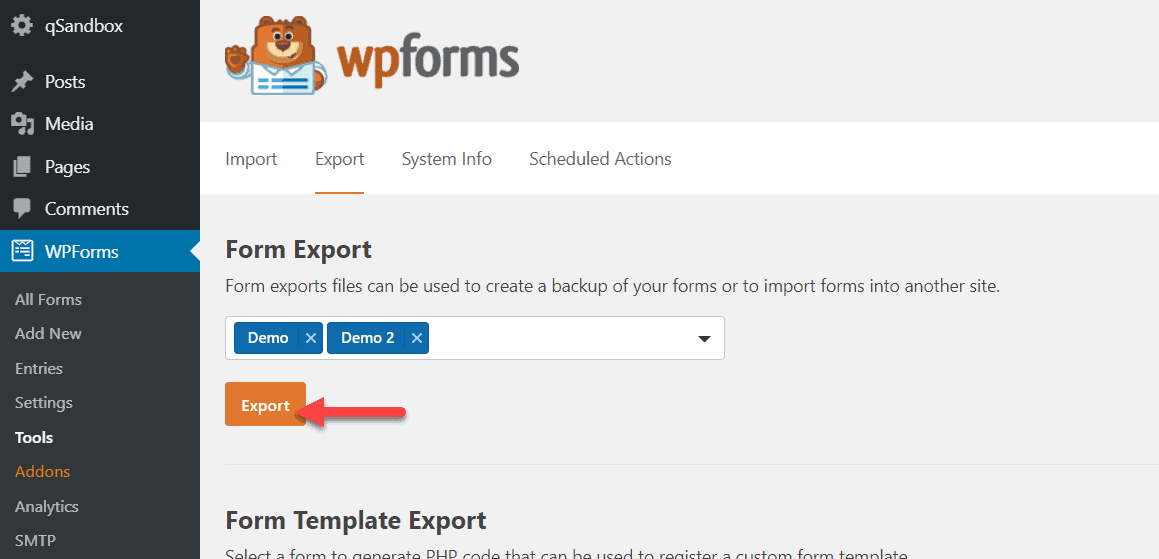
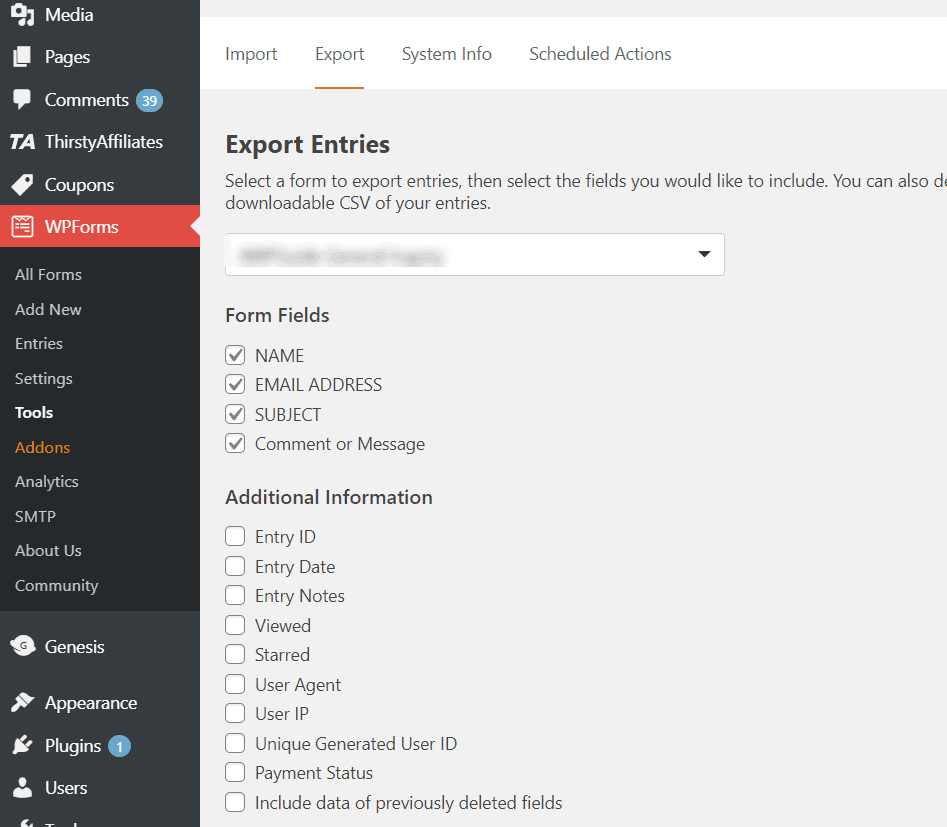

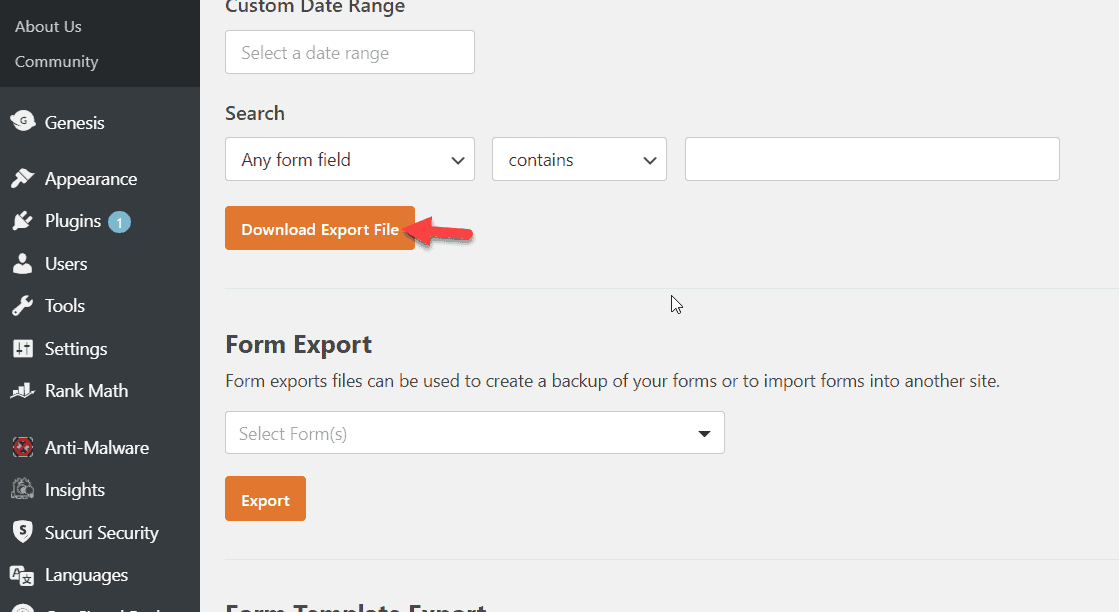
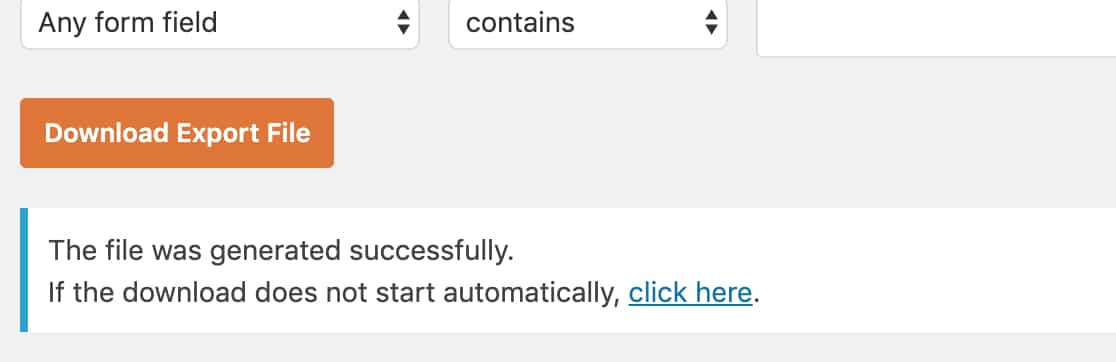
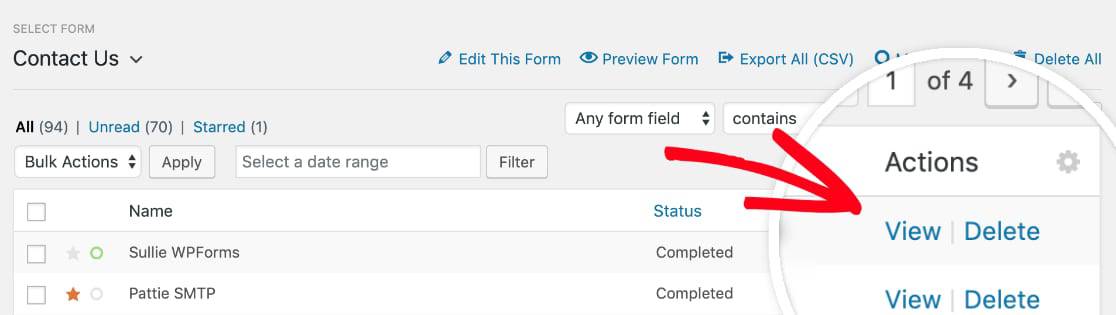
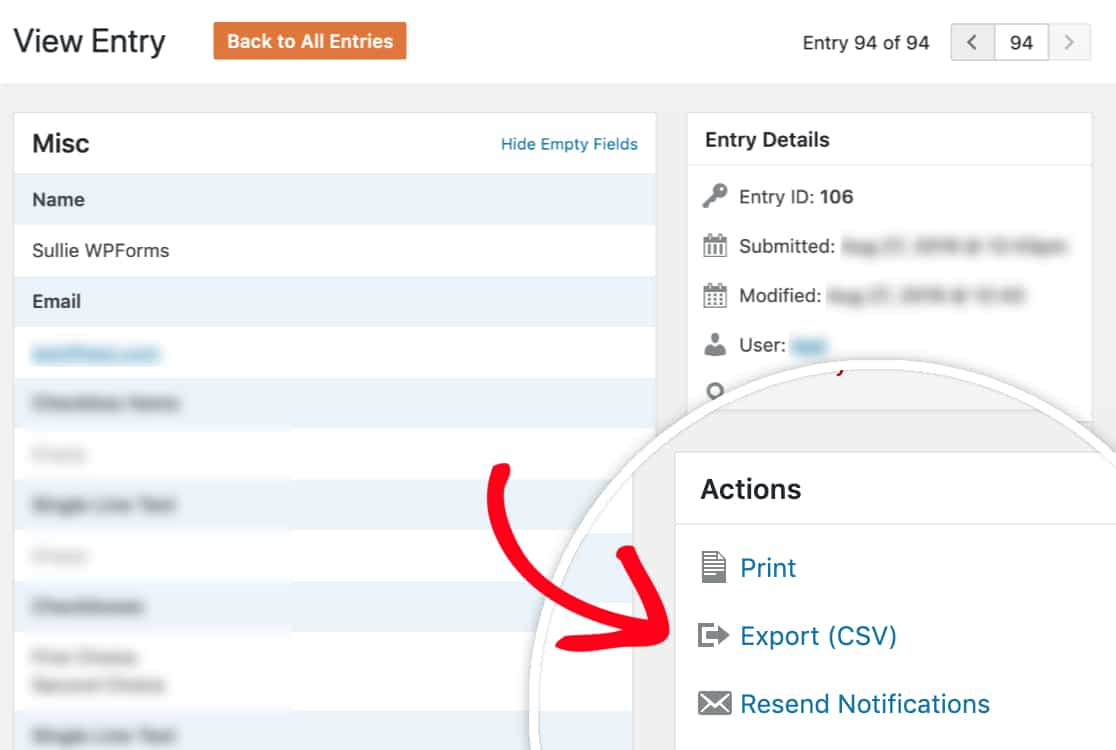
Leave a Reply