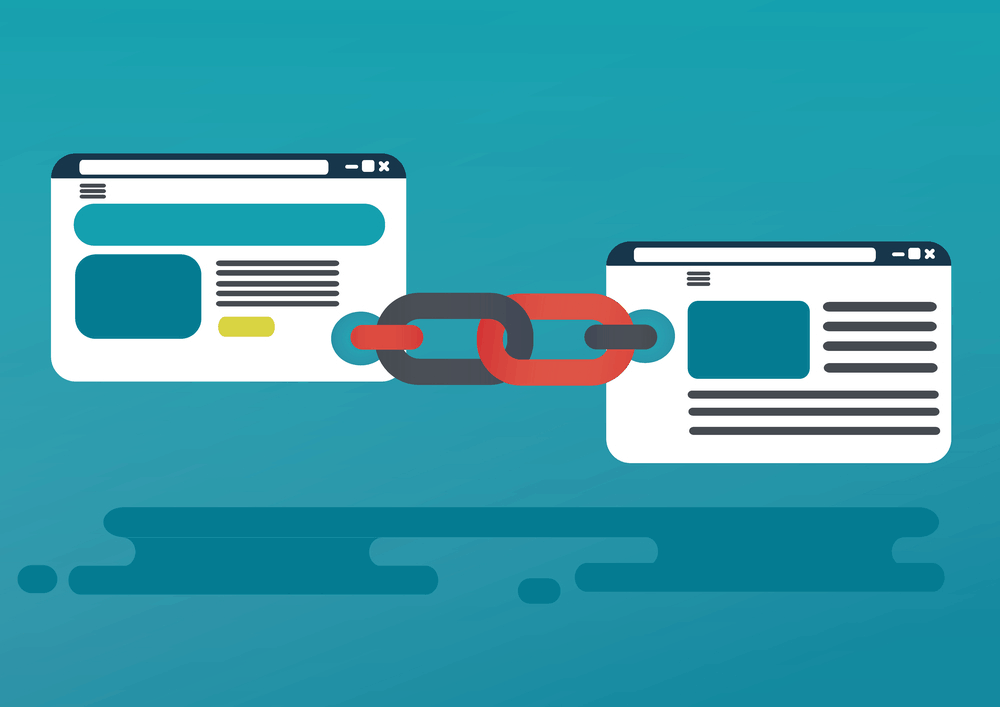
You know that internal linking in posts and custom post types will help you to get higher ranking in SEO, increase page views, reduce bounce rate. If you are having a pretty big WordPress blog, you can’t link all those related contents manually. In this post, we will show you how to replace keywords with WordPress links automatically and improve your internal linking structure!
Why Internal linking Is Important?
- More page views, More revenue.
- Reduce the bounce rate.
- Improve SEO.
- Users will love your blog.
If you are currently not linking contents, you are wasting your efforts!
How To Replace Keywords With WordPress Links
First of all, go to your add new plugins section and install the SEO Smart Links plugin.
After installing, you need to activate the plugin file.
Go to the plugin options. Make sure that you have enabled the posts and pages. It will help you to link all keywords on them with the specific link.
If you are linking external domains with keywords, you may want to consider adding nofollow tag and opening the domain on a new tab. From the options, you will be able to do it.
After properly configuring the options, update the options.
Go to the custom keywords section. This is where you can add keywords which need to replace with links.
Check the below box. You need to add keywords and the specify link there. If you need to replace keyword microphone with the post best microphones, you need to enter the keyword and link like below.
Save the changes. It will link all the microphone keywords with that link.
Think you need to replace a keyword with more than 2 links. In that case, you may want to consider adding the code like below.
You can add all those keywords that you need to get linked. There is no limit. I have linked keyword Inc with the Inc magazine. This will link all those keywords in posts and pages with the specific link.
You can see the keyword is linked to the domain. It’s that simple. By using this method, you can write contents without linking the keywords manually. The plugin will link all those keywords with links.
Conclusion
It’s just simple, isn’t it? You can have a try this plugin. I am pretty sure that it will help you to improve your blog’s internal linking structure. Have a hassle-free writing!
We hope you found this helpful and enjoyed the read. If you did, please consider sharing this post with your friends on social media. For more related posts and guides, check out our blog section.
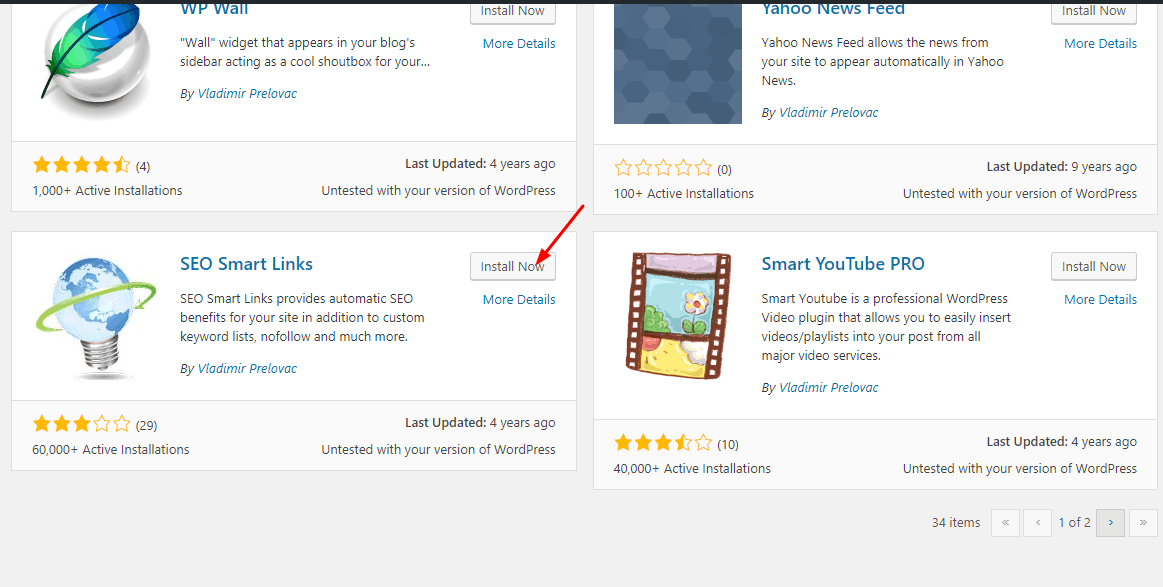
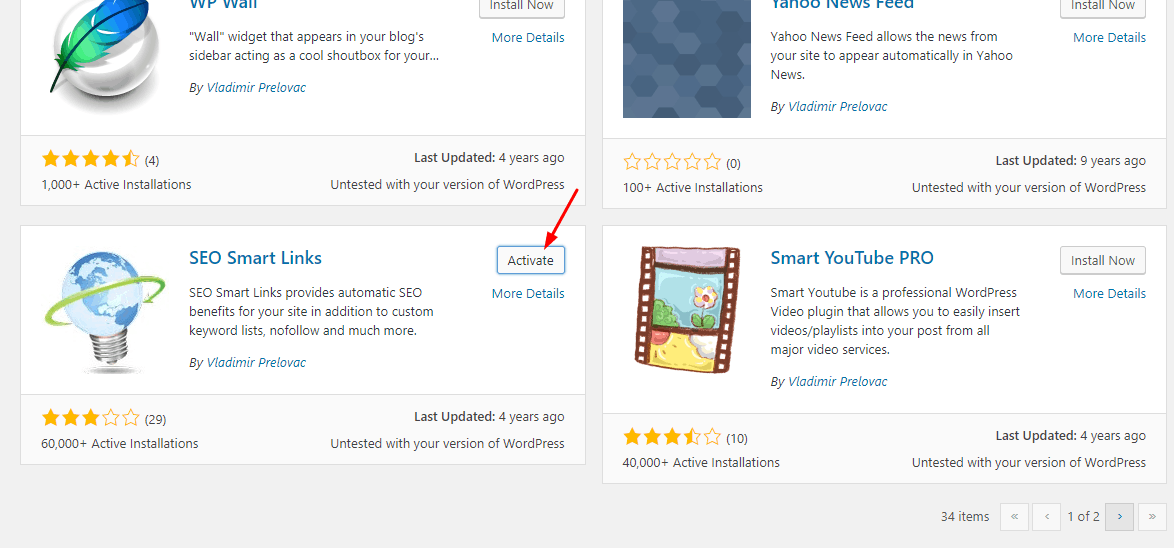
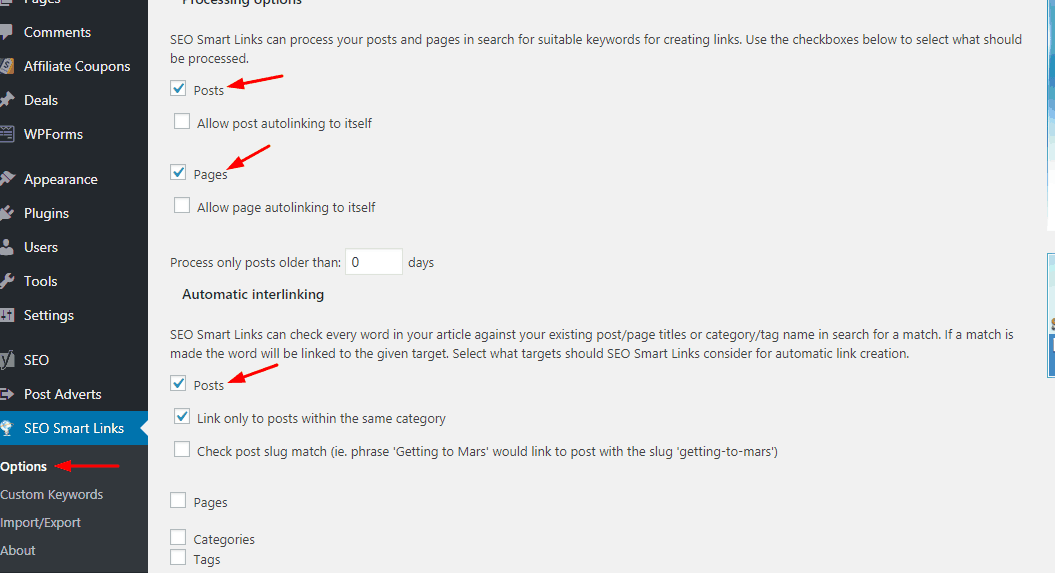
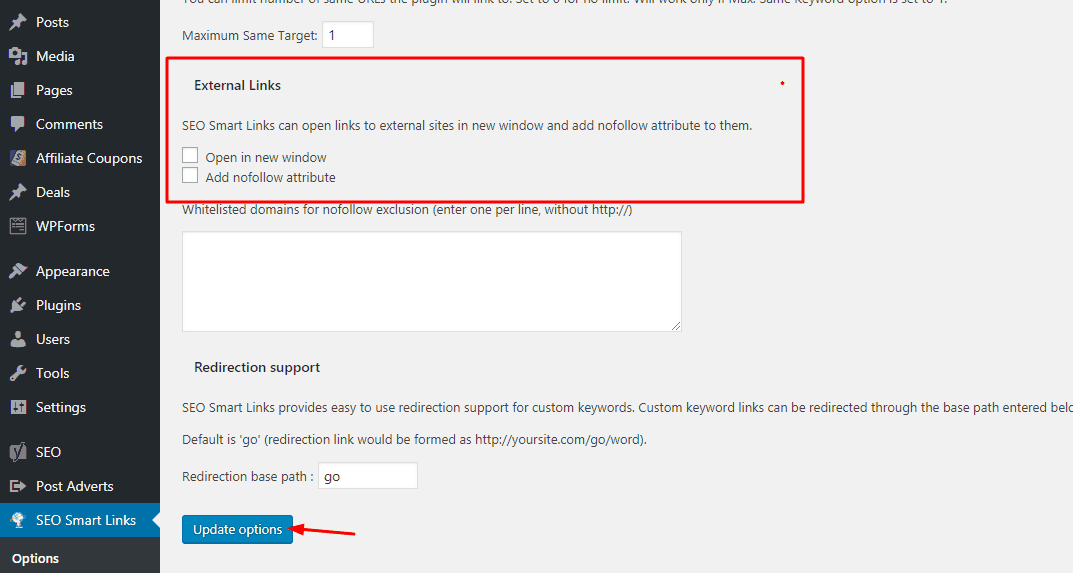
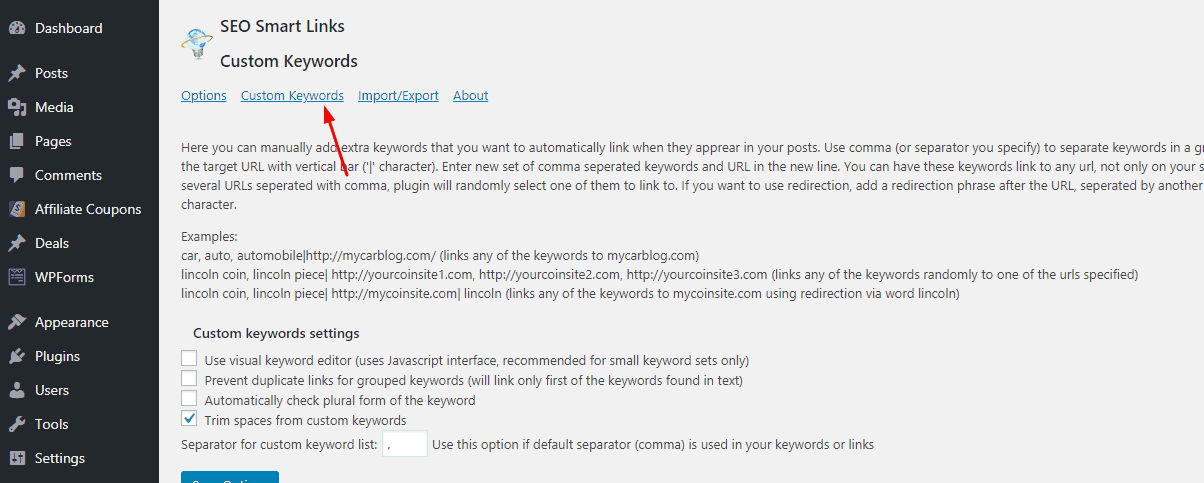
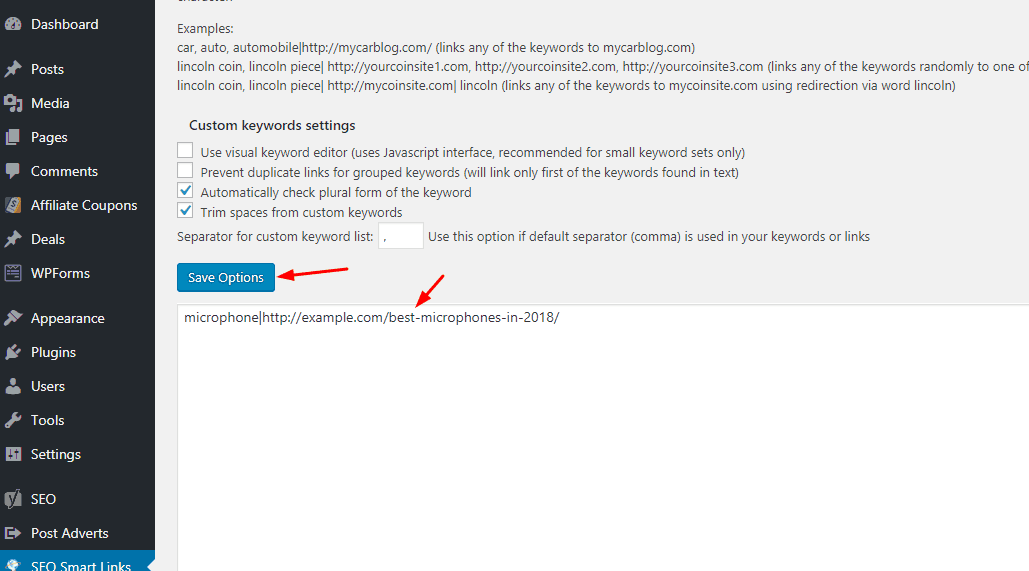
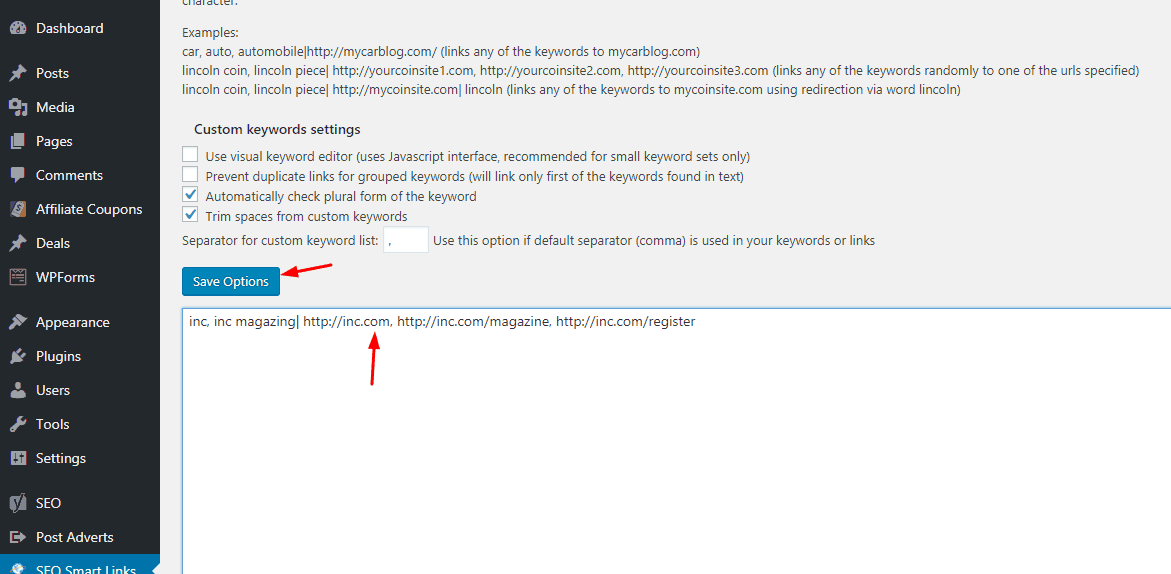
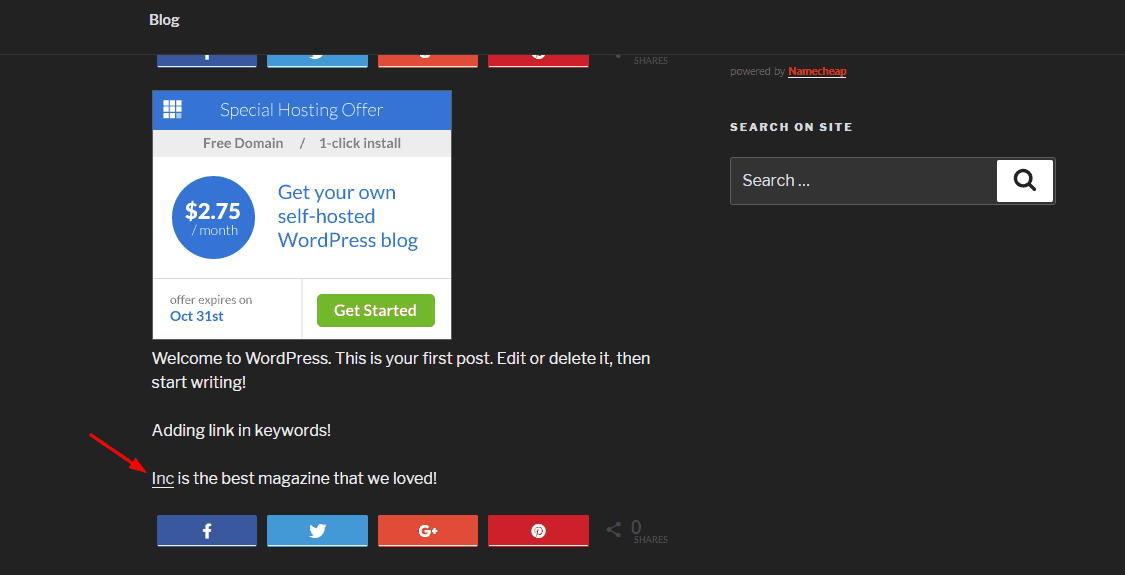
Leave a Reply