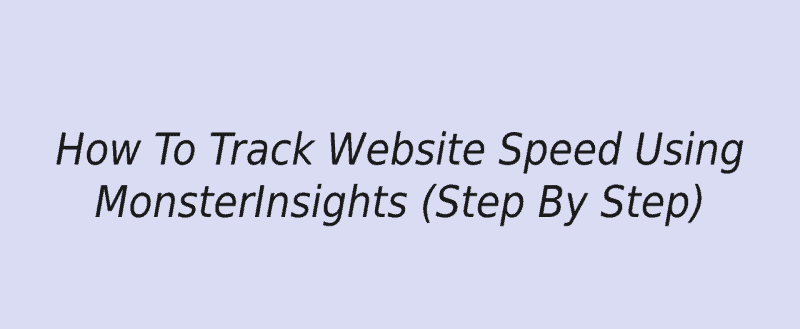
Do you want to track website speed?
The speed of the website is a ranking factor. If you are looking for a simple way to find your website’s speed, we have got you covered. In this post, we will show you how you can track website speed using the MonsterInsights WordPress plugin.
MonsterInsights
MonsterInsights is one of the popular WordPress Google Analytics plugins available in the market. And the plugin is created by the Awesome Motive team, behind the freemium technologies like WPForms, SeedProd, OptinMonster, RafflePress, etc. MonsterInsighrs is a freemium WordPress plugin.
There’s a free version available called MonsterInsights Lite. It is available on the WordPress plugins repository. The free version is good enough for the basic tracking features like finding popular posts and referral websites. But if you prefer more unique features and integrations, you might want to consider purchasing the premium version plugin.
Some of the most popular features of MonsterInsights are:
- Google Analytics Dashboard
- Affiliate Link Tracking
- Post Type Tracking
- File Download Tracking
- Scroll Tracking
- Event Tracking
- Author Tracking
- WooCommerce Tracking
- Forms Tracking
Etc.
If you need to learn more about the plugin, please check out our MonsterInsights review.
MonsterInsights Pricing
As of today, MonsterInsights got three premium plans.
- Plus – $99.50/ year
- Pro – $199.50/ year
- Agency – $399.50/ year
The basic plan comes with all the essential features. Higher plans will give you more unique features and integration opportunities. And thankfully, you can get the site speed reports on the Plus plan.
How To Track Website Speed Using MonsterInsights?
Let’s move forward and see how we can generate site speed reports using the MonsterInsights premium WordPress plugin. The first thing you have to do is, get the premium version of MonsterInsights. Using your Credit Card or PayPal account, you can complete the purchase.
Once you have completed the purchase, log in to your MonsterInsights account.
Now, download the premium plugin files.
Log in to your WordPress blog, install and activate the plugin. You will need to verify your license key for receiving support and updates for the plugin. From the MonsterInsights downloads page, you will be able to find your license key.
Go to the MonsterInsights General settings and paste your license key.
Now, you are good to go. You can verify your Google Analytics property via pasting the tracking code or going through the step by step process. After integrating your Google Analytics property with MonsterInsights, you can search for the site speed reports.
Go to the Site Speed section under Insights.
From there, you will be able to run an audit. Thankfully, the plugin will show you both desktop and mobile speed results. On top of that, just like exporting the pageview data, you can also export the site speed reports.
If you are working for a client or company, the exporting option will help you on your way. As you can see in the above screenshot, the plugin will show you data like:
- Server Response Time
- First Contentful Paint
- Total Blocking Time
- Time To Interactive
On top of that, the plugin will also show you some recommendations based on your performance.
By following and implementing it on your WooCommerce store or WordPress site, you can score better in the speed test.
This is how you can track website speed using the MonsterInsights WordPress plugin.
Get Started With MonsterInsights
You can purchase the premium version of the MonsterInsights plugin from below.
Get Started With MonsterInsights
We hope you have found this article helpful and learned how you could track website speed using the MonsterInsights premium plugin. Please consider sharing this post with your friends and fellow bloggers on social media if you did. You can read more tutorials on our blog section.
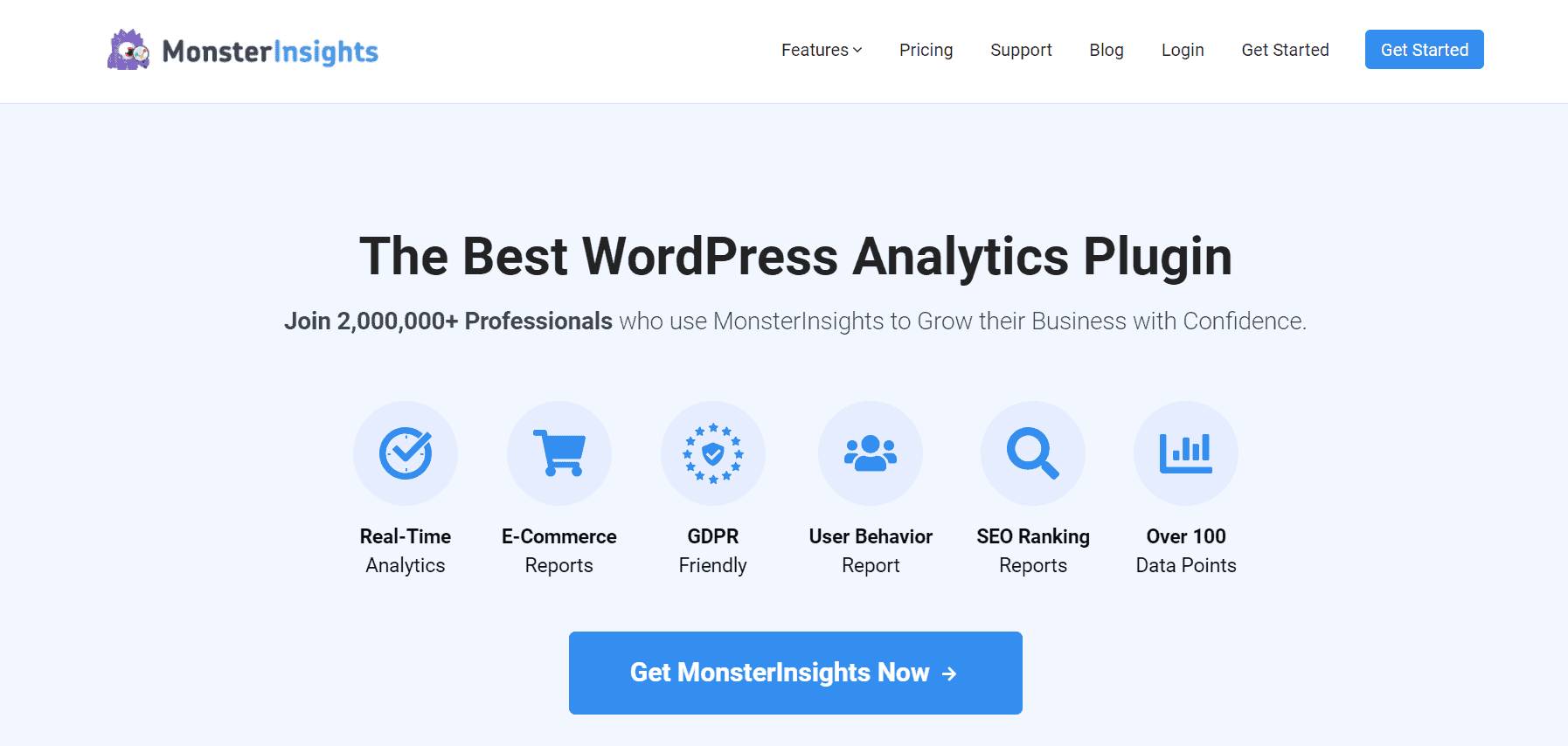
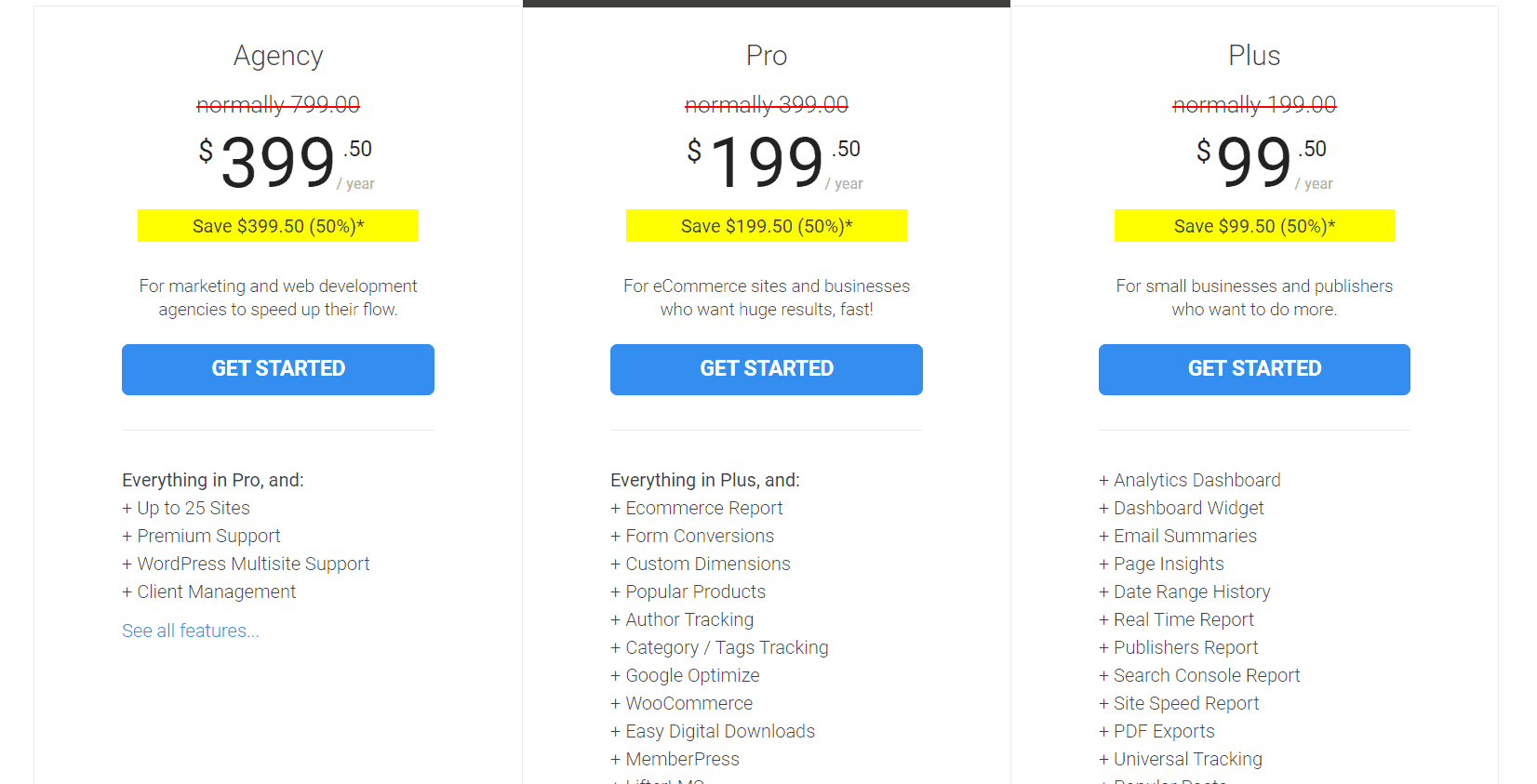
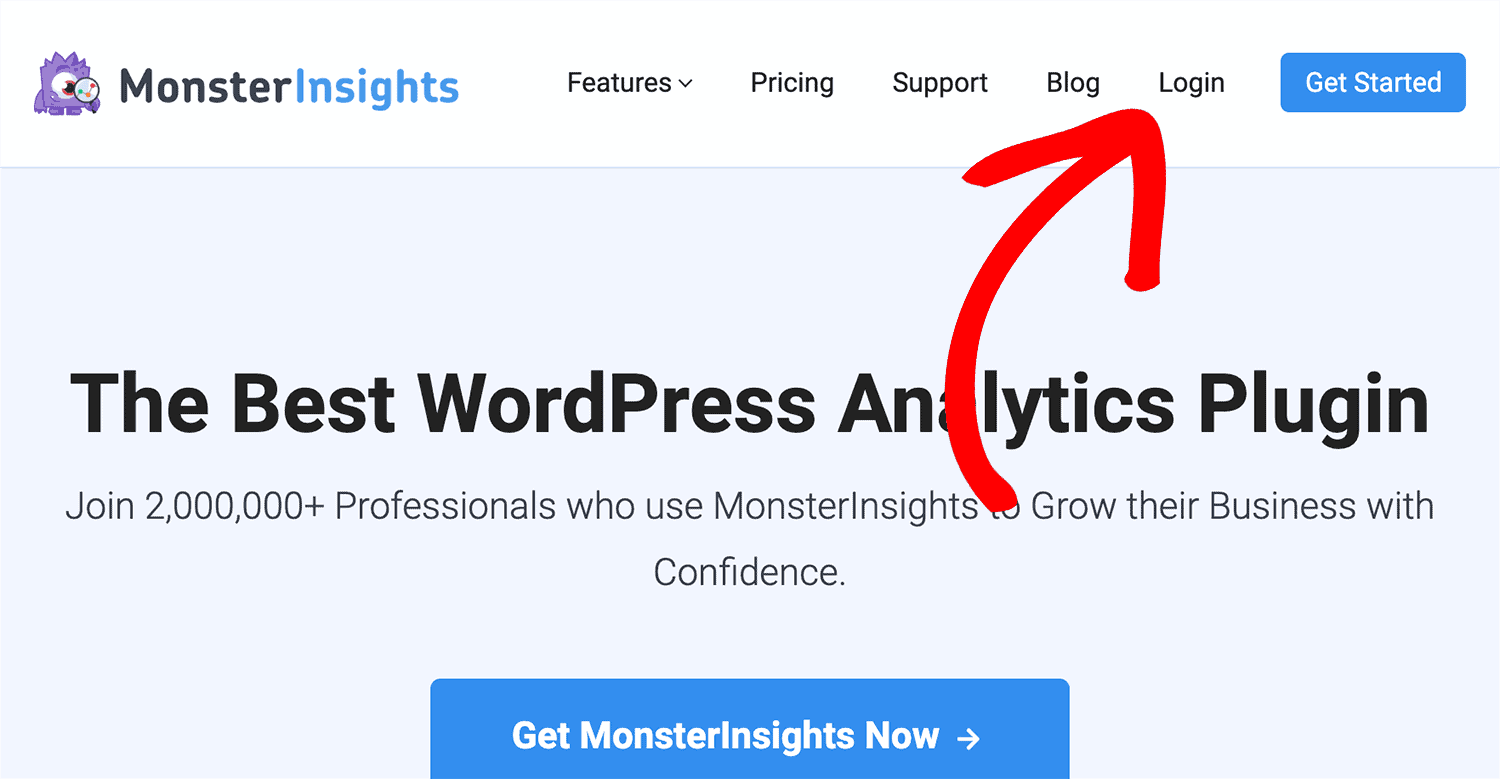
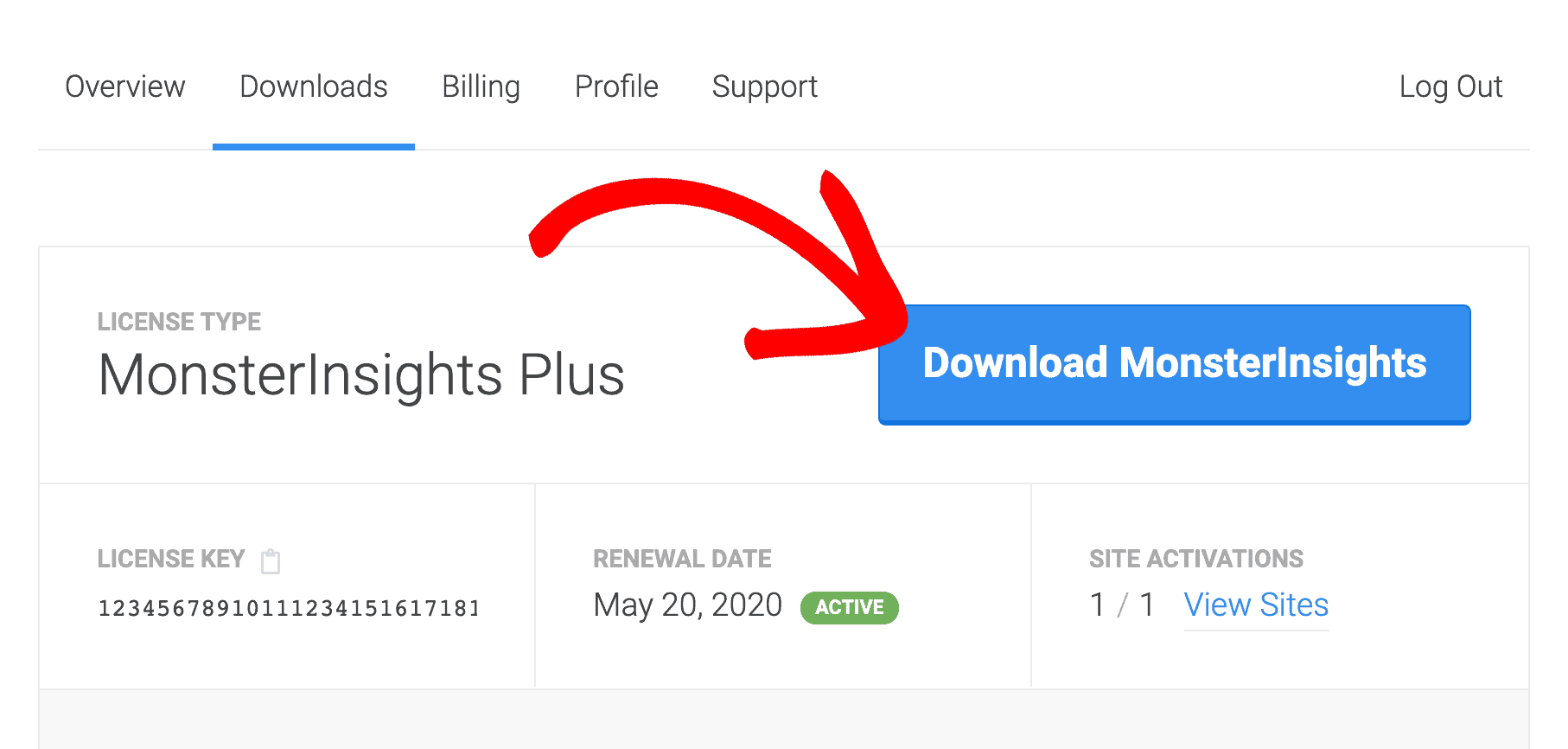
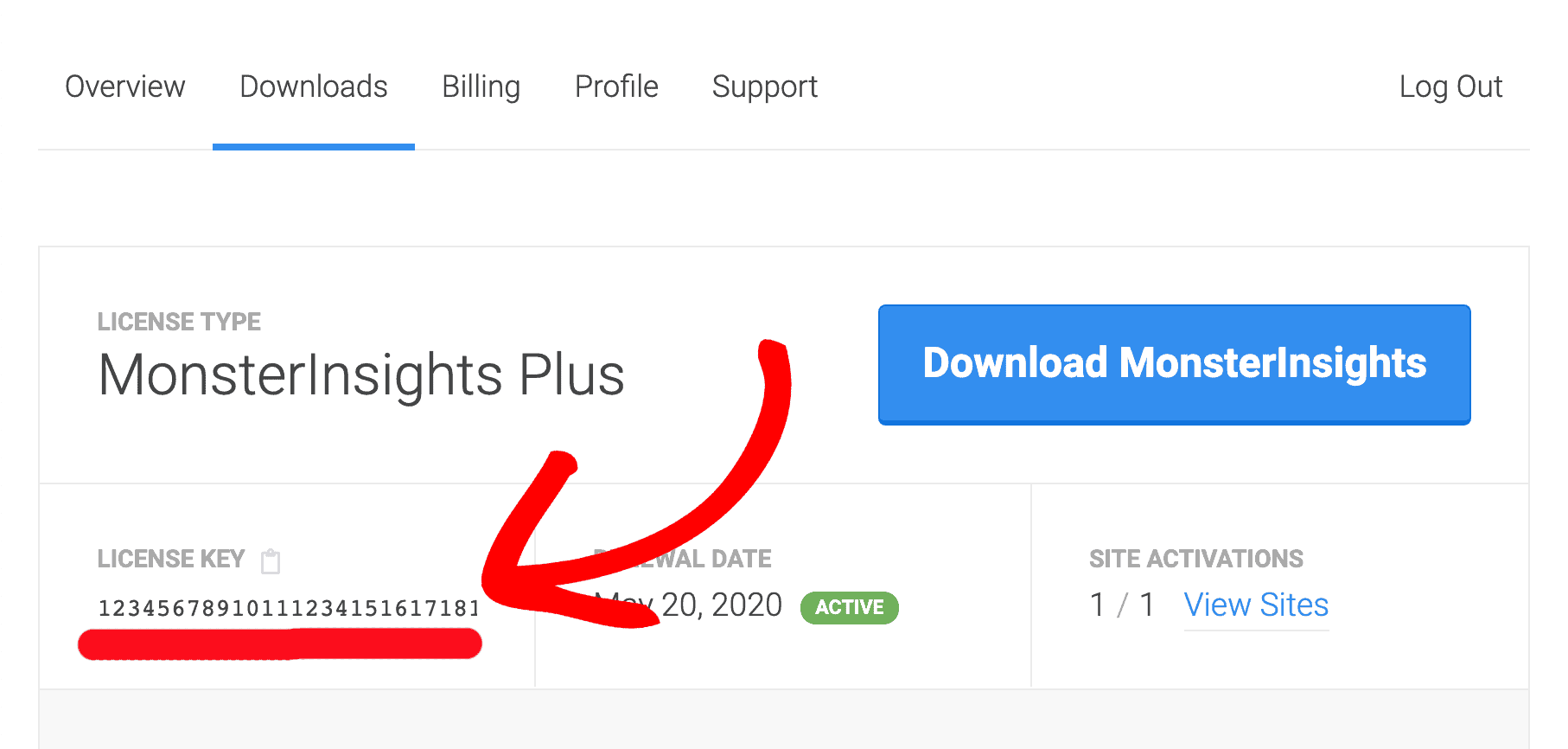
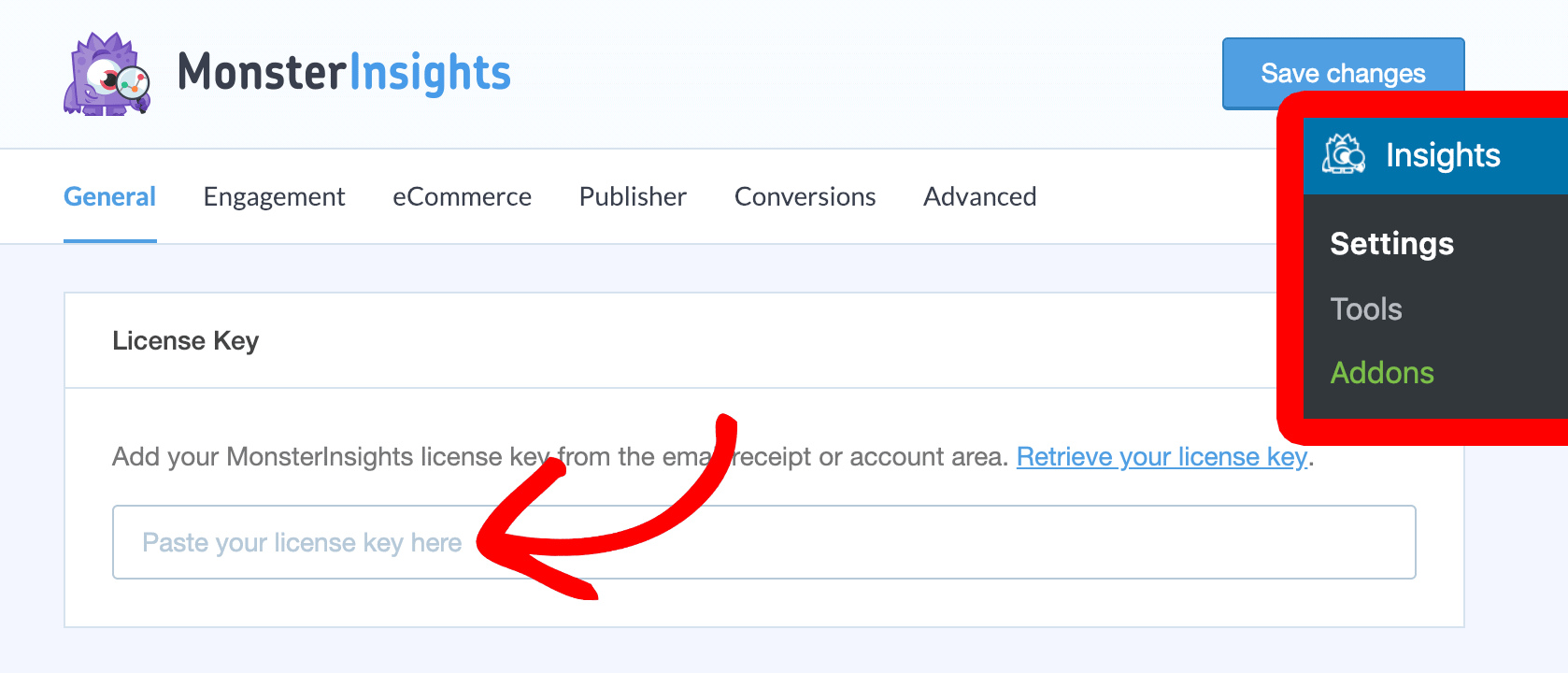
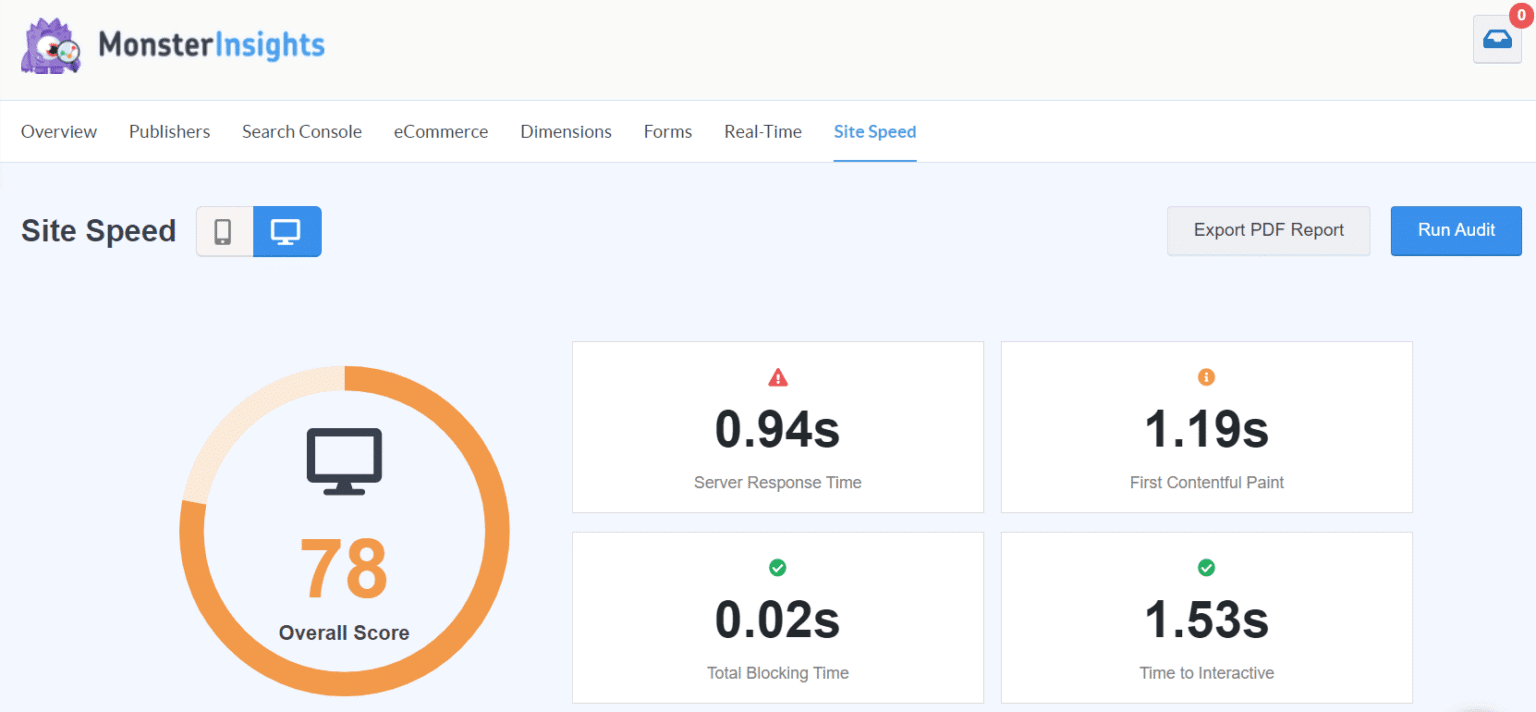
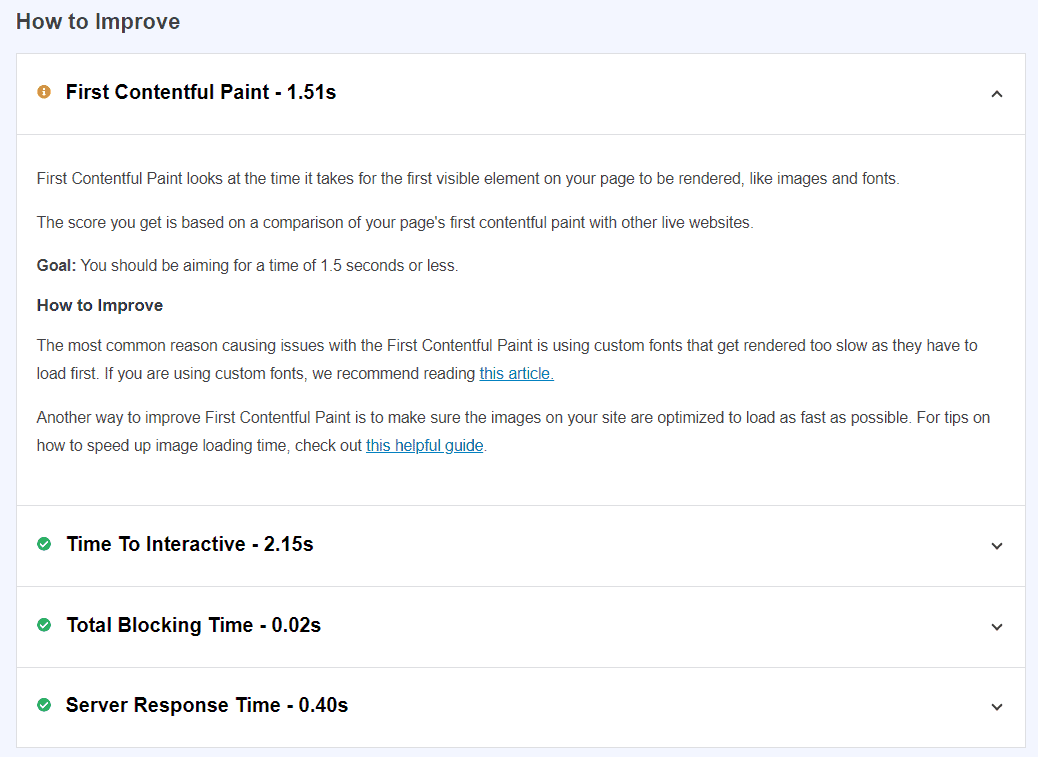
Leave a Reply