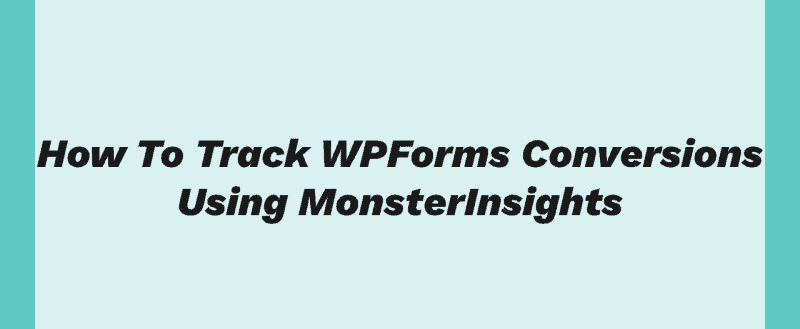
If you are running your business website on WordPress, probably you know the MonsterInsights and WPForms plugins. They are the best Google Analytics WordPress plugin and form plugin available in the market.
Anyway, one simple question – are you getting a 100% conversion rate on your forms?
Manually, there is no way to check it. So, in this post, we are going to show you a simple method to track WPForms conversions using the MonsterInsights WordPress plugin!
WPForms
WPForms is one of the best and powerful WordPress form builder plugin available in the market. And the plugin is created by the same team who are behind MonsterInsights – Awesome Motive. A free version plugin is available called WPForms Lite which can be downloaded from the WordPress plugins repository.
More than 2 million WordPress blogs are using this plugin on their blog. For creating simple contact forms, the lite version is good enough. The premium version plugin comes with more advanced features, email marketing integrations, payment gateway integrations, etc…
You can use WPForms premium or WPForms lite for tracking the form conversions using Google Analytics/ MonsterInsights.
MonsterInsights
Another freemium plugin by Awesome Motive. On our websites, we are using the free version of MonsterInsights called MonsterInsights Lite. The plugin will make the analytics integration simple.
The old way was like – creating Google Analytics property, copying the tracking code, editing the theme header file, pasting the tracking code, etc…
With MonsterInsights, you can integrate your blog with your GA property within some simple mouse clicks!
The lite version of MonsterInsights is used by more than 2 million blogs. That’s pretty cool!
How To Track WPForms Conversions Using MonsterInsights?
So let’s move to the tutorial.
The first thing you need to do is, install, and activate the premium version of MonsterInsights on your blog. At this time, there are 3 premium plans are available.
- Plus – $99 a year.
- Pro – $199.50 a year.
- Agency – $399.50 a year.
For the forms conversions add-on, you need the Pro or Agency plan. Go ahead and subscribe to it. You can make payment via your Credit Card or PayPal. Once you got paid for the plugin, you can log in to your MonsterInsights account, download the premium plugin files.
Log in to your WordPress dashboard, go to the Plugins section, add new, upload the plugin there! After activating the plugin in your WordPress blog, verify your license key.
Authenticate your Google Analytics property with MonsterInsights and you will see the Google Analytics dashboard in your WordPress backend.
Under the MonsterInsights add-ons section, search for forms. By default, it is not installed or activated. Install the add-on on your blog.
After installing the forms addon, activate it.
No further configuration is needed!
MonsterInsights will now track every WPForms form impressions, conversions, conversion rate, etc in your blog. Want to know how to find it?
Go to insights, reports in your WordPress dashboard.
There, you could see the forms tracking section.
Easy, isn’t it?
There you could see your
- Forms.
- Impressions.
- Conversions.
- Conversion Rate.
etc…
If you need a more detailed report, you can log in to your Google Analytics property, track events.
Well, the MonsterInsights dashboard will show you everything you need. If you are not converting your website visitors to leads, you might want to consider optimizing your forms for conversions.
Get Started With MonsterInsights
You can get a premium version of MonsterInsights from below.
Get Started With MonsterInsights
If you are not happy with the plugin, you can get a complete refund! The team offers a 14-days money-back guarantee on the plugin so you are free to test it!
We hope you found this post track WPForms conversions helpful and enjoyed the read. If you did, please consider sharing this post with your friends and fellow bloggers on social media. For more tutorials and reviews, feel free to check out our blog section.
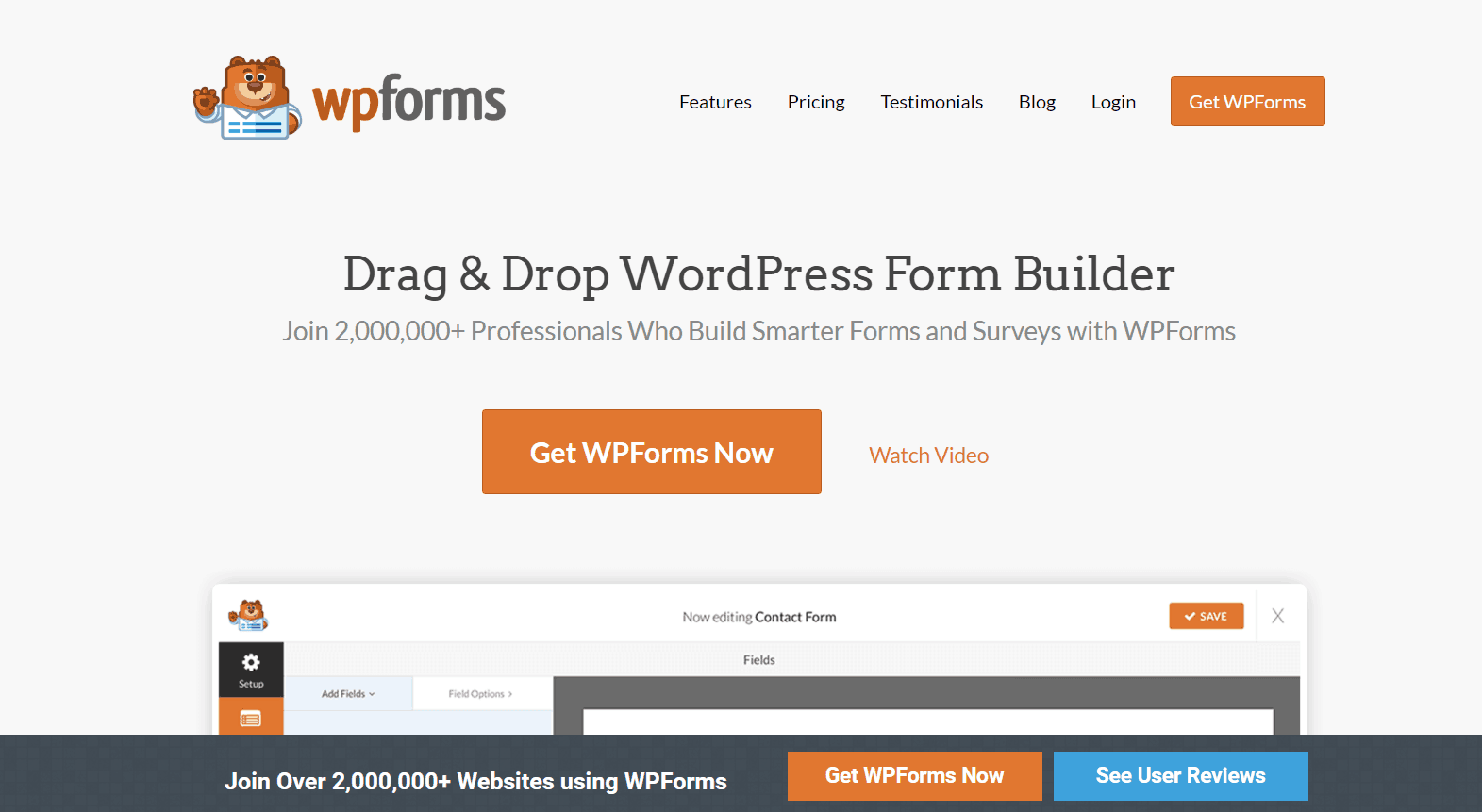
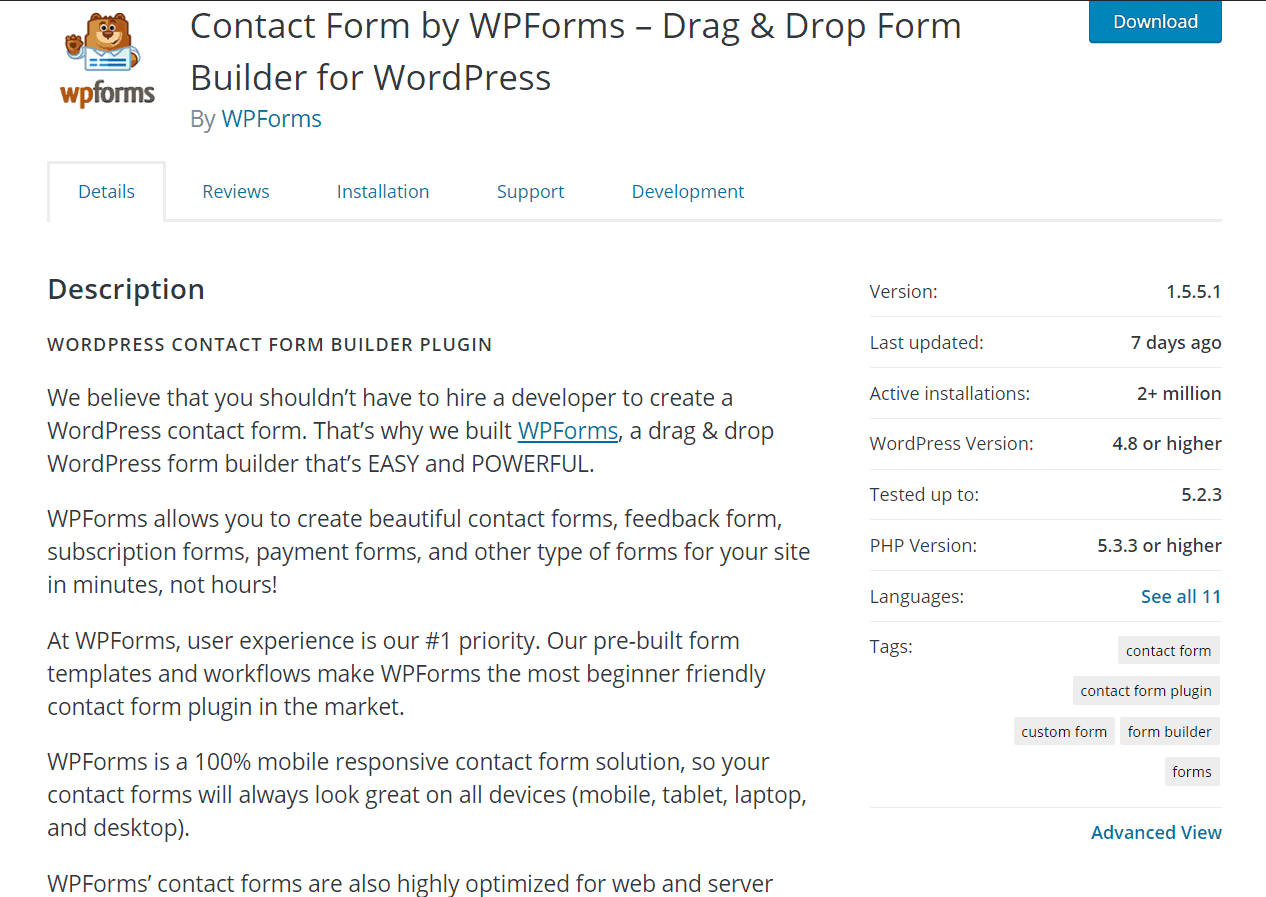
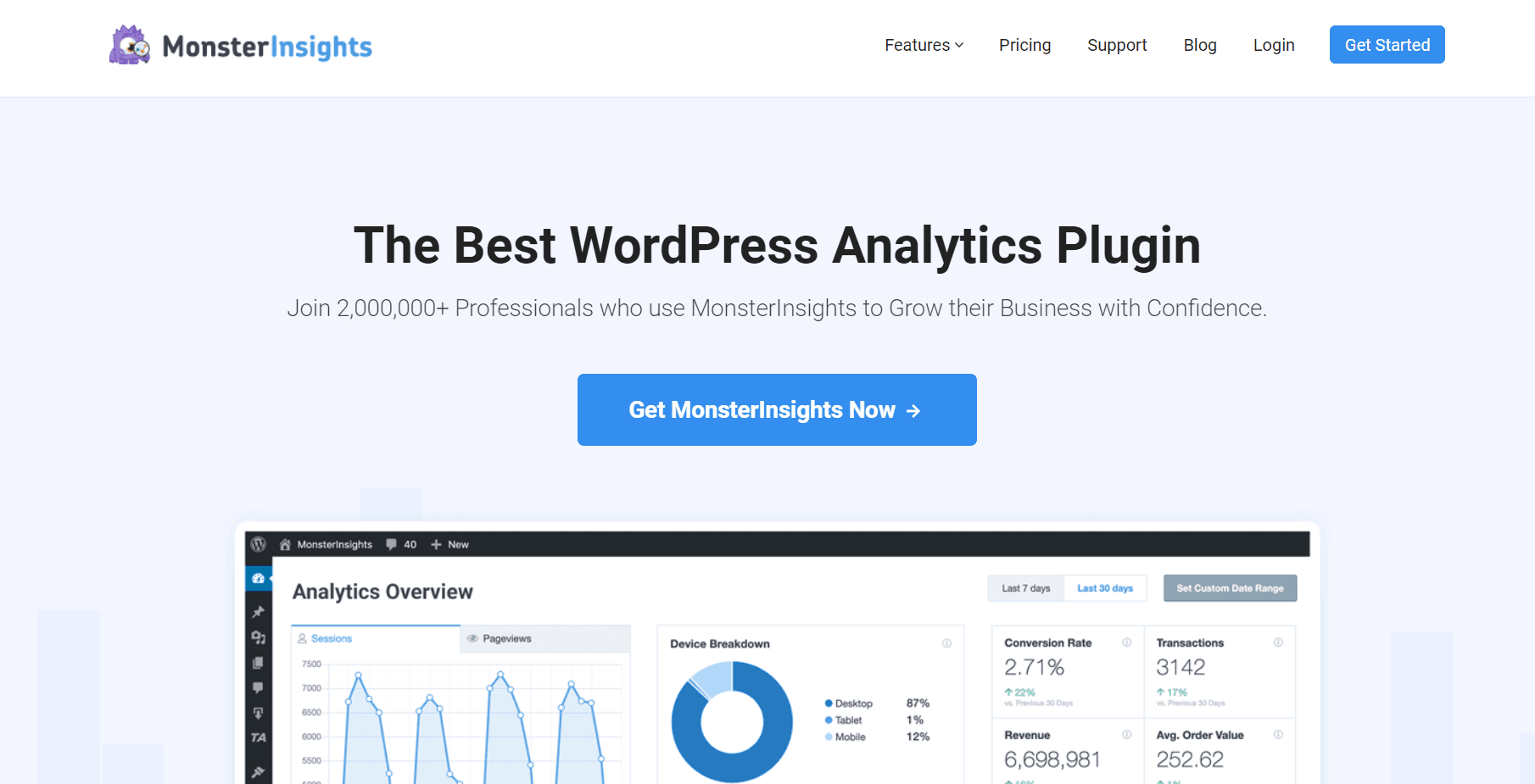
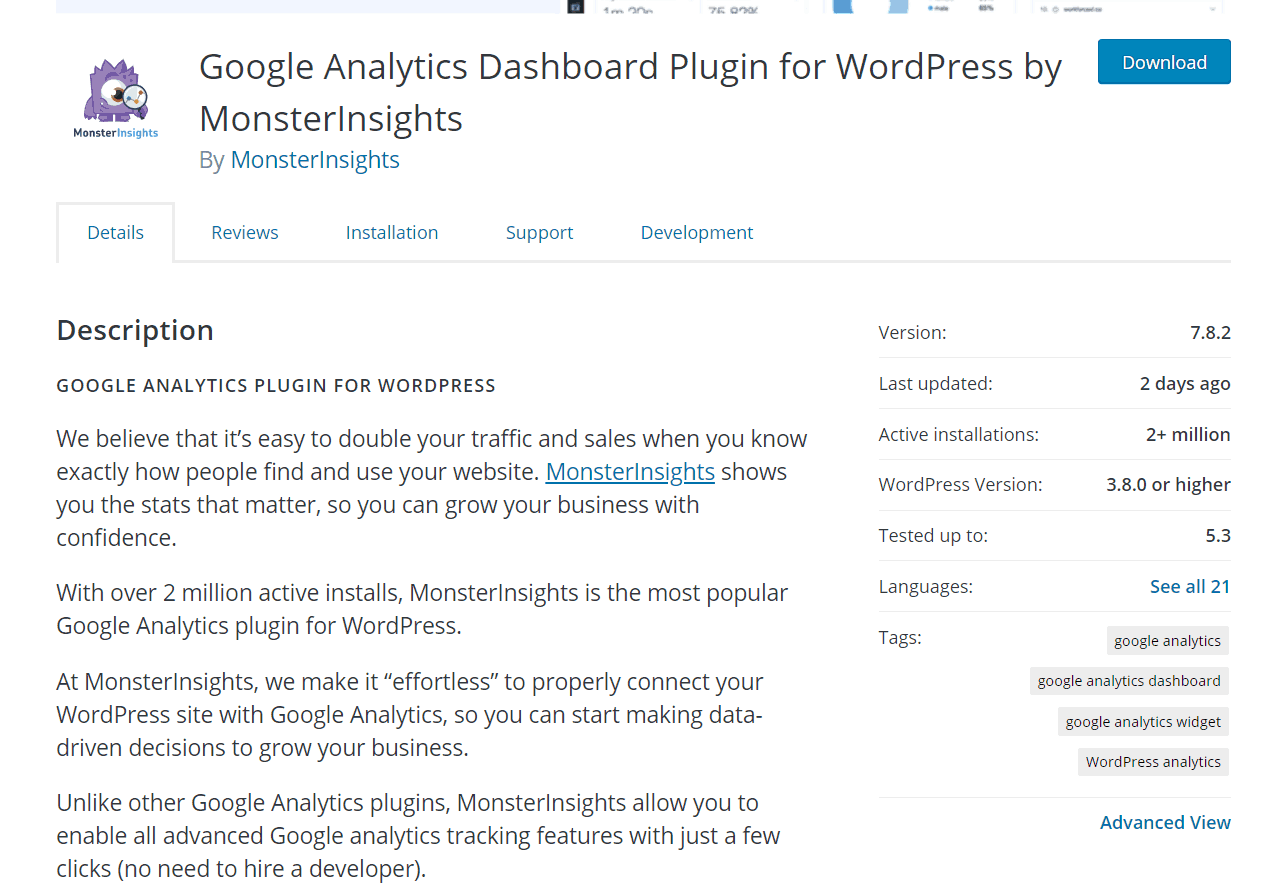
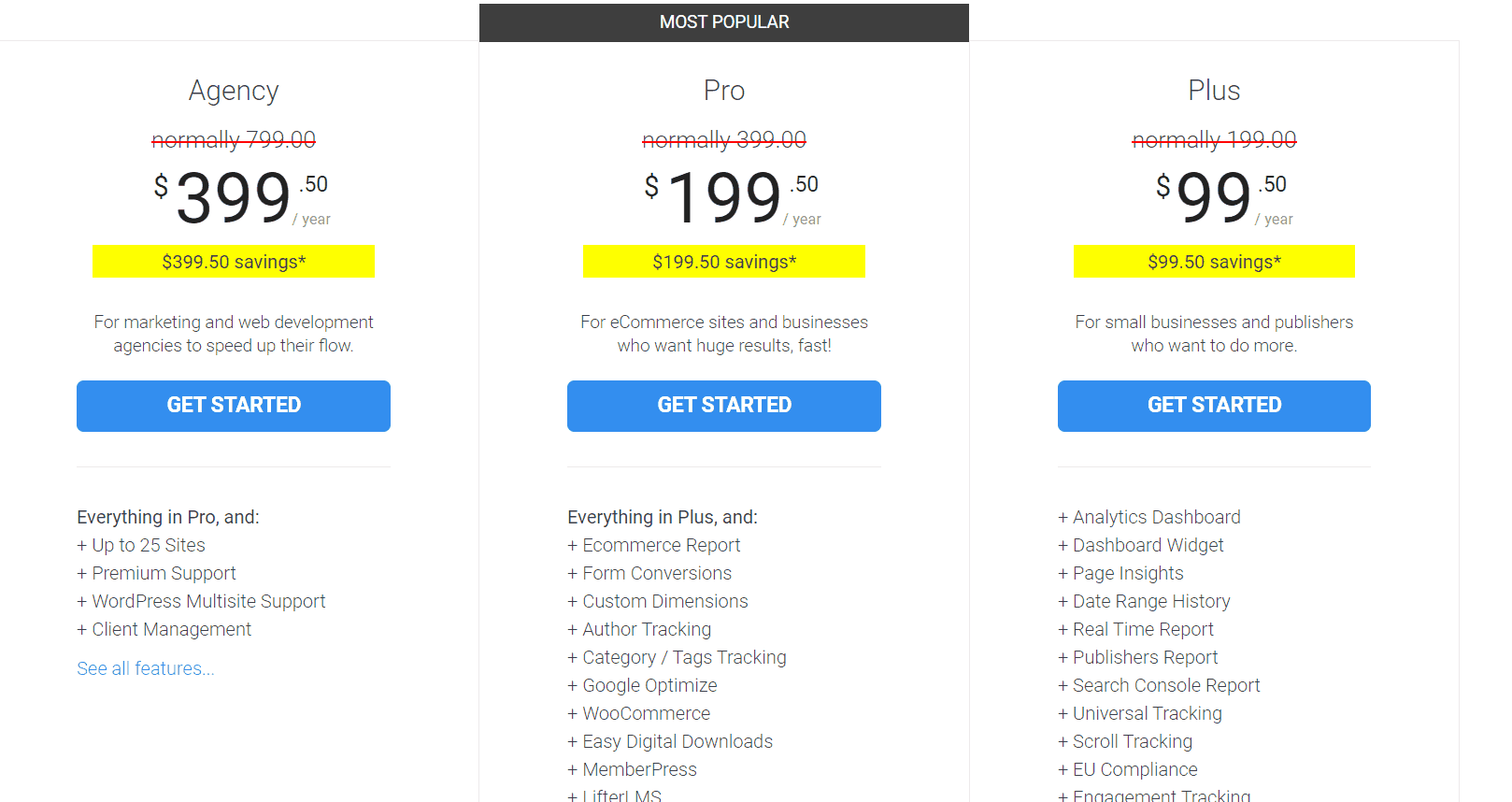
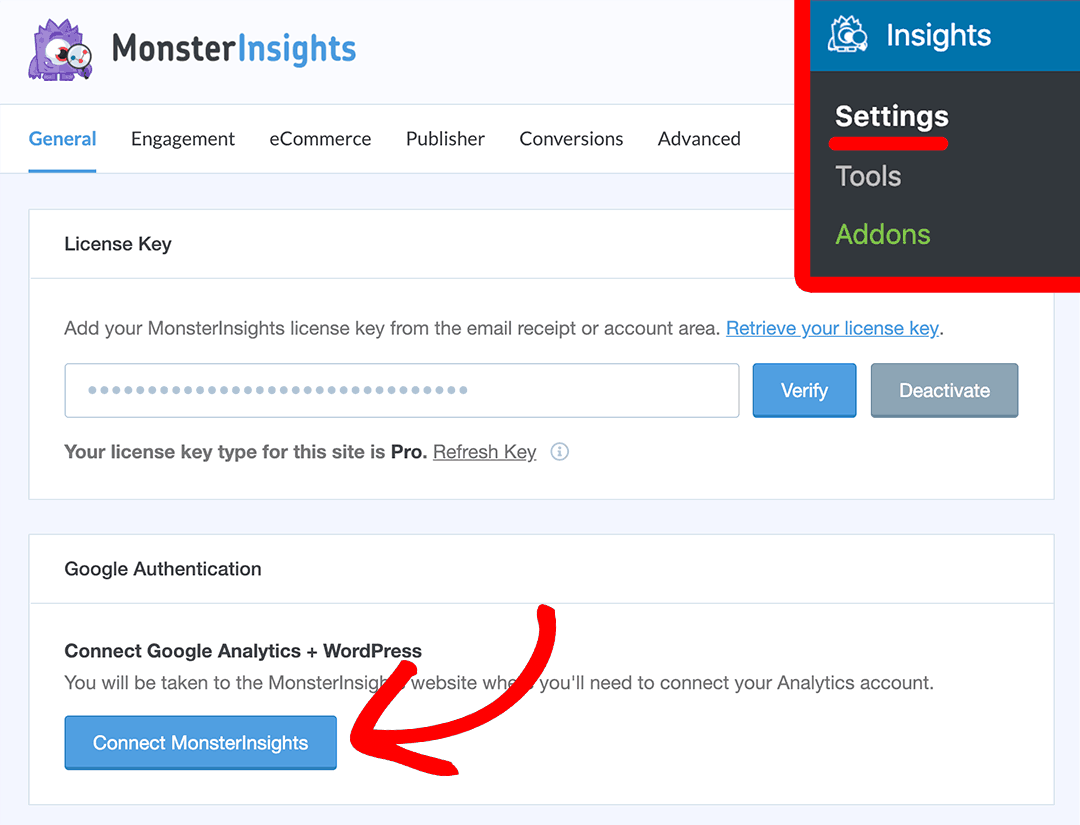
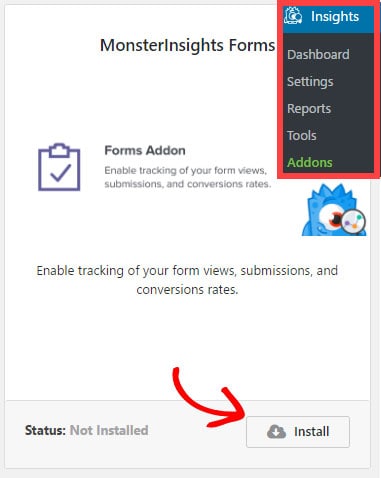
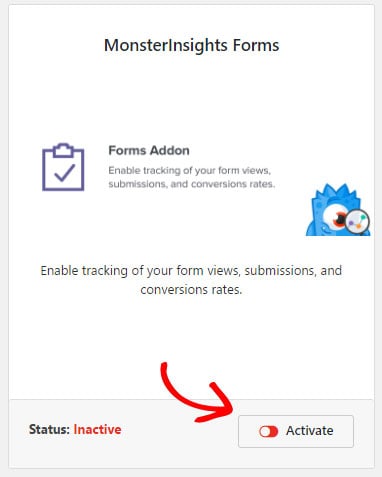
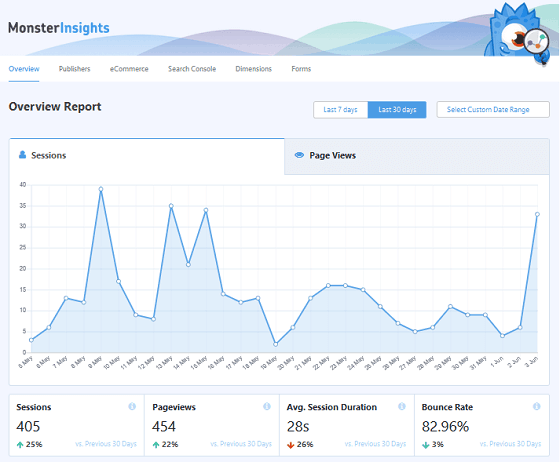
Leave a Reply