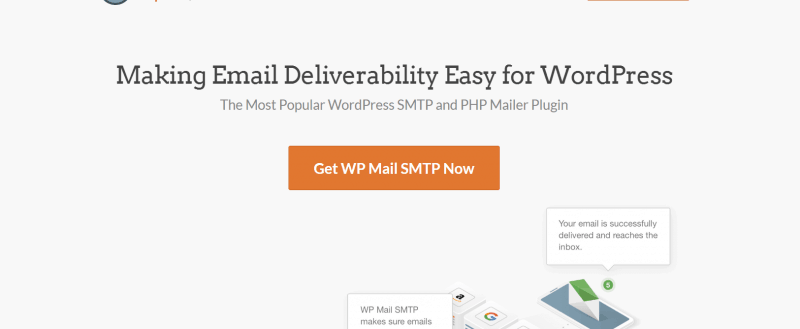
WP Mail SMTP is a popular SMTP plugin for WordPress. Thankfully, it is a free WordPress plugin. More than 1 million WordPress blogs are already using this plugin on their blog. And guess what… WPForms – a famous WordPress form builder created WP Mail SMTP.
The idea is pretty simple. There’s an issue with the default WordPress emailing system. Sometimes, your emails will get lost somewhere, sometimes you will face quota exceeded issue, etc… By using WP Mail SMTP and integrating it with an email service, you can easily fix every issue that occurs in the WordPress emails.
WP Mail SMTP Lite
The free version is available through the WordPress plugins repository. Here in the free version, you will get support via the support forum. A lot of active members are already using the forum for fixing bugs and for proper configuration of the plugin. Once you got created a new topic, one of the author team will join you there.
WP Mail SMTP Pro
They have recently released the premium version of WP Mail SMTP called WP Mail SMTP Pro.
More powerful SMTP plugin. The plugin also can be easily integrated with most email services in some simple mouse clicks. If you represent a business, you might want the pro version. Because the premium version comes with priority support and more advanced features.
Premium Pricing
At this time, they have only 2 premium plans.
- Pro – $49 a year.
- Elite – $99 a year.
In both plans, you will get almost all integrations and premium support, updates.
You can easily make payments using your PayPal account or the Credit Card. Credit Cards are processed through Stripe and your information is always safe. They do have 14-days money-back guarantee. So, you are free to test the plugin.
How To Integrate Gmail With WP Mail SMTP
Now, let’s come to our topic how to integrate Gmail with the WP Mail SMTP plugin. The first step we need to do is, install the plugin. If you are planning to install the free version plugin, for example, go to the add new plugins section in your WordPress blog. There, search for WP Mail SMTP. You will find it there. Install it from there.
Once you got installed the plugin, simply activate it.
When you have a premium license, you don’t want to install this free version plugin on your blog. You can easily install the premium version and activate it with a valid license key. Anyway, the configurations are the same.
You could see the plugin’s settings in your WordPress admin area.
From there, you can easily add your from email address and name there. By default, the plugin will show you the WordPress admin email address and website name as the from name. But you can always override the settings from there.
If you check below that section, you can see that we are using the default mailing system in our blog (PHP).
WP Mail SMTP offers integrations with
- Gmail/ G Suite.
- Mailgun.
- SendGrid.
- and all other SMTP Services.
We have seen that most folks are using Gmail/ G Suite, Mailgun and SendGrid integration in their blogs. So, we are going to show you how it is done – the integration with Gmail.
Select the Gmail option as the mailer.
You need two things.
- Client ID.
- Client Secret.
Let’s see how we can create one.
Creating a Web Application
Go to the application registration website. You need to sign in with your Google account. You will see the settings there. In the dropdown, choose the create a project selected and move forward.
Instantly, you will get a message saying the API is enabled.
Go to the credentials. You may want to add credentials to your project. In the screen, choose the settings something like this:
- Which API Are You Using – Gmail API.
- Where Will You Calling The API From – Web Server.
- What Data Will You Be Accessing – User Data.
Once you got selected these, click on the blue button which says what credentials do I need. You will need to set up the consent screen now.
A new tab will be opened and you can see some settings. If you are using the G Suite for your business website, select the settings as internal
You will not see this option is you are using the @gmail.com account. In the application name field, enter your business’s name.
Now go to the authorized domains section.
In the authorized domain section, you don’t need to add your domain’s prefix. Let’s say that your website’s address is https://www.example.com. Here, you just need to add the domain like example.com.
In the application homepage link, privacy policy link and ToS link (optional), you might want to add your exact domain name. Click the save button once you are ready.
You are ready to create an OAuth Client ID. Just enter a name in the field. Next thing we need to enter is the Authorized Javascript Origins. In the WP Mail SMTP settings, you could see the exact URL.
Paste it in the exact field.
After adding those, you may want to press the return/ Enter key. That’s how you can save those values. Click on the refresh button below the screen.
Now easily create a client ID.
Skip the next step.
Grant Permissions
If you check the credentials page, you can see the newly created web app there. Click on the pencil icon.
And in the new page, you can see the Client ID and Client Secret.
Get back to our WP Mail SMTP plugin settings, paste those credentials.
You need to authorize the plugin to send emails using your Google account.
Give permission.
And you are ready to go!
For verifying the configuration, you can always send a new test email to any email address.
Enter an email address there and send the test email.
If the configurations are correct, you will see the success message.
Also, you will get one email in the destination email address.
This is how you can integrate Gmail with WP Mail SMTP plugin. If you got any issues, you can easily contact the plugin support team.
Get Started With WP Mail SMTP Pro
You can purchase the premium version of WP Mail SMTP from below.
If you are unsure about the plans, we recommend you the elite plan. In that, you will get all integration and the white glove setup. That’s highly recommended for professionals.
We hope you found this post helpful and enjoyed the read. If you did, please consider sharing this post with your friends and fellow bloggers on social media. You can always check our blog section for more awesome posts.
WP Mail SMTP Pro
-
Features
-
Performance
-
Support
-
Ease of Use
-
Pricing
Summary
WP Mail SMTP Pro is a WordPress plugin which will help you to send WordPress emails more efficiently. So many folks are using this plugin for sending the emails on their blog. Here’s a step by step guide for configuring Gmail in WP Mail SMTP Pro.
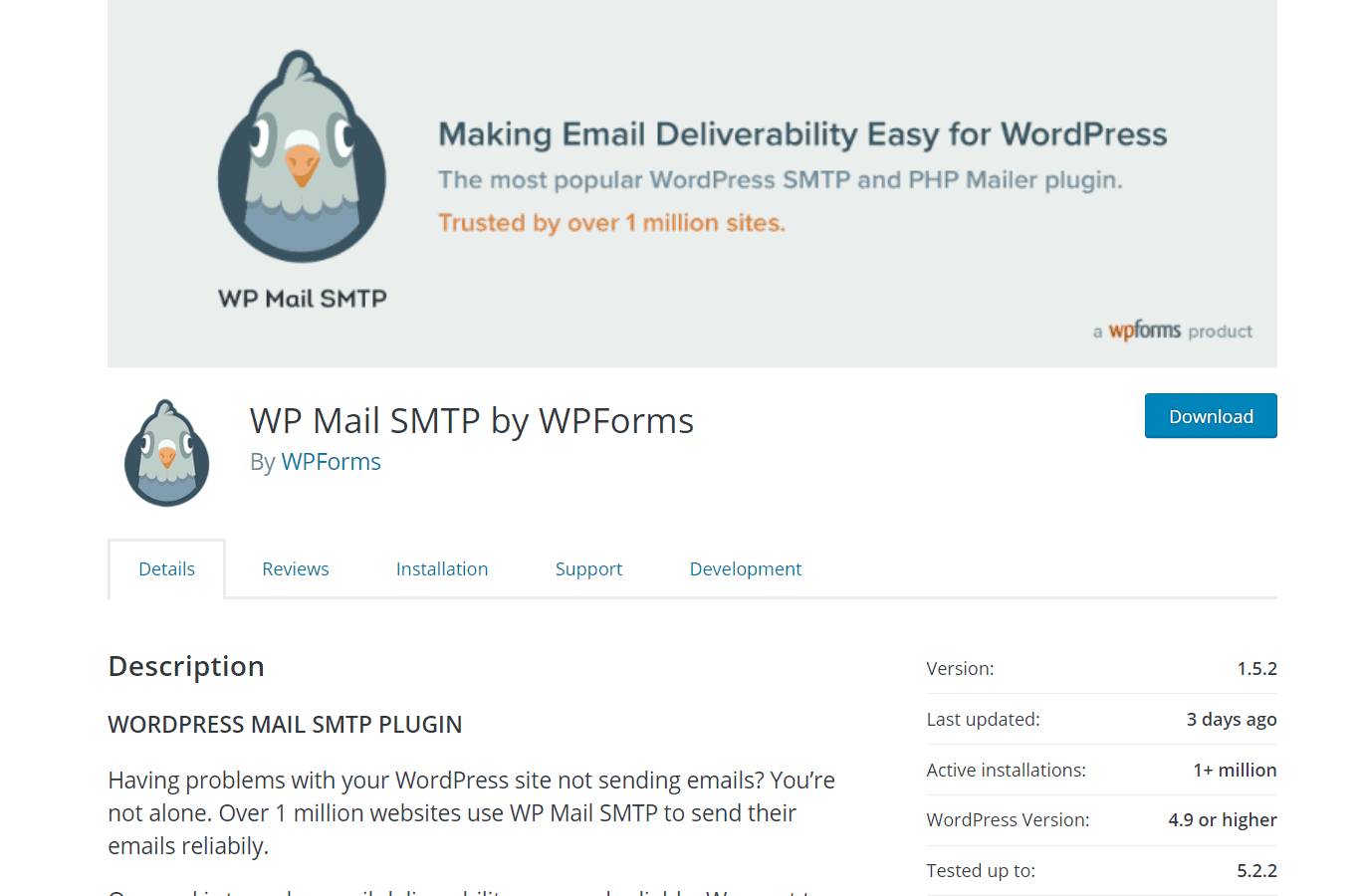
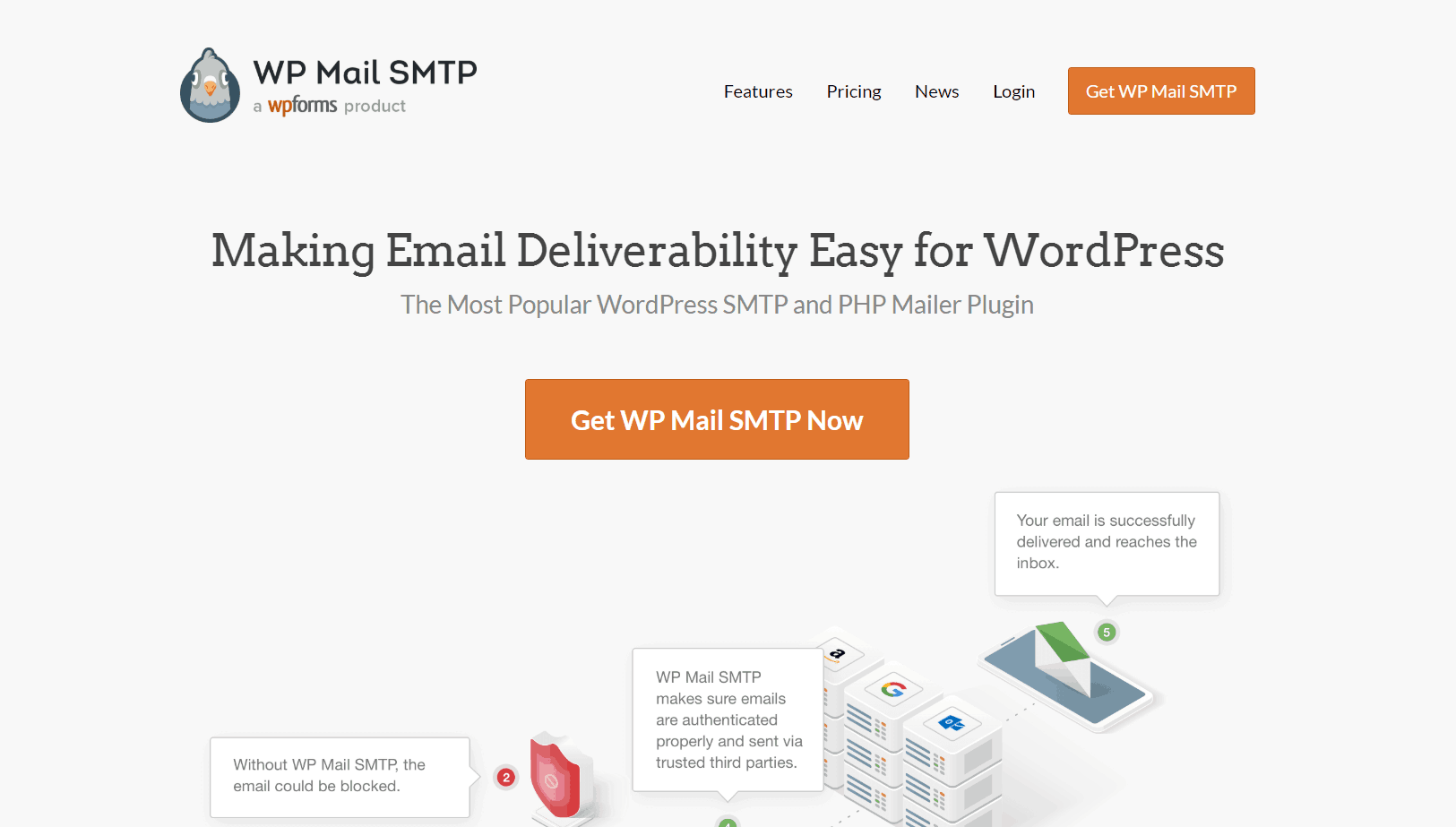
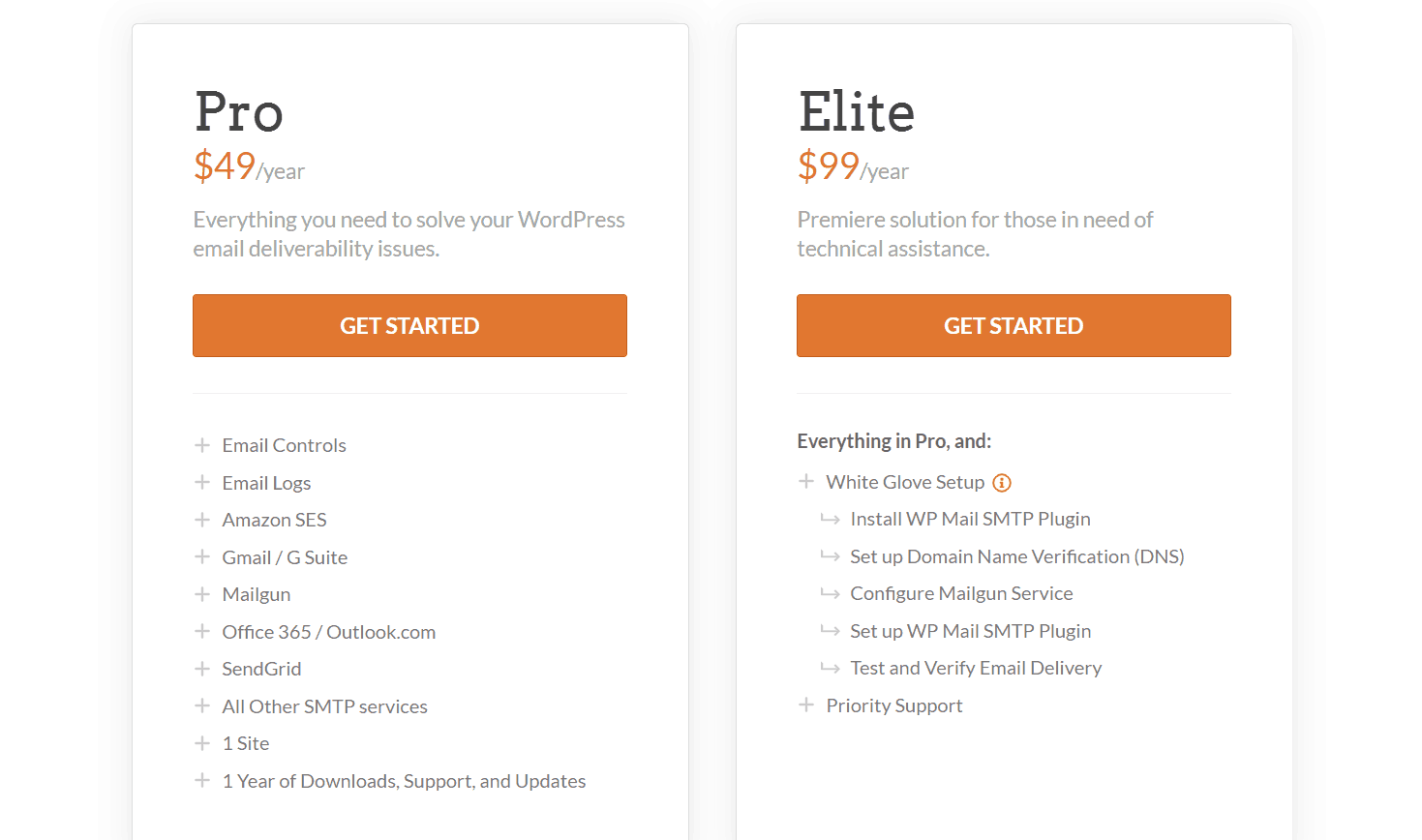
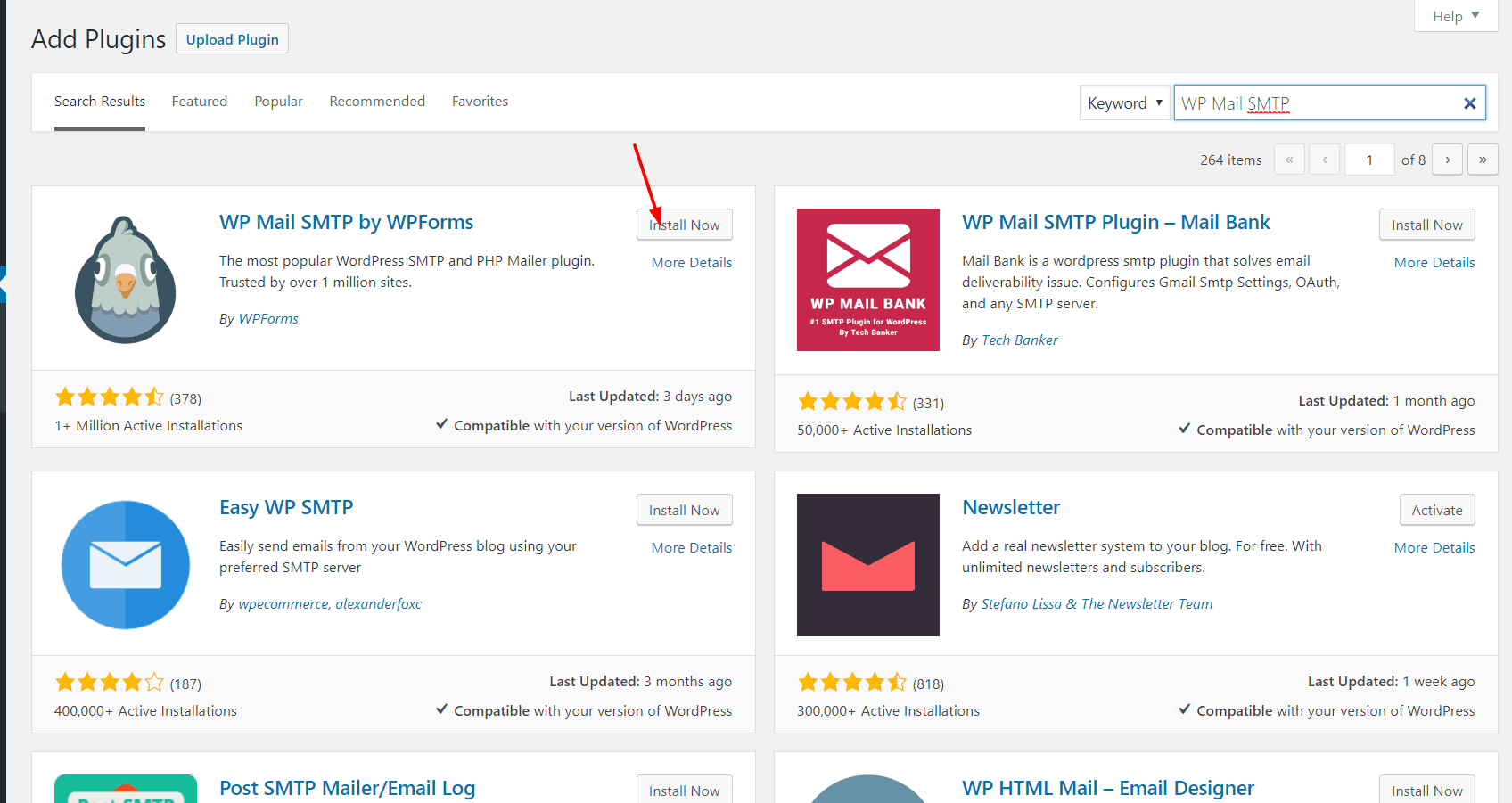
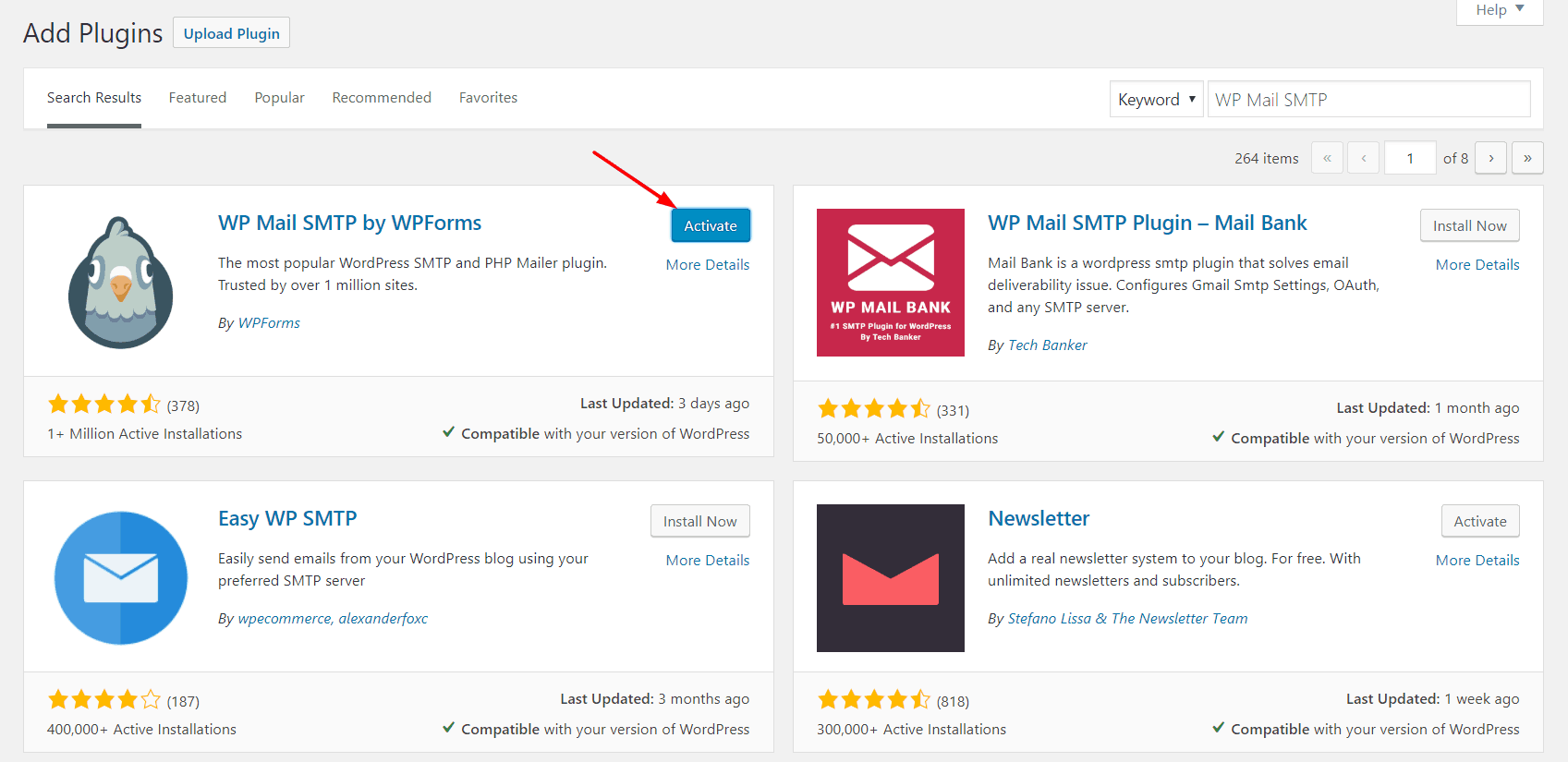
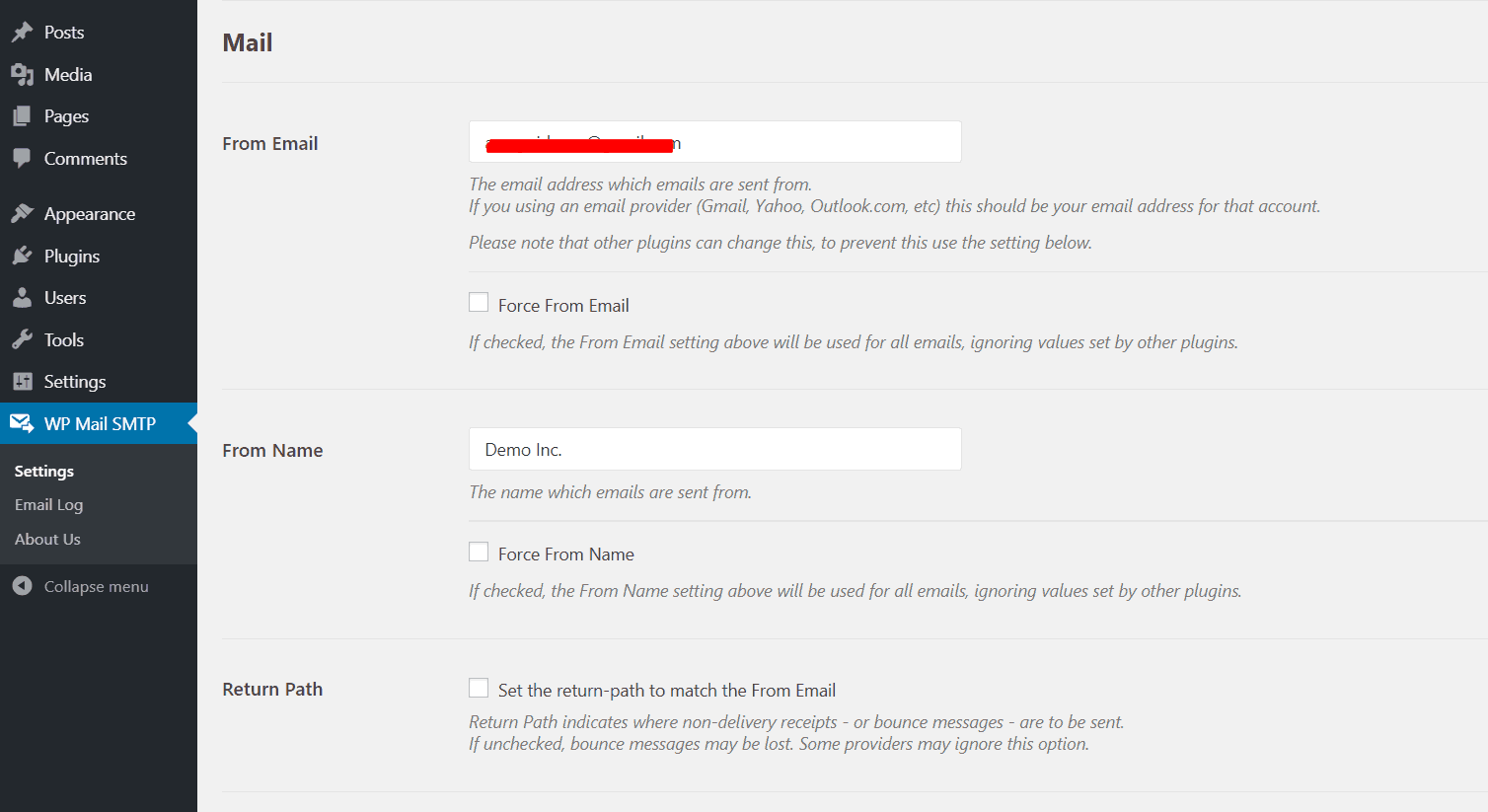

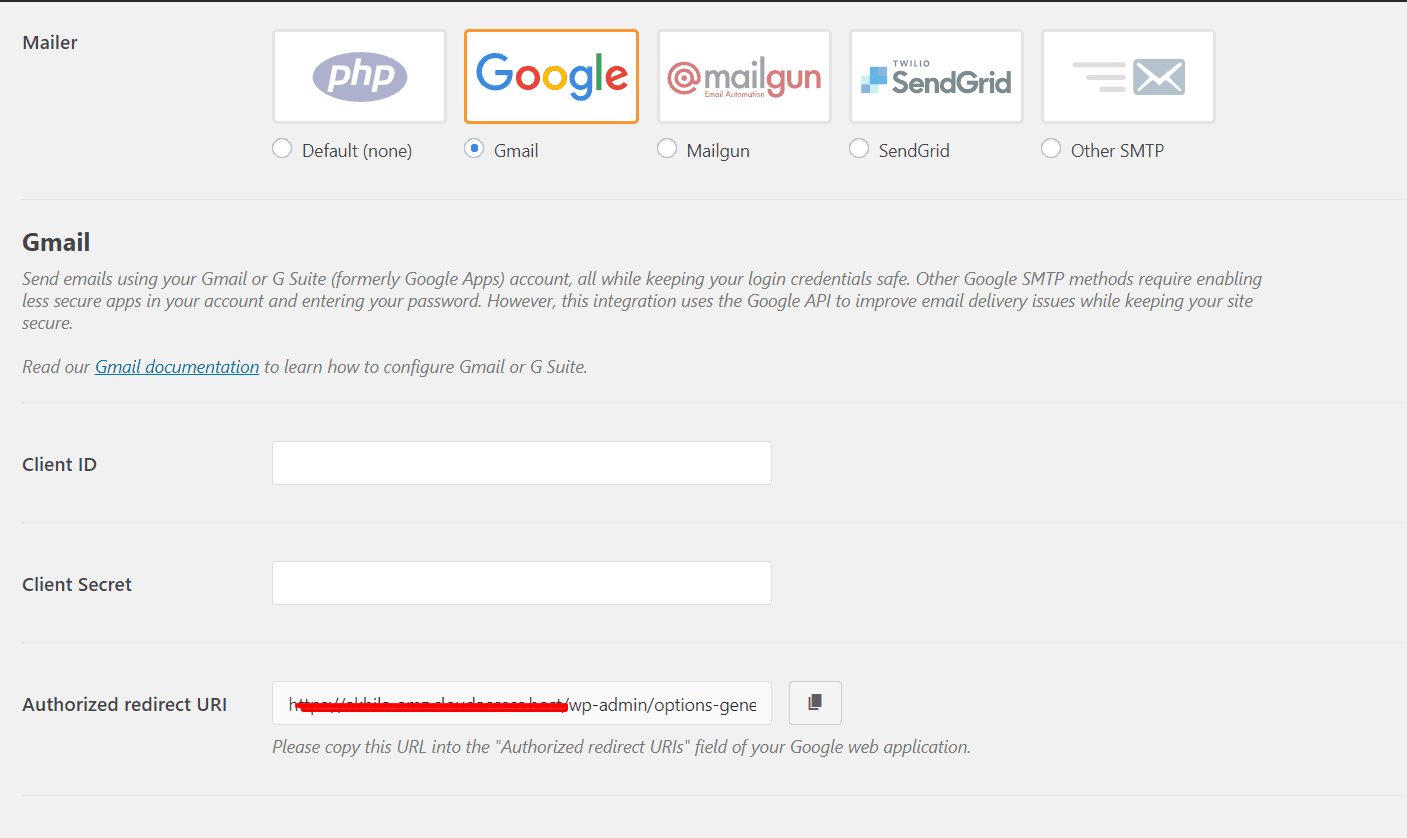
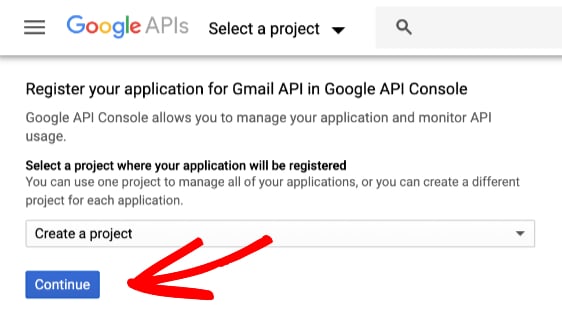
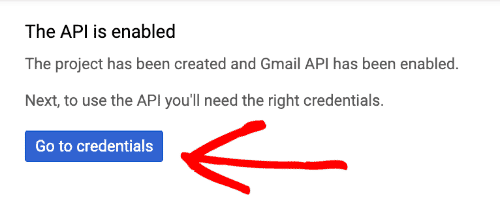
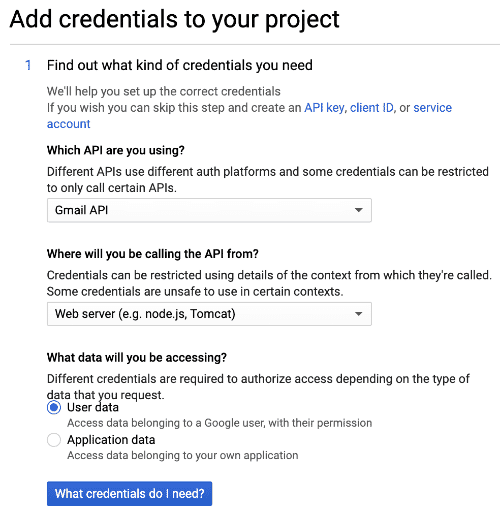
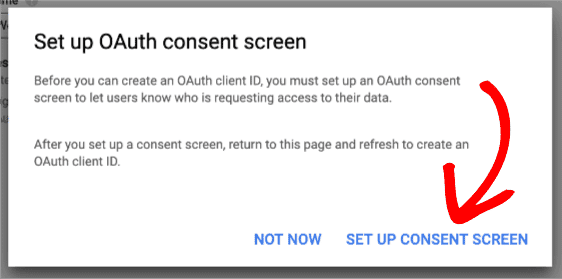

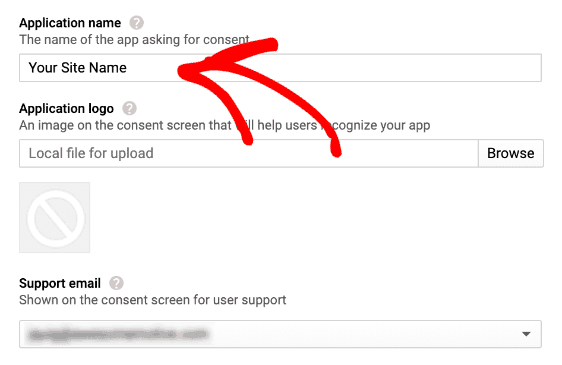
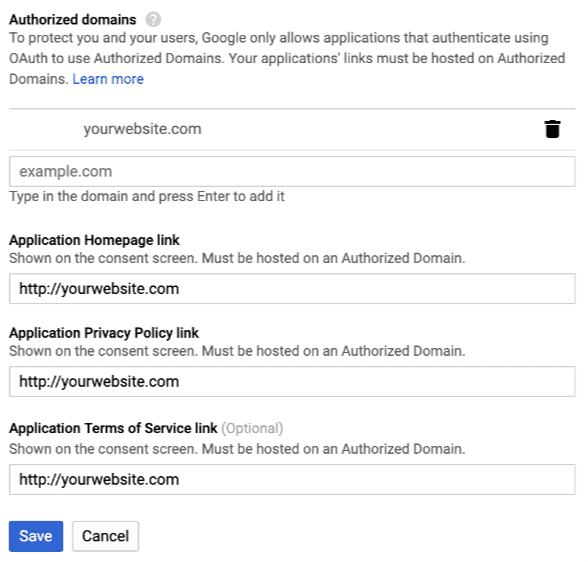


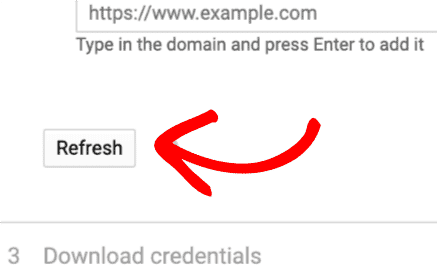
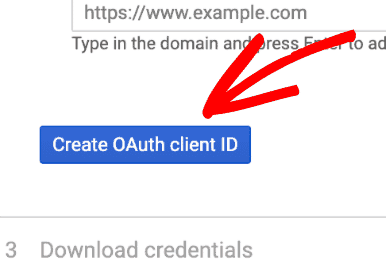
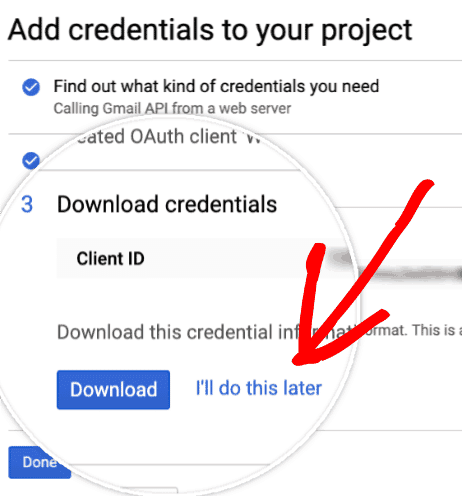

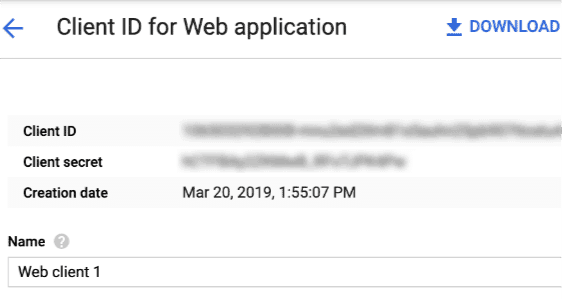
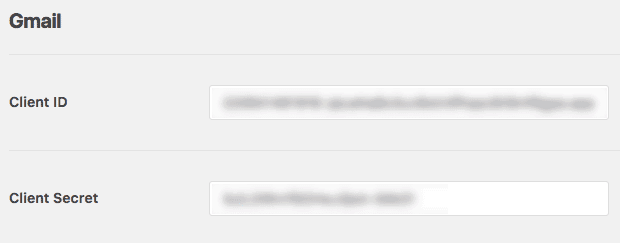
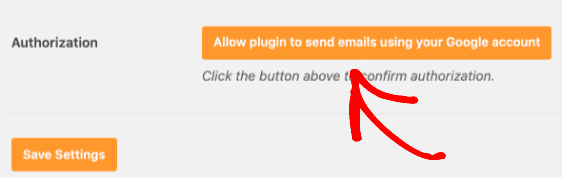
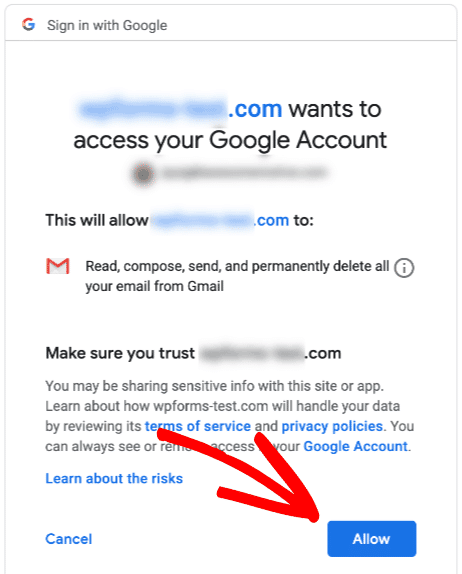
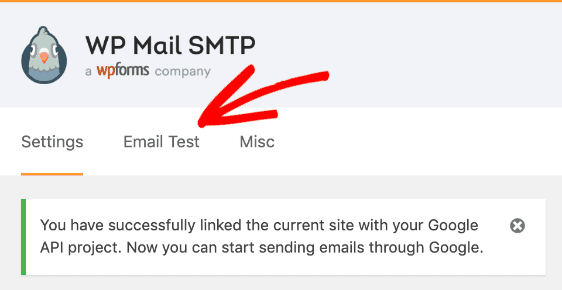
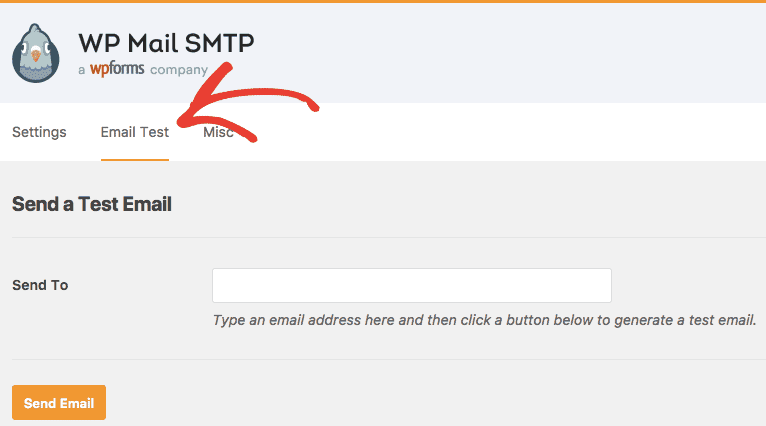
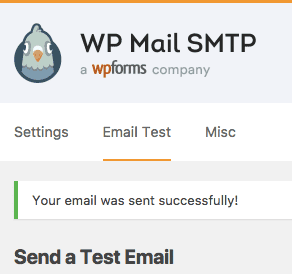
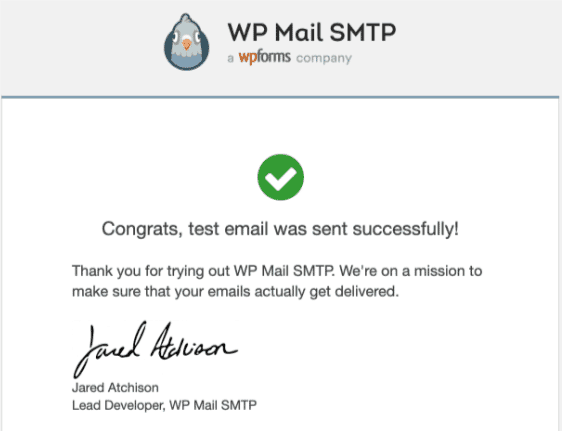
Thanks for this post.
WP Mail SMTP is now connected.
That’s great, Lin.