WooCommerce is a powerful option for running an online shop smoothly. With the proper plugins like MonsterInsights for tracking, OptinMonster for lead generation, WPForms for form building, you can quickly increase your conversion rates. Thankfully, MonsterInsights got a feature called Enhanced WooCommerce Tracking.
And in this article, we are going to show you how you can enable enhanced WooCommerce tracking on your online shop and improve the overall monitoring!
MonsterInsights
MonsterInsights is a freemium WordPress plugin for integrating Google Analytics with WordPress. The plugin is created by the Awesome Motive team, the same company behind plugins like WPForms, OptinMonster, SeedProd, etc.
The free version of MonsterInsights (MonsterInsights Lite) is available on the WordPress plugins repository. Once you have added it to your blog, you can enable the tracking features by pasting your tracking code or authenticating the plugin with your Google Analytics account.
Lite version only got basic tracking features. With the free version plugin, you can only track the top-performing pages, countries, and top referrals. But, when you have the premium version plugin, you will get access to
- File download tracking.
- Author tracking.
- Event tracking.
- Affiliate link tracking.
- Scroll depth tracking.
Etc.
While you run a business or online shop, probably the premium version MonsterInsights might be the best option. Plus, we recommend the premium version for all of our users.
Feel free to check out our MonsterInsights review for more information.
Pricing
Right now, the MonsterInsights got three premium plans.
- Plus – $99.50/yr – 1 site.
- Pro – $199.50/yr – 5 sites.
- Agency – $399.50/yr – 25 sites.
For the Enhanced WooCommerce tracking, you might want to purchase the Pro or Agency plan.
How To Enable Enhanced WooCommerce Tracking?
Google Analytics also got an option called Enhanced eCommerce tracking. This is used for generating more detailed data about the shopping behavior of your website visitors. And this is far better than the traditional monitoring.
With enhanced eCommerce tracking, you will be able to get more accurate reports of
- Shopping behavior.
- Checkout behavior.
- Product lists performance.
- Sales performance.
Etc.
And let’s see how we can bring the same to our WordPress installation.
First of all, you will need to purchase the premium version of MonsterInsights. The Pro or Agency plan is required. Once you have purchased the plugin, log in to your MonsterInsights account, go to the downloads section, download the premium plugin files to your computer.
Once you have done that, log in to your WordPress site, go to the add new plugins section and install our premium MonsterInsights plugin. After installing it, you might want to activate the copy with a valid license key.
After verifying the license key, you will get access to all their add-ons, priority support, and one-click updates from the WordPress updates page. What you need to do is, install the eCommerce add-on on your blog.
With this add-on, you will be able to track
- WooCommerce.
- Easy Digital Downloads.
- MemberPress.
- LifterLMS.
Stores more accurately.
After installing the add-on, it will get activated automatically. If it doesn’t, activate the plugin manually. After activation, you will need to do some configurations on your Google Analytics account.
Log in to your Google Analytics account and choose the Analytics property you need to enable enhanced eCommerce tracking.
Next, go to the admin section.
You can see the eCommerce settings on the screen then. Select it.
Enable eCommerce and related products. Move to the next step.
On the next step, you will see an option for enabling the enhanced eCommerce tracking.
You are done there. The next thing you need to do is enable the same on your MonsterInsights plugin. Go to the plugin settings. There, you will need to choose eCommerce settings. From there, you can enable the option.
That’s it!
From now on, the plugin will track the data more accurately. Under the eCommerce reports section, you could see the data.
And on the same page, you can see the top-performing products
and the top sources that bring you traffic.
You can use these data to increase the revenue and conversions of your WooCommerce shop. From the same page, you could also get a view of your least selling products. Thus, modifications can be made to improve those.
Get Started With MonsterInsights
You can get the premium version of MonsterInsights from below.
Get Started With MonsterInsights
So this is how you can enable enhanced WooCommerce tracking with the help of MonsterInsights. We hope you have found this article helpful and enjoyed the read. If you did, please consider sharing this article with your friends and fellow bloggers on social media.
For more WordPress theme reviews, tutorials, and plugin reviews, you might want to check out our blog section.
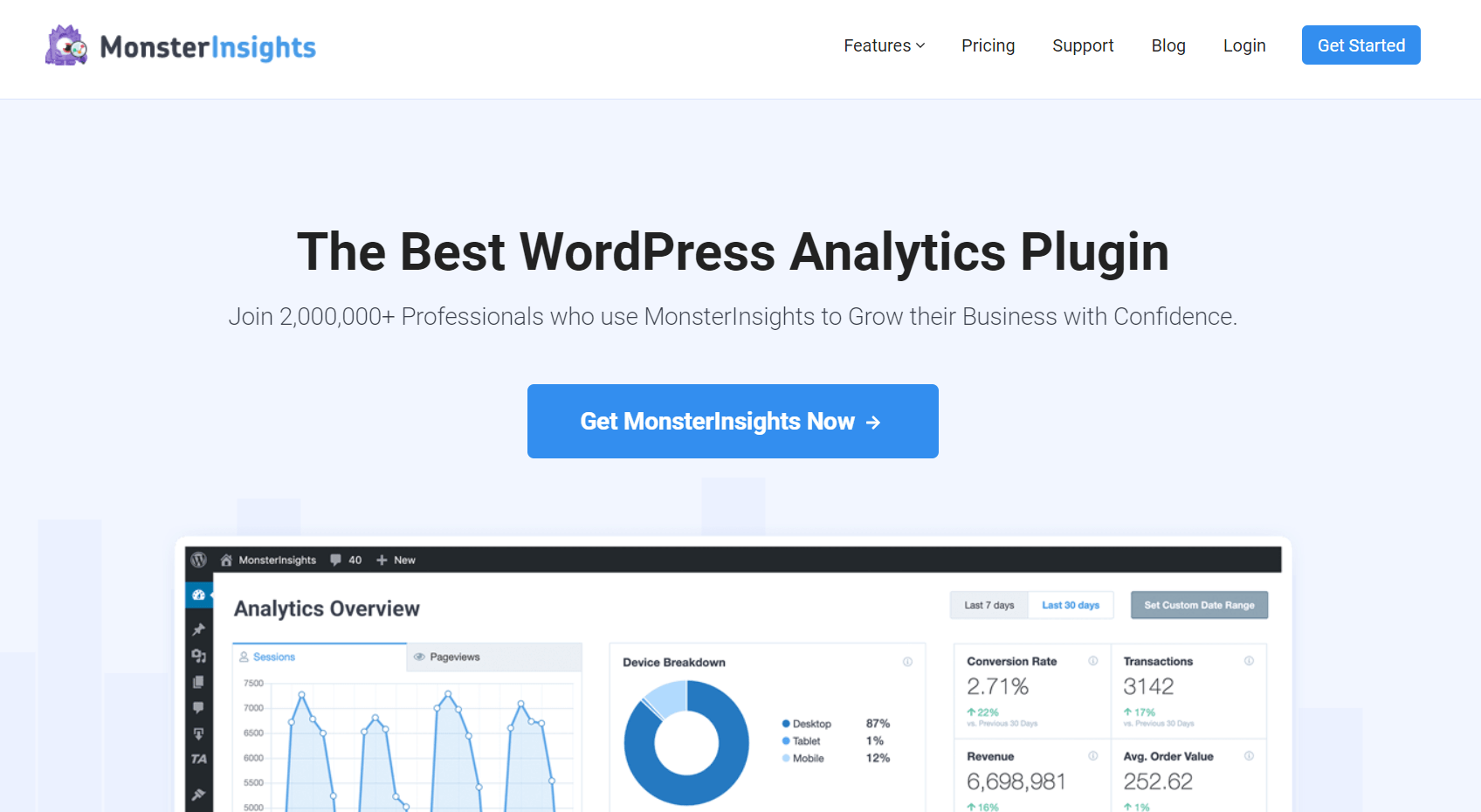
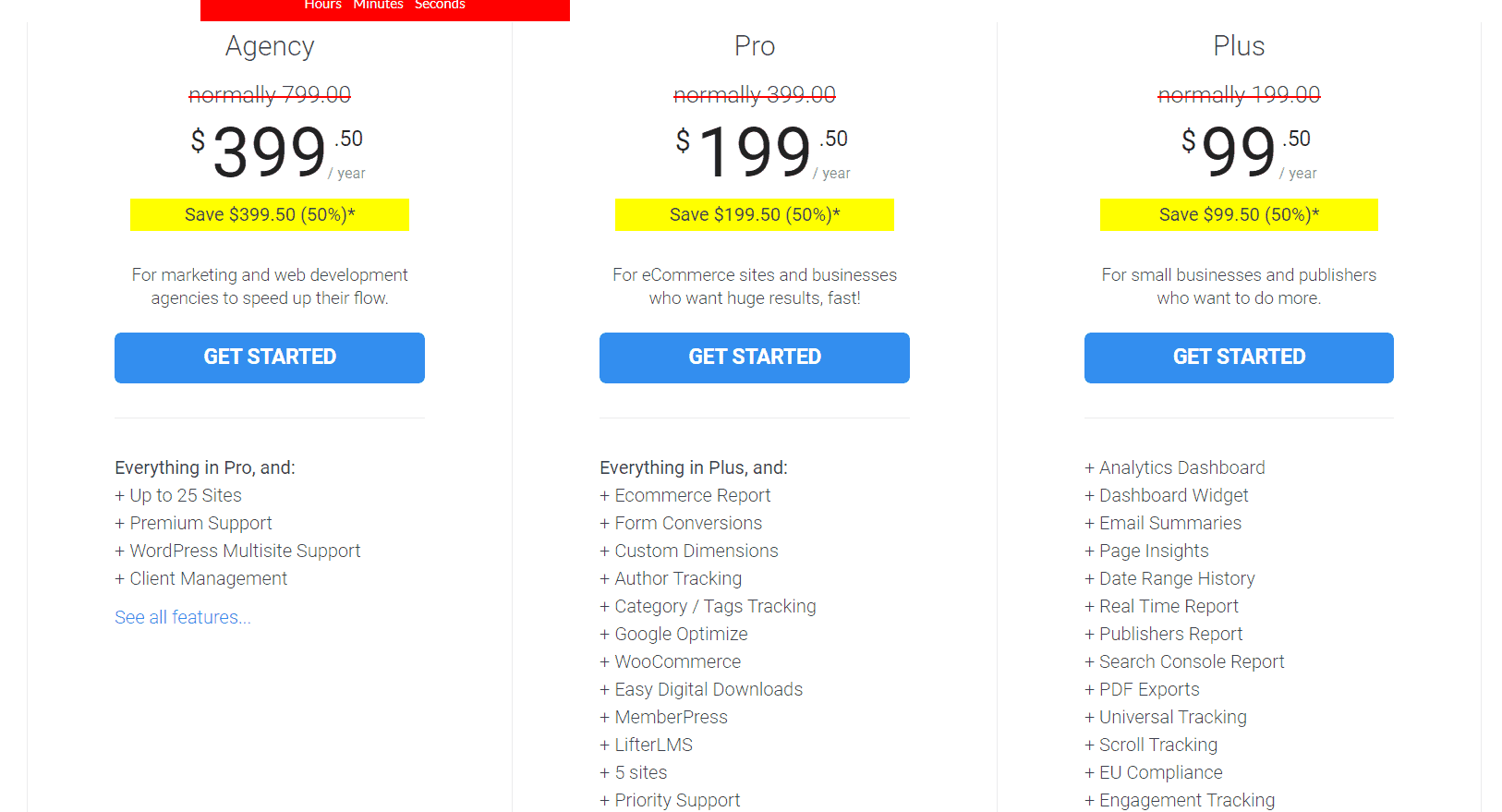
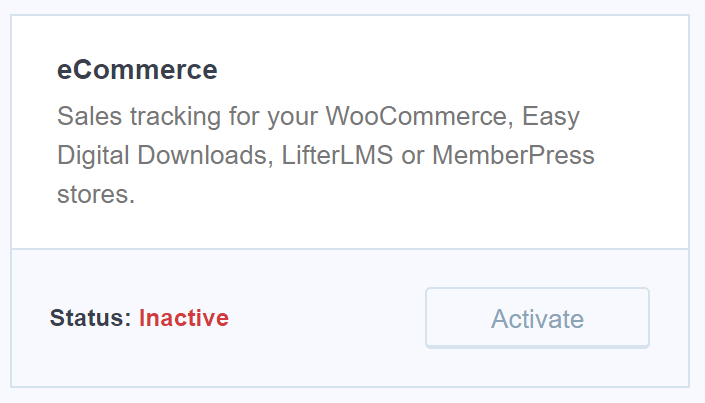
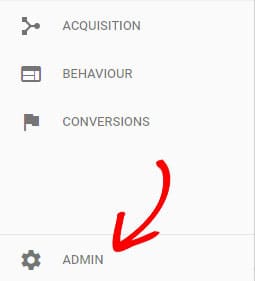
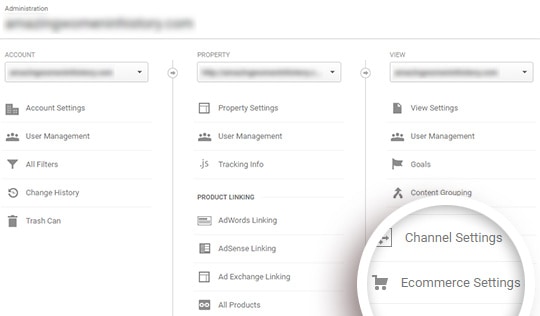
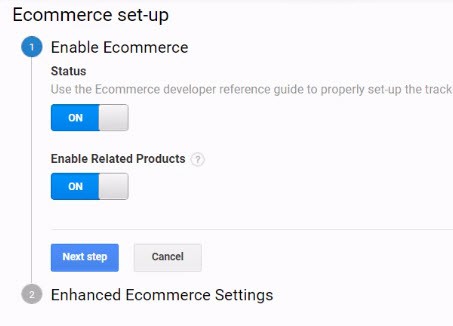
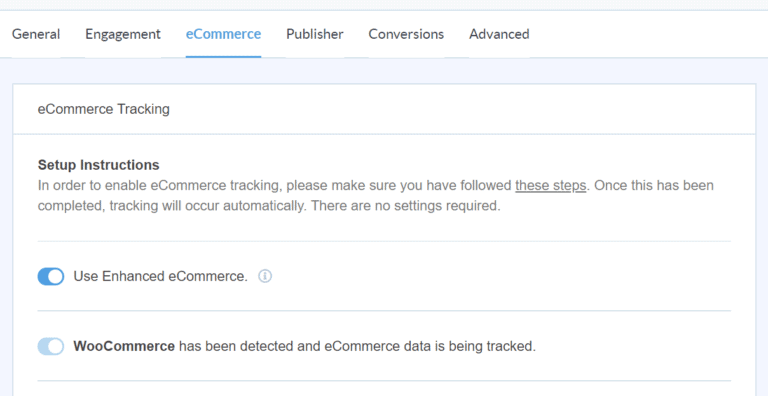
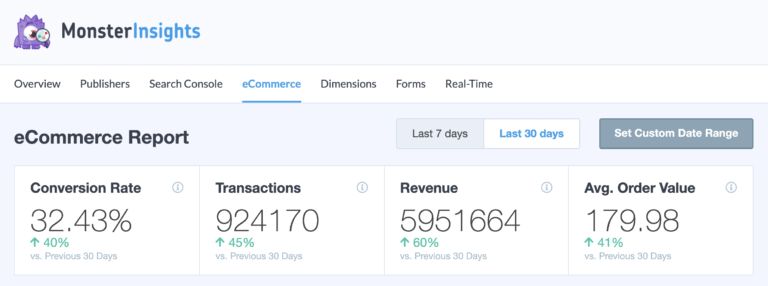
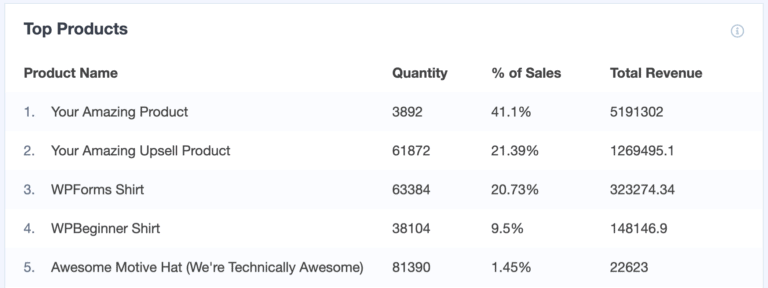
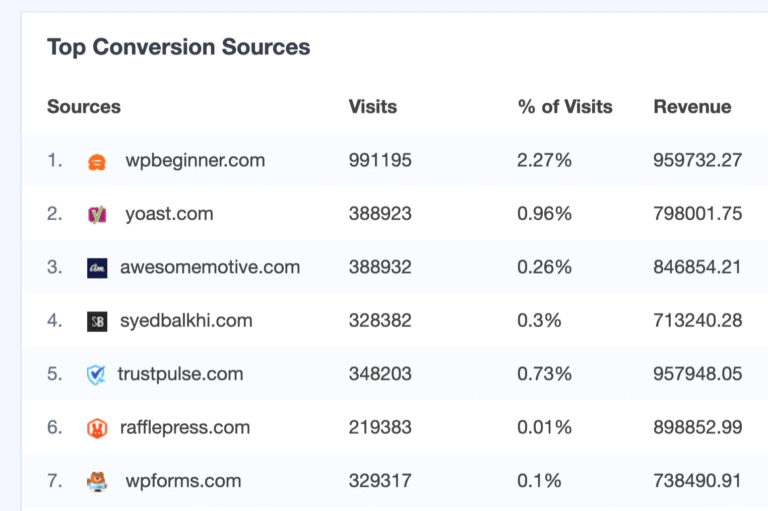
Leave a Reply