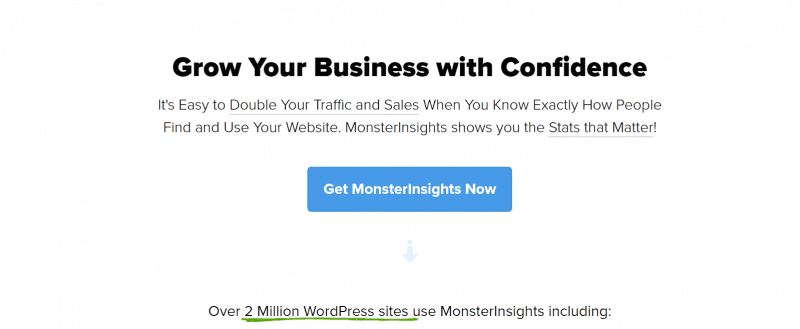
If you are using WordPress on your blog, probably you know MonsterInsights. MonsterInsights is an awesome Google Analytics WordPress plugin available in the market. The plugin got so many advanced features like ads tracking, file download tracking, popular post tracking, referral tracking, etc…
In this post, we are going to show you another awesome feature – scroll tracking. We are going to show you how to enable scroll tracking on WordPress using MonsterInsights.
Scroll Tracking Available In The Free Version?
No.
The free version plugin (MonsterInsights Lite) comes with basic features like popular posts, 30-days insights, etc… When you need more advanced features, you might want to consider upgrading the license to MonsterInsights Pro.
At this time, the lite version plugin is used by more than 2 million WordPress blogs all over the world.
So, you know that MonsterInsights is something you need to try. Well, let’s see the premium pricing of MonsterInsights.
MonsterInsights Pricing
At this time, the team offers 3 premium plans.
- Plus – $99.50 a year – 1 Website License.
- Pro – $199.50 a year – 5 Website License.
- Agency – $399.50 a year – 25 Websites License.
You can purchase the plugin using your PayPal account or Credit Card. Once you made the payment, the product will be available in your account. All you need to do is, just log in to your MonsterInsights account, download the latest version from there. Also, retrieve the license key, activate the plugin using the key.
How To Enable Scroll Tracking Using MonsterInsights?
I hope you have already installed, activated and configured the MonsterInsights premium version. The Scroll Tracking feature will get instantly when you have a plus or above licenses. By enabling scroll tracking, you could actually see which contents are more engaging and which are not.
You could easily see the stats right in your Google Analytics property.
So, let’s get started.
Make sure that you are using the latest version of MonsterInsights premium. If your plugin is activated with a license key, you can easily update the plugin from your WordPress dashboard.
Under the MonsterInsights Settings, Engagement, you could see the option for enabling/ disabling the scroll tracking feature.
The tracking is enabled automatically. And then, go to the publisher report. There, you can see the average scroll depth.
By doing this, you can easily figure out the best place for adding ads using any ad management plugins or adding CTA buttons. You can also see the stats in your Google Analytics property.
In the property, go to the real-time stats and events.
There, you could see 4 event labels.
- 25%.
- 50%.
- 75%.
- 100%.
If you need a more detailed report, go to the Behaviour section. There you could see the events section. Go to overview.
Click on the Scroll Depth link for seeing the complete data.
Get Started With MonsterInsights
You can purchase the premium version of MonsterInsights from below.
Get Started With MonsterInsights (Use Our MonsterInsights Coupon For Discount)
Found this post helpful?
If you did, please consider sharing this post with your friends and fellow bloggers on social media. And probably it will help them to enable scroll tracking on their blog. For more awesome tutorials and reviews, feel free to check our blog section.
MonsterInsights
-
Features
-
Performance
-
Support
-
Ease of Use
-
Pricing
Summary
Here, we are going to show you the all-new feature available in the MonseterInsights WordPress plugin – Scroll Tracking. If you need to know more about the feature, check out this post!
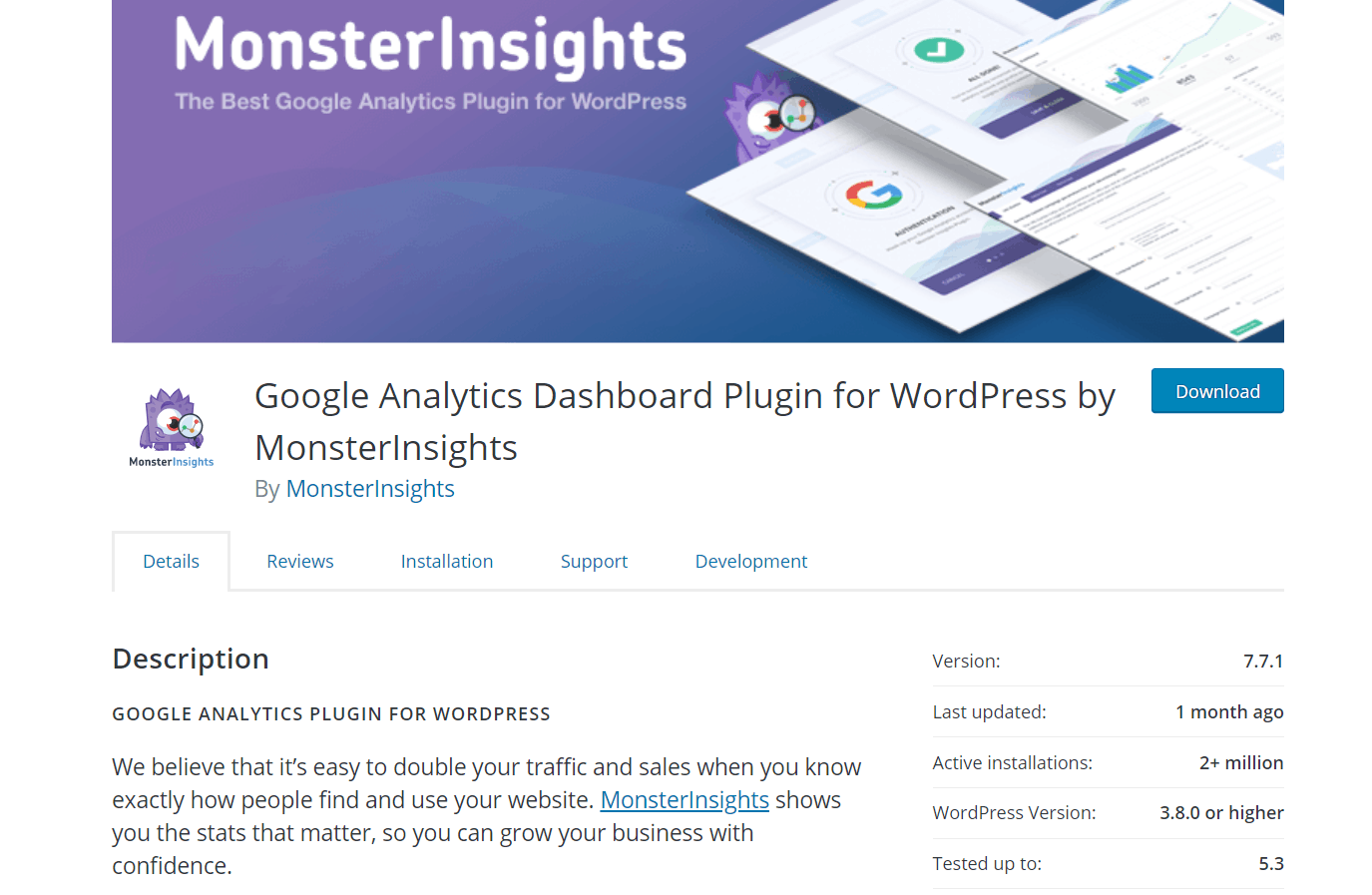
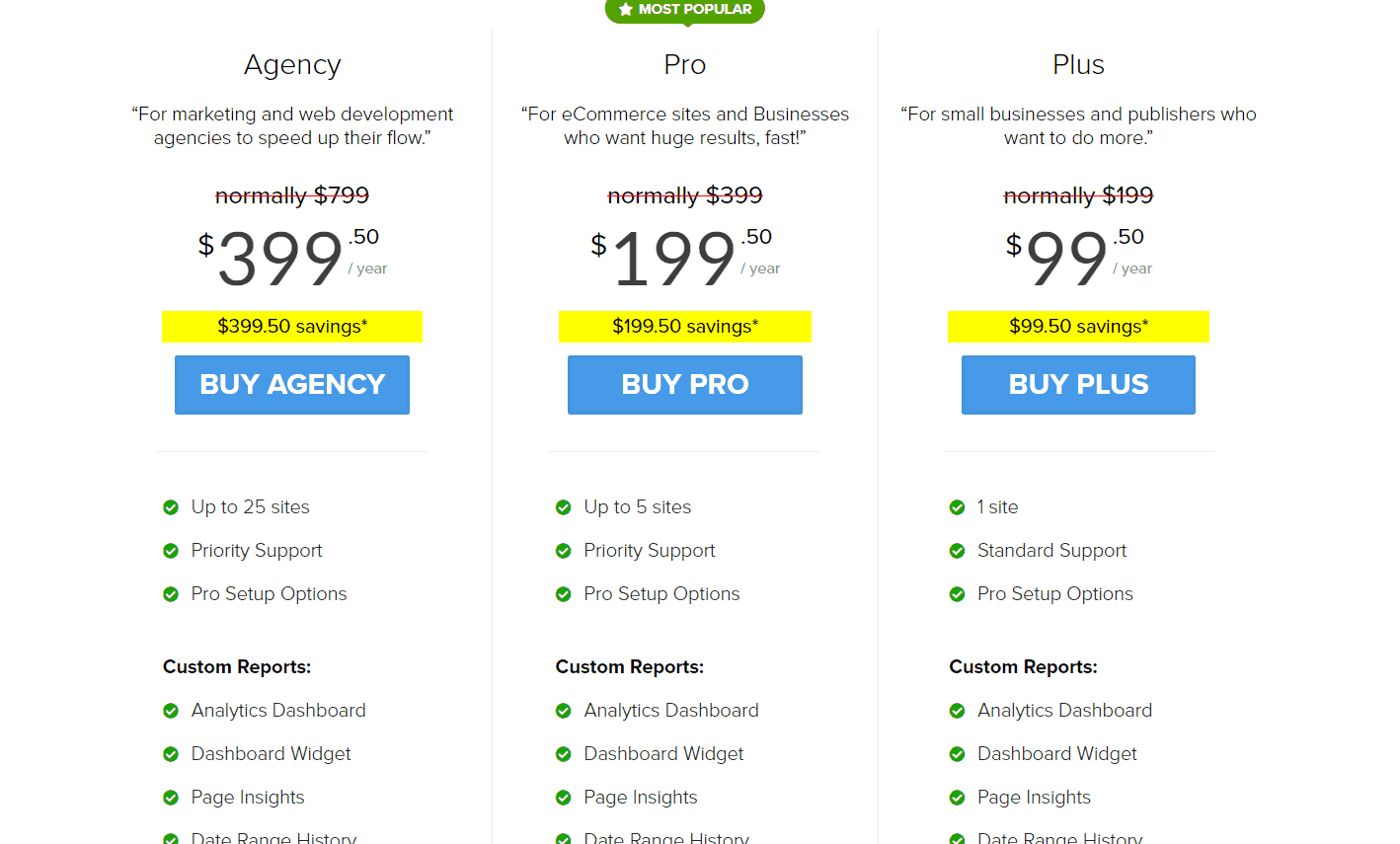
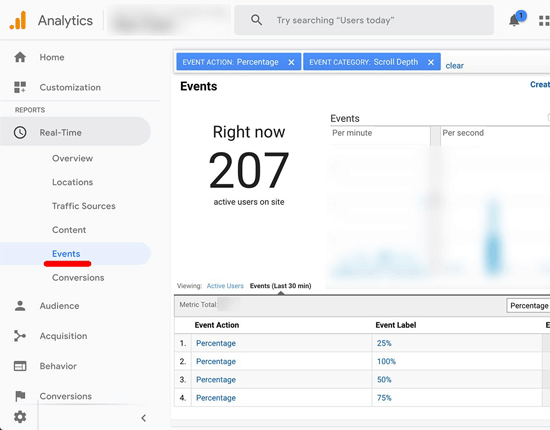
Leave a Reply